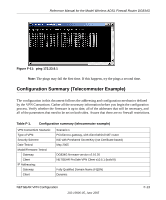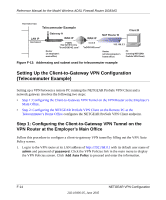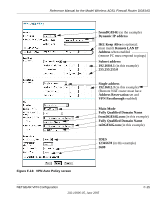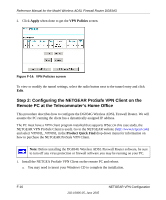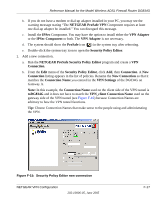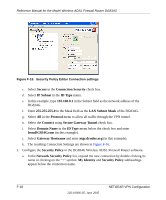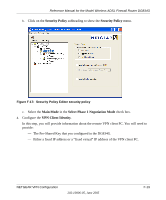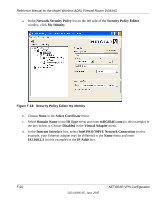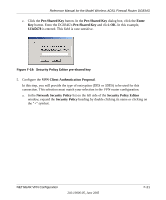Netgear DG834Gv1 DG834Gv2 Reference Manual - Page 252
Network Security Policy, LAN Subnet Mask
 |
View all Netgear DG834Gv1 manuals
Add to My Manuals
Save this manual to your list of manuals |
Page 252 highlights
Reference Manual for the Model Wireless ADSL Firewall Router DG834G ntgr Figure F-16: Security Policy Editor Connection settings c. Select Secure in the Connection Security check box. d. Select IP Subnet in the ID Type menu. e. In this example, type 192.168.0.1 in the Subnet field as the network address of the DG834G. f. Enter 255.255.255.0 in the Mask field as the LAN Subnet Mask of the DG834G. g. Select All in the Protocol menu to allow all traffic through the VPN tunnel. h. Select the Connect using Secure Gateway Tunnel check box. i. Select Domain Name in the ID Type menu below the check box and enter fromDG834G.com (in this example). j. Select Gateway Hostname and enter ntgr.dyndns.org (in this example). k. The resulting Connection Settings are shown in Figure F-16. 3. Configure the Security Policy in the DG834G Wireless ADSL Firewall Router software. a. In the Network Security Policy list, expand the new connection by double clicking its name or clicking on the "+" symbol. My Identity and Security Policy subheadings appear below the connection name. F-18 202-10006-05, June 2005 NETGEAR VPN Configuration