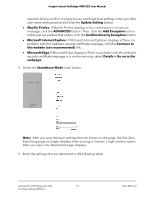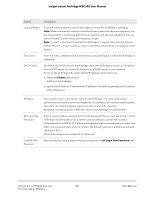Netgear WBC502 User Manual - Page 15
Connect over WiFi using the NETGEAR Insight app on an iOS or Android mobile device
 |
View all Netgear WBC502 manuals
Add to My Manuals
Save this manual to your list of manuals |
Page 15 highlights
Insight Instant AirBridge WBC502 User Manual Determine your access and configuration method and then see the information in the relevant section in this manual: • Insight app or the Insight Cloud portal. If you use the Insight app or the Insight Cloud portal to access and configure the AirBridge as a master or satellite, see one of the following sections: - Connect over WiFi using the NETGEAR Insight app on an iOS or Android mobile device on page 15 - Connect over the Internet using the NETGEAR Insight Cloud portal on page 17 • Local browser UI. If you use the local browser UI to access and configure the AirBridge in any operation mode, see one of the following sections: - Connect over WiFi using a WiFi-enabled computer or mobile device on page 18 - Connect over Ethernet using a computer connected to the same network on page 23 - Connect over Ethernet using a directly connected computer on page 28 Connect over WiFi using the NETGEAR Insight app on an iOS or Android mobile device You can install the NETGEAR Insight app on an iOS or Android mobile device to configure and manage the AirBridge as a master or satellite. Note: At this time, the NETGEAR Insight app does not support the access point and client bridge operation modes. To configure and manage the AirBridge as an access point or client bridge, you first must change the management mode to Standalone Mode, and then use the local browser UI. For more information, see Change the management mode to NETGEAR Insight Mode or Standalone Mode on page 111. IMPORTANT: If you add the AirBridge to a NETGEAR Insight network location and manage the AirBridge through the Insight app or Insight Cloud portal, the local device password for the AirBridge changes. That is, the Insight network password for that location replaces the local device password. To access the local browser UI, you must then enter the Insight network password and not the local device password. If you later decide to remove the AirBridge from the Insight network location or change the management mode to Standalone Mode (see Change the management mode to Standalone Mode on page 113), you must continue to use the Insight network password to access the local browser UI until you manually change the local device password on the AirBridge. Access the AirBridge and Use 15 the Easy Setup Method User Manual