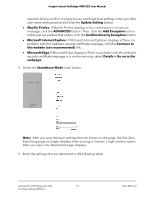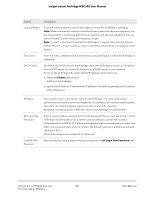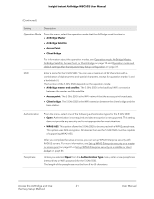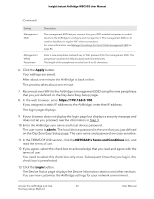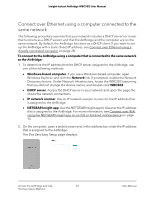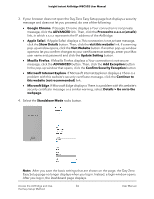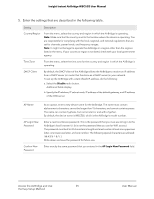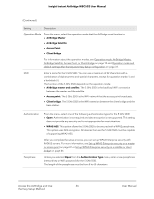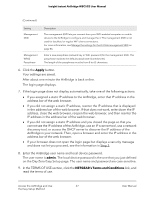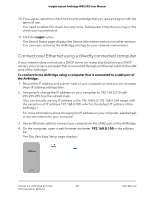Netgear WBC502 User Manual - Page 23
Connect over Ethernet using a computer connected to the same network, NETGEAR Insight app
 |
View all Netgear WBC502 manuals
Add to My Manuals
Save this manual to your list of manuals |
Page 23 highlights
Insight Instant AirBridge WBC502 User Manual Connect over Ethernet using a computer connected to the same network The following procedure assumes that your network includes a DHCP server (or router that functions as a DHCP server) and that the AirBridge and the computer are on the same network. By default, the AirBridge functions as a DHCP client. If you want to set up the AirBridge with a static (fixed) IP address, see Connect over Ethernet using a directly connected computer on page 28. To connect to the AirBridge using a computer that is connected to the same network as the AirBridge: 1. To determine the IP address that the DHCP server assigned to the AirBridge, use one of the following methods: • Windows-based computer. If you use a Windows-based computer, open Windows Explorer, and click the Network link. If prompted, enable the Network Discovery feature. Under Network Infrastructure, locate the WBC502 (assuming that you did not change the device name), and double-click WBC502. • DHCP server. Access the DHCP server in your network and open the page the shows the network connections. • IP network scanner. Use an IP network scanner to scan for the IP address that is assigned to the AirBridge. • NETGEAR Insight app. Use the NETGEAR Insight app to discover the IP address that is assigned to the AirBridge. For more information, see Connect over WiFi using the NETGEAR Insight app on an iOS or Android mobile device on page 15. 2. On the computer, open a web browser and, in the address bar, enter the IP address that is assigned to the AirBridge. The Day Zero Easy Setup page displays. Access the AirBridge and Use 23 the Easy Setup Method User Manual