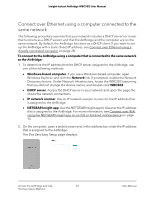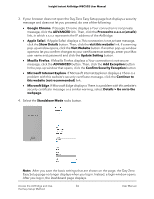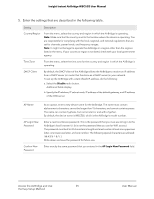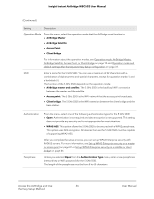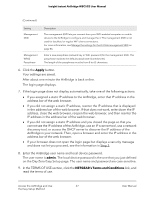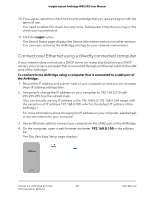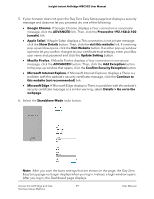Netgear WBC502 User Manual - Page 28
Connect over Ethernet using a directly connected computer, The Day Zero Easy Setup displays.
 |
View all Netgear WBC502 manuals
Add to My Manuals
Save this manual to your list of manuals |
Page 28 highlights
Insight Instant AirBridge WBC502 User Manual 10. If you agree, select the check box to acknowledge that you read and agree with the terms of use. You need to select this check box only once. Subsequent times that you log in, the check box is preselected. 11. Click the Login button. The Device Status page displays the Device Information section and other sections. You can now customize the AirBridge settings for your network environment. Connect over Ethernet using a directly connected computer If your network does not include a DHCP server (or router that functions as a DHCP server), you can use a computer that is connected through an Ethernet cable to the LAN port of the AirBridge. To connect to the AirBridge using a computer that is connected to a LAN port of the AirBridge: 1. Record the IP address and subnet mask of your computer so that you can reinstate these IP address settings later. 2. Temporarily change the IP address on your computer to 192.168.0.210 with 255.255.255.0 as the subnet mask. (You can actually use any IP address in the 192.168.0.2-192.168.0.254 range, with the exception of IP address 192.168.0.100, which is the default IP address of the AirBridge.) For more information about changing the IP address on your computer, see the help or documentation for your computer. 3. Use an Ethernet cable to connect your computer to the LAN2 port on the AirBridge. 4. On the computer, open a web browser and enter 192.168.0.100 in the address bar. The Day Zero Easy Setup page displays. Access the AirBridge and Use 28 the Easy Setup Method User Manual