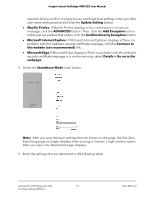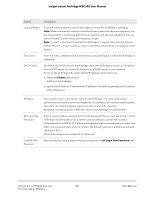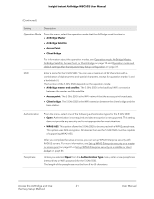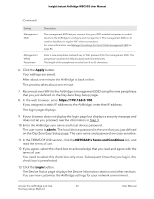Netgear WBC502 User Manual - Page 17
Connect over the Internet using the NETGEAR Insight Cloud portal
 |
View all Netgear WBC502 manuals
Add to My Manuals
Save this manual to your list of manuals |
Page 17 highlights
Insight Instant AirBridge WBC502 User Manual Connect over the Internet using the NETGEAR Insight Cloud portal The Insight Cloud portal is available for Insight Premium or Insight Pro subscribers. To use the NETGEAR Insight Cloud portal to configure and manage the AirBridge as a master or satellite, the AirBridge must already be connected to the Internet. Note: At this time, the NETGEAR Insight Cloud portal does not support the access point and client bridge operation modes. To configure and manage the AirBridge as an access point or client bridge, you first must change the management mode to Standalone Mode, and then use the local browser UI. For more information, see Change the management mode to NETGEAR Insight Mode or Standalone Mode on page 111. IMPORTANT: If you add the AirBridge to a NETGEAR Insight network location and manage the AirBridge through the Insight app or Insight Cloud portal, the local device password for the AirBridge changes. That is, after you add the AirBridge to an Insight network location, the Insight network password for that location replaces the local device password. To access the local browser UI, you must then enter the Insight network password and not the local device password. If you later decide to remove the AirBridge from the Insight network location or change the management mode to Web-browser mode (see Change the management mode to Standalone Mode on page 113), you must continue to use the Insight network password to access the local browser UI until you manually change the local device password on the AirBridge. For more information about the Insight Cloud portal and the configuration and management options that are available through the Insight Cloud portal, visit insight.netgear.com and see the NETGEAR knowledge base at netgear.com/support/product/insight.aspx. To connect to the AirBridge over the Internet through the Insight Cloud portal: 1. Visit insight.netgear.com. The NETGEAR Account Login page displays. 2. Enter your Insight email address and password. If you do not own an Insight account, you can create one. 3. Click the Login button. After you log in, you can do the following: • Add the AirBridge to the Cloud portal by entering its serial number. • Add the AirBridge to an Insight network location. • Configure and manage the AirBridge. Access the AirBridge and Use 17 the Easy Setup Method User Manual