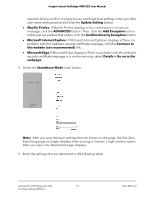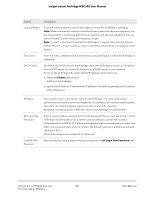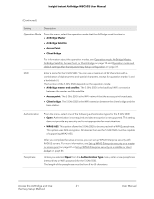Netgear WBC502 User Manual - Page 16
To connect to the AirBridge over WiFi using an iOS or Android mobile device, Create NETGEAR Account
 |
View all Netgear WBC502 manuals
Add to My Manuals
Save this manual to your list of manuals |
Page 16 highlights
Insight Instant AirBridge WBC502 User Manual For more information about the Insight app, visit insight.netgear.com and see the NETGEAR knowledge base at netgear.com/support/product/insight.aspx. To connect to the AirBridge over WiFi using an iOS or Android mobile device: 1. On your iOS or Android mobile device, go to the app store, search for NETGEAR Insight, and download the latest version of the Insight app. 2. For initial discovery and configuration, connect your mobile device to the WiFi network that is connected to the same network to which the AirBridge is connected. Note: For initial discovery and configuration, do not connect your smartphone to the default management SSID of the AirBridge. 3. Open the Insight app. 4. If you did not set up a NETGEAR account, tap Create NETGEAR Account and follow the onscreen instructions. 5. Enter the email address and password for your account and tap LOG IN. After you log in to your account, the IP address of the AirBridge displays in the device list. 6. Write down the AirBridge IP address. You can use the IP address to connect to the local browser UI of the AirBridge using an Ethernet connection when your computer is connected to the same network as the AirBridge. For more information, see Connect over Ethernet using a computer connected to the same network on page 23. 7. To use the Insight app (instead of the local browser UI) to configure and manage the AirBridge, tap the AirBridge, and follow the prompts to register the AirBridge and add it to an Insight network location. Access the AirBridge and Use 16 the Easy Setup Method User Manual