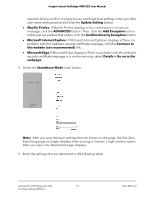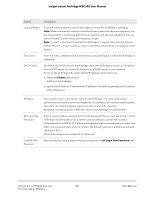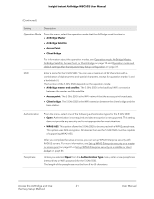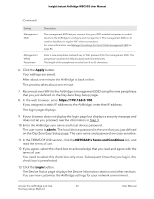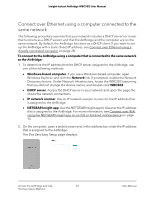Netgear WBC502 User Manual - Page 18
Connect over WiFi using a WiFi-enabled computer or mobile device, Visit Website
 |
View all Netgear WBC502 manuals
Add to My Manuals
Save this manual to your list of manuals |
Page 18 highlights
Insight Instant AirBridge WBC502 User Manual Connect over WiFi using a WiFi-enabled computer or mobile device This section describes how to connect to the AirBridge for the first time over WiFi using a WiFi-enabled computer or mobile device (without using the NETGEAR Insight app). For this procedure, do not connect the AirBridge to a network with a DHCP server, otherwise you cannot access the AirBridge at its default IP address of 192.168.0.100. To connect to the AirBridge over WiFi using a WiFi-enabled computer or mobile device: 1. From your computer or mobile device, connect over WiFi to the AirBridge's management WiFi network. The management SSID is on the AirBridge label on the bottom of the AirBridge and is shown in the format NETGEARxxxxxx-SETUP, where xxxxxx is the last six hexadecimal digits of the AirBridge's MAC address. The default password is sharedsecret. 2. On the computer or mobile device, open a web browser and, in the address bar, enter https://192.168.0.100. When the AirBridge is not connected to a network with a DHCP server, the default IP address of the AirBridge is 192.168.0.100. The Day Zero Easy Setup page displays. 3. If your browser does not open the Day Zero Easy Setup page but displays a security message and does not let you proceed, do one of the following: • Google Chrome. If Google Chrome displays a Your connection is not private message, click the ADVANCED link. Then, click the Proceed to 192.168.0.100 (unsafe) link. • Apple Safari. If Apple Safari displays a This connection is not private message, click the Show Details button. Then, click the visit this website link. If a warning pop-up window opens, click the Visit Website button. If another pop-up window Access the AirBridge and Use 18 the Easy Setup Method User Manual