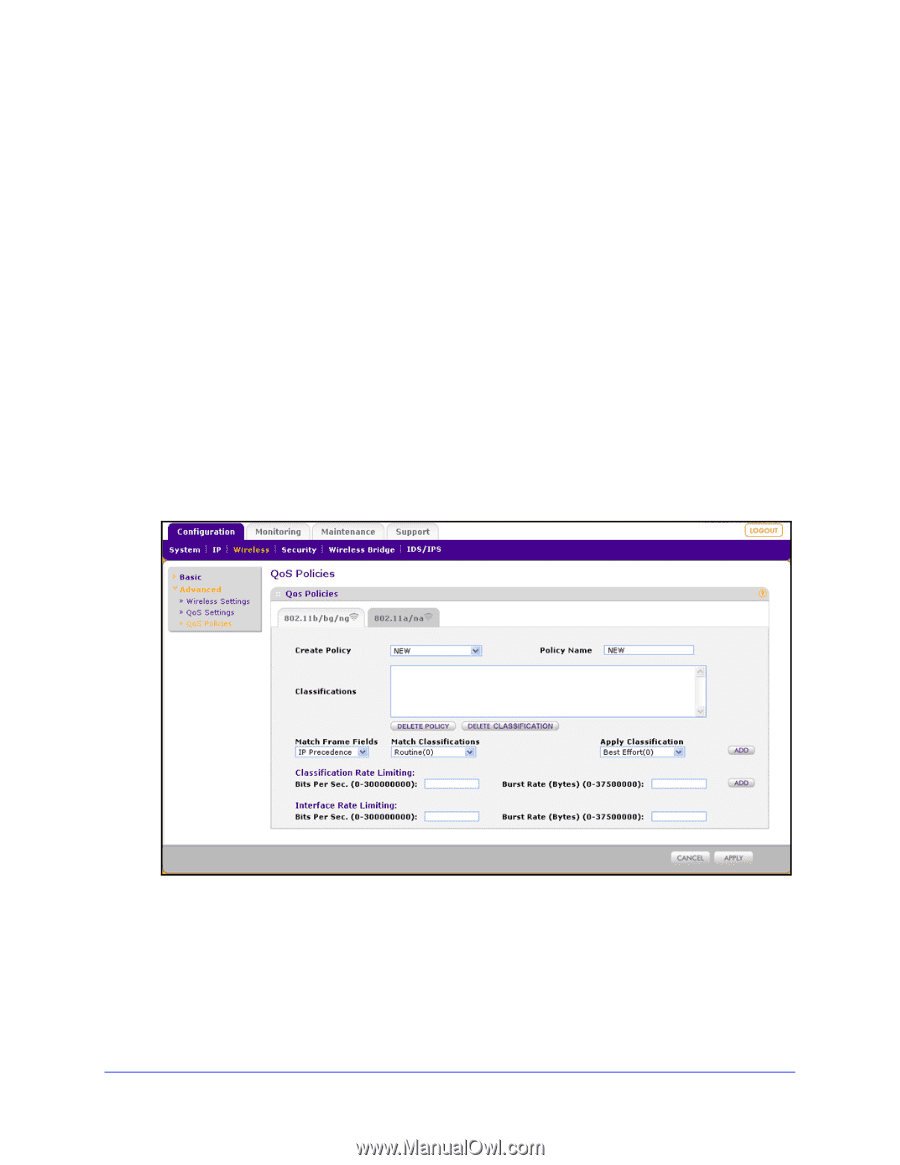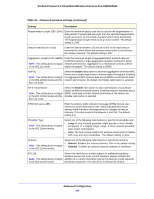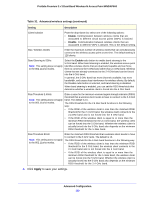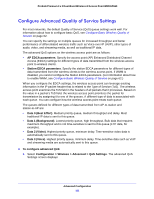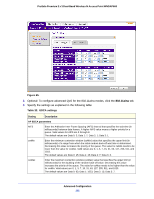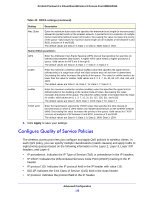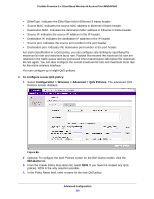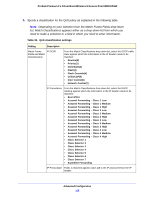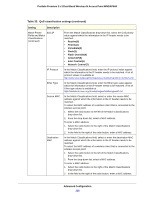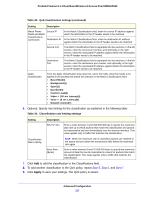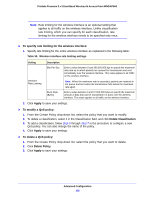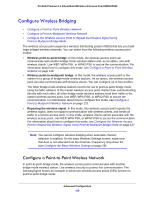Netgear WNDAP660 Reference Manual - Page 114
To con a new QoS policy, Configuration > Wireless > Advanced > QoS Policies, 11a/na
 |
View all Netgear WNDAP660 manuals
Add to My Manuals
Save this manual to your list of manuals |
Page 114 highlights
ProSafe Premium 3 x 3 Dual-Band Wireless-N Access Point WNDAP660 • EtherType. Indicates the EtherType field in Ethernet-II frame header. • Source MAC. Indicates the source MAC address in Ethernet-II frame header. • Destination MAC. Indicates the destination MAC address in Ethernet-II frame header. • Source IP. Indicates the source IP address in the IP header. • Destination IP. Indicates the destination IP address in the IP header. • Source port. Indicates the source port number in the port header. • Destination port. Indicates the destination port number in the port header. For each classification in a QoS policy, you can configure rate limiting by specifying the maximum bit rate and maximum burst rate. Packets that exceed the maximum bit rate are retained in the traffic queue and are processed when transmission falls below the maximum bit rate again. You can also configure the overall maximum bit rate and maximum burst rate for the entire wireless interface. You can configure up to eight QoS policies. To configure a new QoS policy: 1. Select Configuration > Wireless > Advanced > QoS Policies. The advanced QoS Policies screen displays: Figure 66. 2. Optional: To configure the QoS Policies screen for the 802.11a/na modes, click the 802.11a/na tab. 3. From the Create Policy drop-down list, select NEW. If you have not created any QoS policies, NEW is the only selection possible. 4. In the Policy Name field, enter a name for the new QoS policy. Advanced Configuration 114