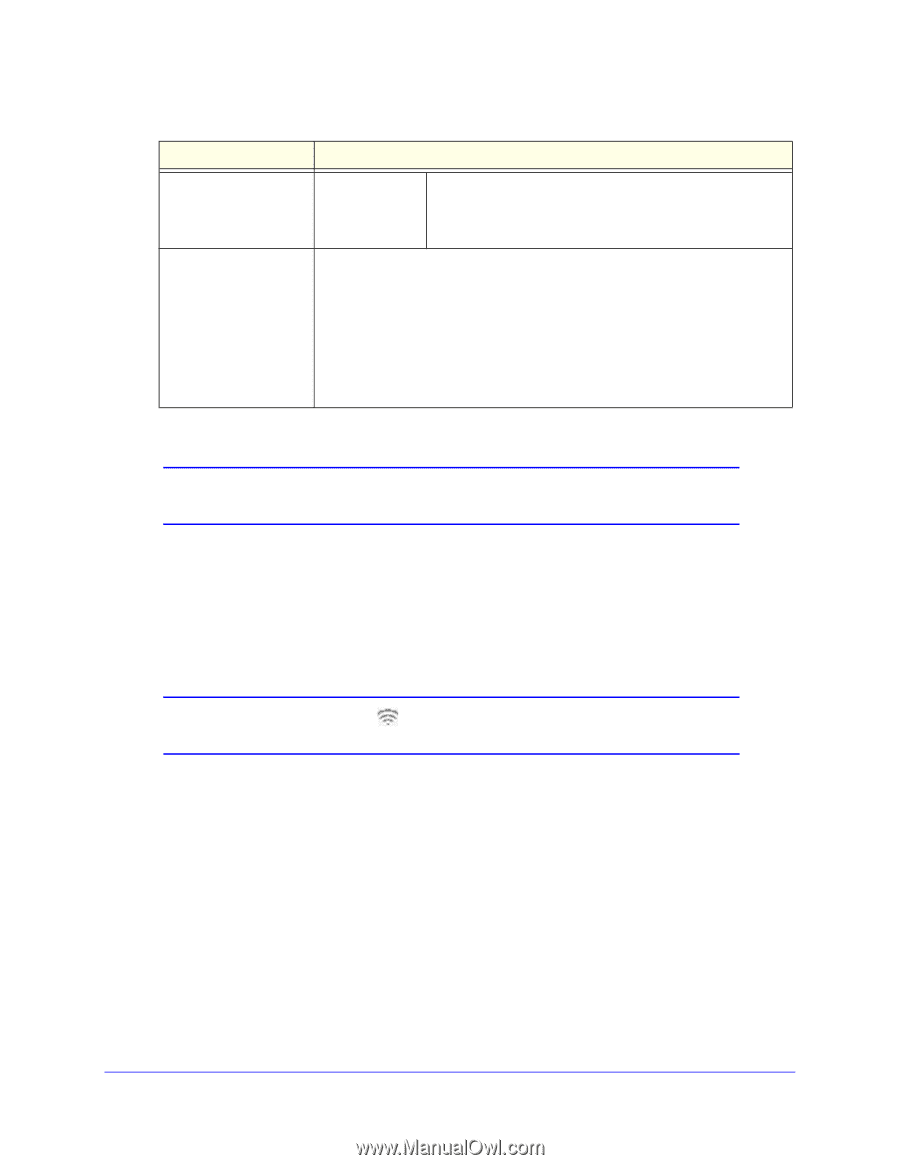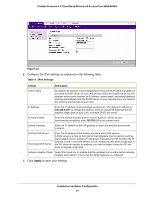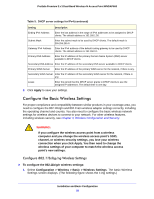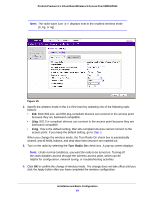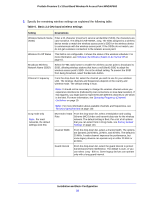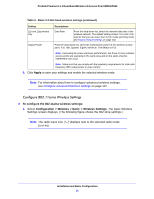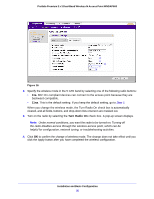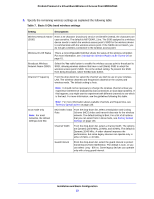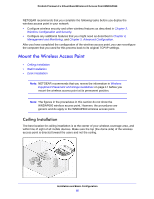Netgear WNDAP660 Reference Manual - Page 31
Con a/na Wireless Settings, Apply
 |
View all Netgear WNDAP660 manuals
Add to My Manuals
Save this manual to your list of manuals |
Page 31 highlights
ProSafe Premium 3 x 3 Dual-Band Wireless-N Access Point WNDAP660 Table 6. Basic 2.4 GHz band wireless settings (continued) Setting Descriptions 11b and 11bg modes only Output Power Data Rate From the drop-down list, select the transmit data rate of the wireless network. The default setting is Best. For a list of all options that you can select from in 11b mode and 11bg mode, see Factory Default Settings on page 143. From the drop-down list, select the transmission power of the wireless access point: Full, Half, Quarter, Eighth, Minimum. The default is Full. Note: Increasing the power improves performance, but if two or more wireless access points are operating in the same area and on the same channel, interference can occur. Note: Make sure that you comply with the regulatory requirements for total radio frequency (RF) output power in your country. 6. Click Apply to save your settings and enable the selected wireless mode. Note: For information about how to configure advanced wireless settings, see Configure Advanced Wireless Settings on page 107. Configure 802.11a/na Wireless Settings To configure the 802.11a/na wireless settings: 1. Select Configuration > Wireless > Basic > Wireless Settings. The basic Wireless Settings screen displays. (The following figure shows the 802.11na settings.) Note: The radio wave icon ( ) displays next to the selected radio mode (a or na). Installation and Basic Configuration 31