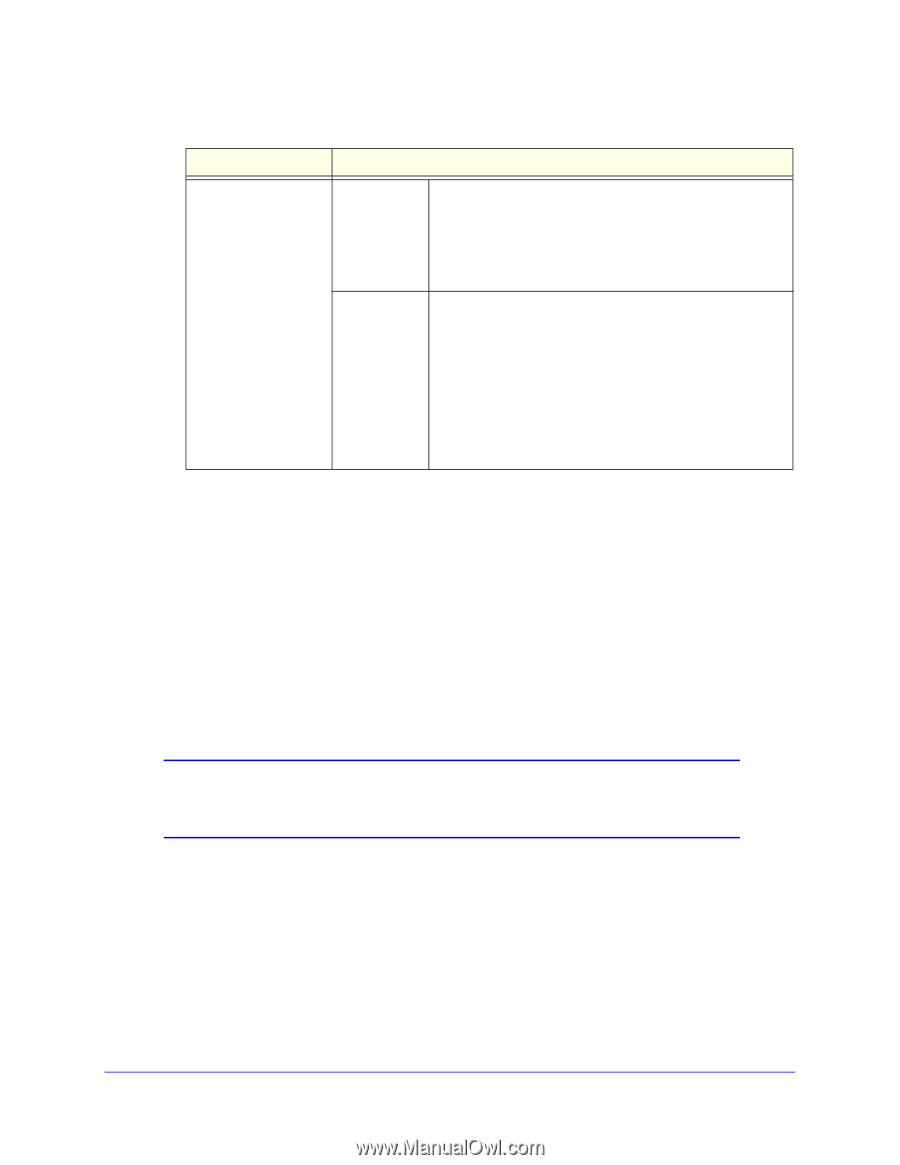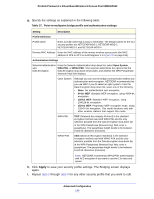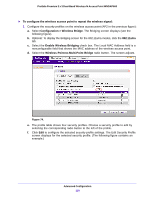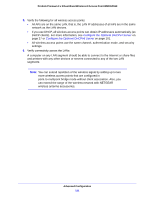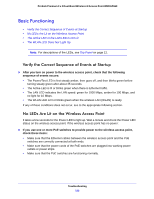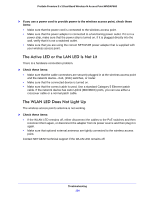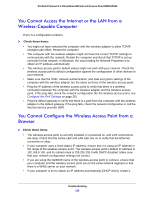Netgear WNDAP660 Reference Manual - Page 130
Apply, Enable Wireless Bridging, Wireless Point-to-Multi-Point Bridge
 |
View all Netgear WNDAP660 manuals
Add to My Manuals
Save this manual to your list of manuals |
Page 130 highlights
ProSafe Premium 3 x 3 Dual-Band Wireless-N Access Point WNDAP660 Table 38. Wireless signal repeating profile and authentication settings (continued) Setting Description Network Authentication WPA-PSK and Data Encryption (continued) TKIP (Temporal Key Integrity Protocol) is the standard encryption method used with WPA-PSK and the only selection possible from the Data Encryption drop-down list. In the WPA Passphrase (Network Key) field, enter a passphrase. The passphrase length needs to be between 8 and 63 characters (inclusive). WPA2-PSK AES (Advanced Encryption Standard) is the standard encryption method used with WPA2-PSK and the only selection possible from the Data Encryption drop-down list. In the WPA Passphrase (Network Key) field, enter a passphrase. The passphrase length needs to be between 8 and 63 characters (inclusive). Note: NETGEAR recommends WPA2-PSK authentication with AES encryption if you want to use the 11n rates and speed. h. Click Apply to save your security profile settings. The Bridging screen displays again. i. Repeat Step e through Step h for any other security profile that you want to edit. For example, first configure security profile NETGEAR-WDS-1 with the MAC address of AP1, and then configure security profile NETGEAR-WDS-2 with the MAC address of AP3 (see Figure 73 on page 127). 2. Activate repeater mode on the wireless access point (AP2 in Figure 73 on page 127): a. On the Bridging screen, select the Enable Wireless Bridging check box. b. Select the Wireless Point-to-Multi-Point Bridge radio button. c. Clear the Enable Wireless Client Association check box to disable wireless client association (see the red circle in Figure 74 on page 128). Note: If you do not clear the Enable Wireless Client Association check box, the wireless access point functions in regular point-to-multipoint bridge mode. d. If the correct profile names and security options are displayed in the table, select the check boxes in the Enable column for all security profiles that you want to enable. e. Click Apply on the Bridging screen to activate your repeater settings. 3. Configure AP1 on LAN Segment 1 (see Figure 73 on page 127) in repeater mode with the remote MAC address of AP2. 4. Configure AP3 on LAN Segment 3 (see Figure 73 on page 127) in repeater mode with the remote MAC address of AP2. Advanced Configuration 130