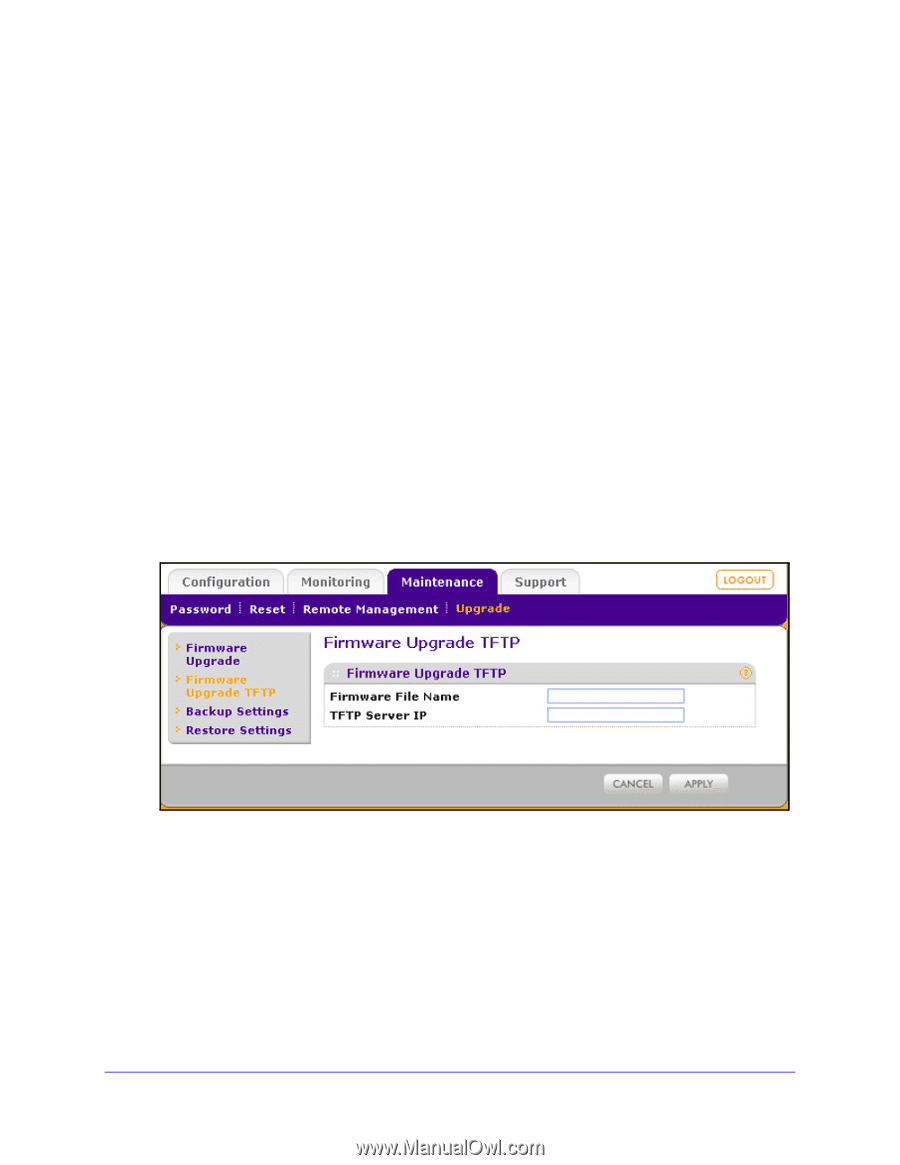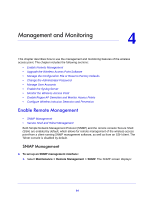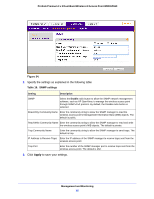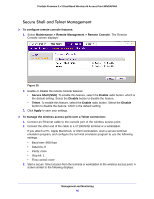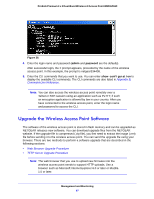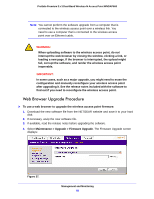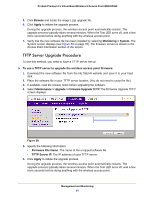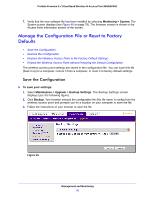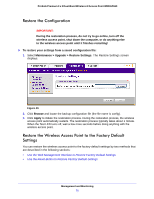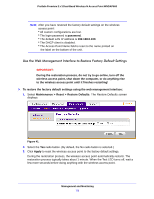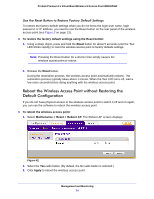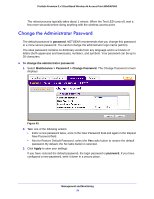Netgear WNDAP660 Reference Manual - Page 69
TFTP Server Upgrade Procedure, Maintenance > Upgrade > Firmware Upgrade TFTP
 |
View all Netgear WNDAP660 manuals
Add to My Manuals
Save this manual to your list of manuals |
Page 69 highlights
ProSafe Premium 3 x 3 Dual-Band Wireless-N Access Point WNDAP660 5. Click Browse and locate the image (.zip) upgrade file. 6. Click Apply to initiate the upgrade process. During the upgrade process, the wireless access point automatically restarts. The upgrade process typically takes several minutes. When the Test LED turns off, wait a few more seconds before doing anything with the wireless access point. 7. Verify that the new software file has been installed by selecting Monitoring > System. The System screen displays (see Figure 46 on page 78). The firmware version is shown in the Access Point Information section of the screen. TFTP Server Upgrade Procedure To use this method, you need to have a TFTP server set up. To use a TFTP server to upgrade the wireless access point firmware: 1. Download the new software file from the NETGEAR website and save it to your hard disk. 2. Place the software file in your TFTP server location. (You do not need to unzip the file.) 3. If available, read the release notes before upgrading the software. 4. Select Maintenance > Upgrade > Firmware Upgrade TFTP. The Firmware Upgrade TFTP screen displays: Figure 38. 5. Specify the following information: • Firmware File Name. The name of the unzipped software file. • TFTP Server IP. The IP address of your TFTP server. 6. Click Apply to initiate the upgrade process. During the upgrade process, the wireless access point automatically restarts. The upgrade process typically takes several minutes. When the Test LED turns off, wait a few more seconds before doing anything with the wireless access point. Management and Monitoring 69