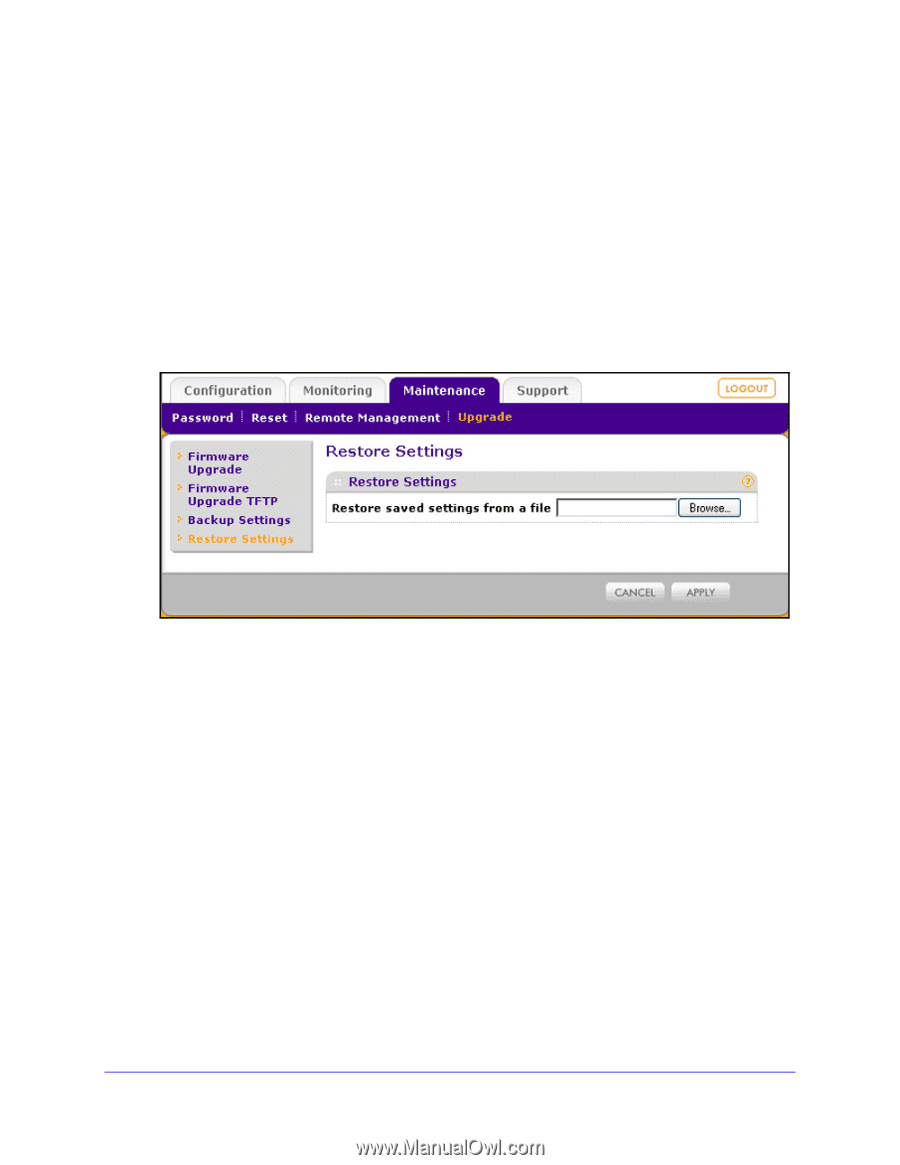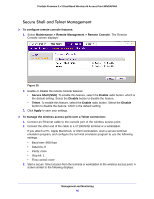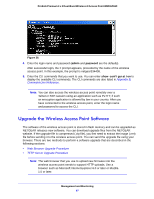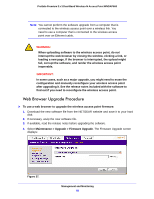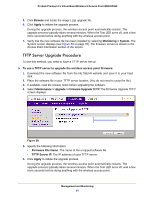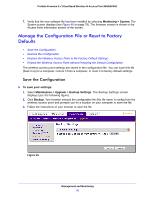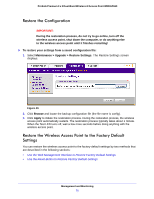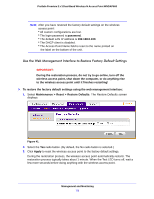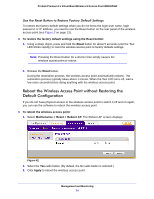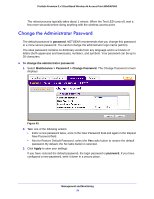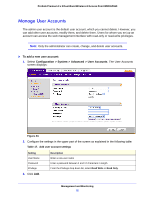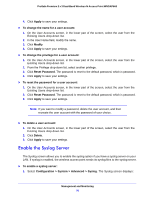Netgear WNDAP660 Reference Manual - Page 71
Restore the Configuration, Restore the Wireless Access Point to the Factory Default Settings
 |
View all Netgear WNDAP660 manuals
Add to My Manuals
Save this manual to your list of manuals |
Page 71 highlights
ProSafe Premium 3 x 3 Dual-Band Wireless-N Access Point WNDAP660 Restore the Configuration IMPORTANT: During the restoration process, do not try to go online, turn off the wireless access point, shut down the computer, or do anything else to the wireless access point until it finishes restarting! To restore your settings from a saved configuration file: 1. Select Maintenance > Upgrade > Restore Settings. The Restore Settings screen displays: Figure 40. 2. Click Browse and locate the backup configuration file (the file name is config). 3. Click Apply to initiate the restoration process. During the restoration process, the wireless access point automatically restarts. The restoration process typically takes about 1 minute. When the Test LED turns off, wait a few more seconds before doing anything with the wireless access point. Restore the Wireless Access Point to the Factory Default Settings You can restore the wireless access point to the factory default settings by two methods that are described in the following sections: • Use the Web Management Interface to Restore Factory Default Settings • Use the Reset Button to Restore Factory Default Settings Management and Monitoring 71