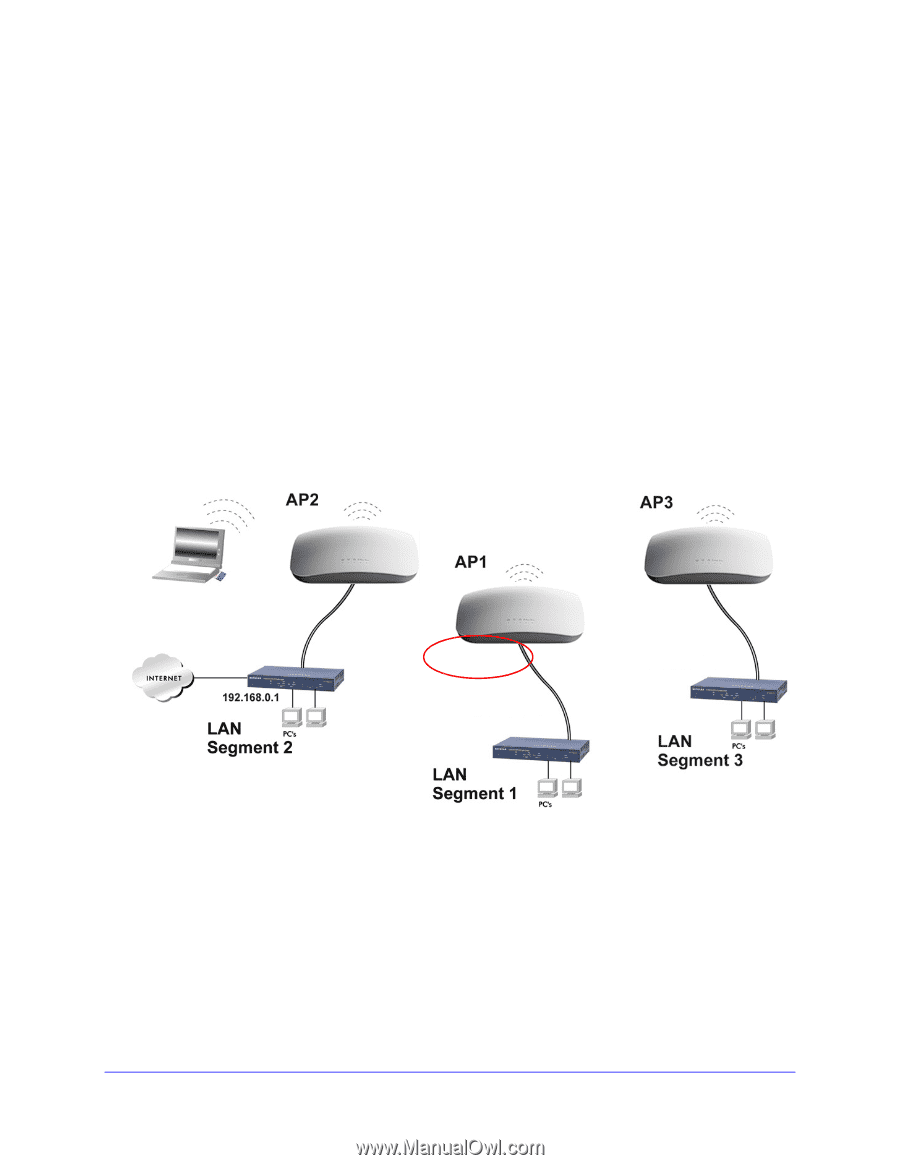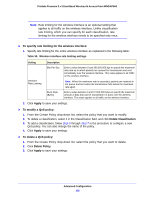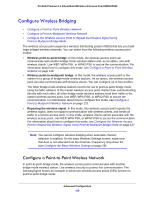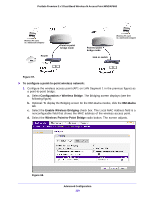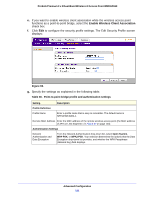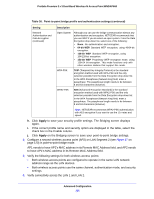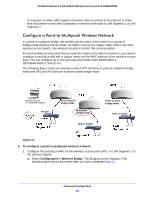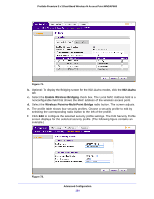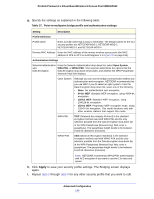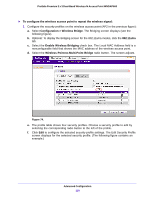Netgear WNDAP660 Reference Manual - Page 123
Con a Point-to-Multipoint Wireless Network, Configuration > Wireless Bridge
 |
View all Netgear WNDAP660 manuals
Add to My Manuals
Save this manual to your list of manuals |
Page 123 highlights
ProSafe Premium 3 x 3 Dual-Band Wireless-N Access Point WNDAP660 A computer on either LAN segment should be able to connect to the Internet or share files and printers of any other computers or servers connected to LAN Segment 1 or LAN Segment 2. Configure a Point-to-Multipoint Wireless Network In a point-to-multipoint bridge, the wireless access point is the master for a group of bridge-mode wireless access points. All traffic is sent to the master rather than to the other wireless access points. Use wireless security to protect this communication. For each wireless access point that you want the master to be able to connect to, you need to configure a security profile with a unique name and the MAC address of the wireless access point. You can configure up to four such security profiles (NETGEAR-WDS-1, NETGEAR-WDS-2, and so on). The following figure shows an example in which AP1 functions in point-to-multipoint bridge mode and AP2 and AP3 function in point-to-point bridge mode: Wireless PC card in a notebook computer Router Point-to-point bridge mode Multipoint bridge mode Hub or switch Point-to-point bridge mode Hub or switch Figure 70. To configure a point-to-multipoint wireless network: 1. Configure the security profiles on the wireless access point (AP1 on LAN Segment 1 in the previous figure): a. Select Configuration > Wireless Bridge. The Bridging screen displays. (The following figure shows the screen after you have completed Step d.) Advanced Configuration 123