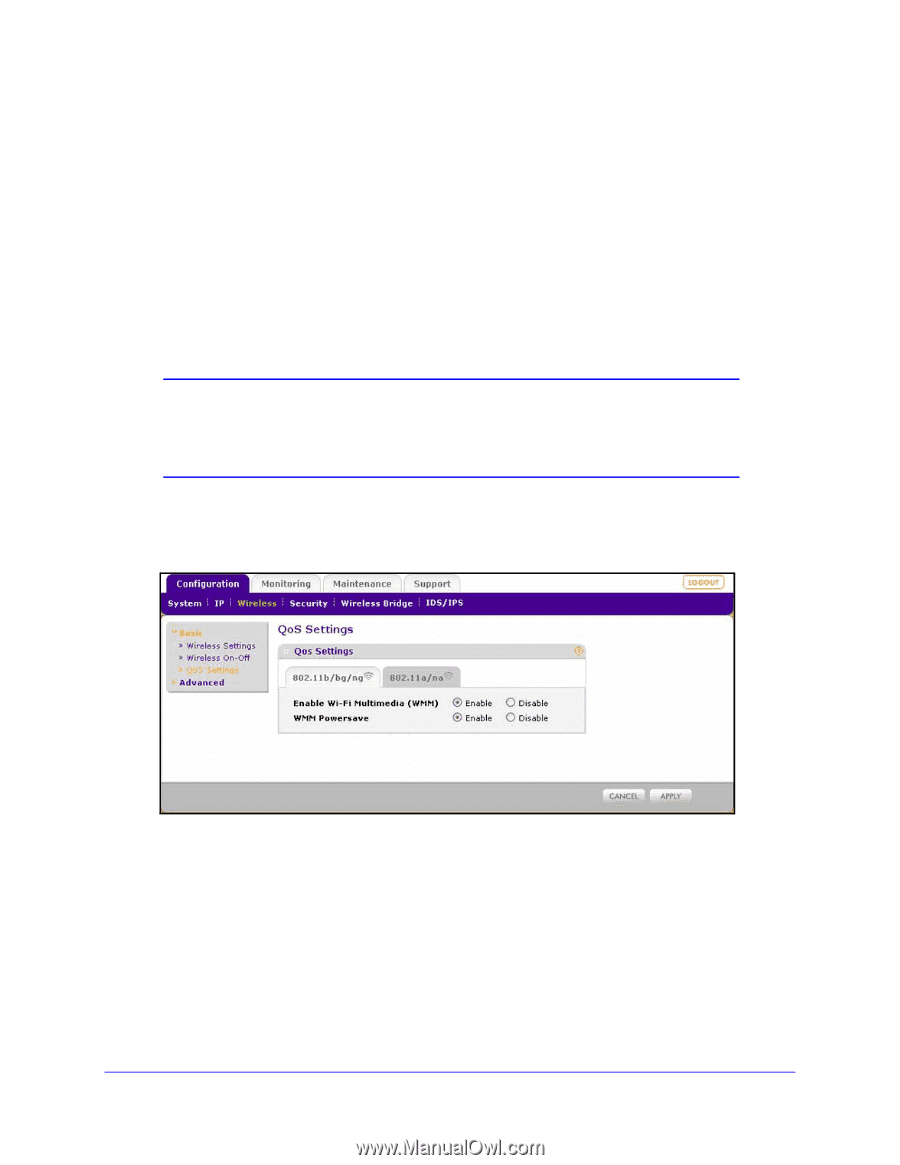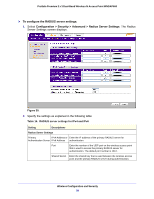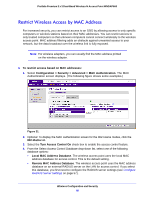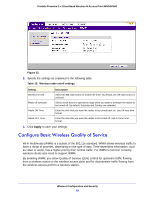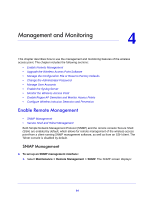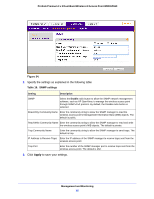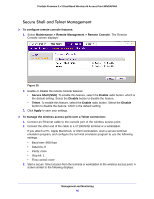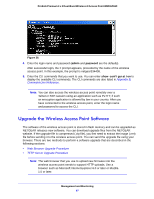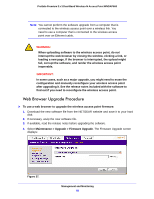Netgear WNDAP660 Reference Manual - Page 63
Configuration > Wireless > Basic > QoS Settings, Enable Wi-Fi Multimedia WMM
 |
View all Netgear WNDAP660 manuals
Add to My Manuals
Save this manual to your list of manuals |
Page 63 highlights
ProSafe Premium 3 x 3 Dual-Band Wireless-N Access Point WNDAP660 WMM defines the following four queues in decreasing order of priority: • Voice. The highest priority queue with minimum delay, which makes it ideal for applications like VoIP and streaming media. • Video. The second highest priority queue with low delay is given to this queue. Video applications are routed to this queue. • Best Effort. The medium priority queue with medium delay is given to this queue. Most standard IP applications use this queue. • Background. Low priority queue with high throughput. Applications, such as FTP, that are not time-sensitive but require high throughput can use this queue. The WMM Powersave feature saves power for battery-powered equipment by increasing the efficiency and flexibility of data transmission. Note: For information about how to configure advanced wireless QoS, that is, to configure specific Enhanced Distributed Channel Access (EDCA) settings, see Configure Advanced Quality of Service Settings on page 111. To configure basic wireless QoS: 1. Select Configuration > Wireless > Basic > QoS Settings. The basic QoS Settings screen displays: Figure 33. 2. Optional: To display the basic QoS Settings screen for the 802.11a/na modes, click the 802.11a/na tab. 3. Enable or disable the WMM features: • Enable Wi-Fi Multimedia (WMM). To enable this feature, select the Enable radio button, which is the default setting. Select the Disable radio button to disable the feature. • WMM Powersave. To enable this feature, select the Enable radio button, which is the default setting. Select the Disable radio button to disable the feature. 4. Click Apply to save your settings. Wireless Configuration and Security 63