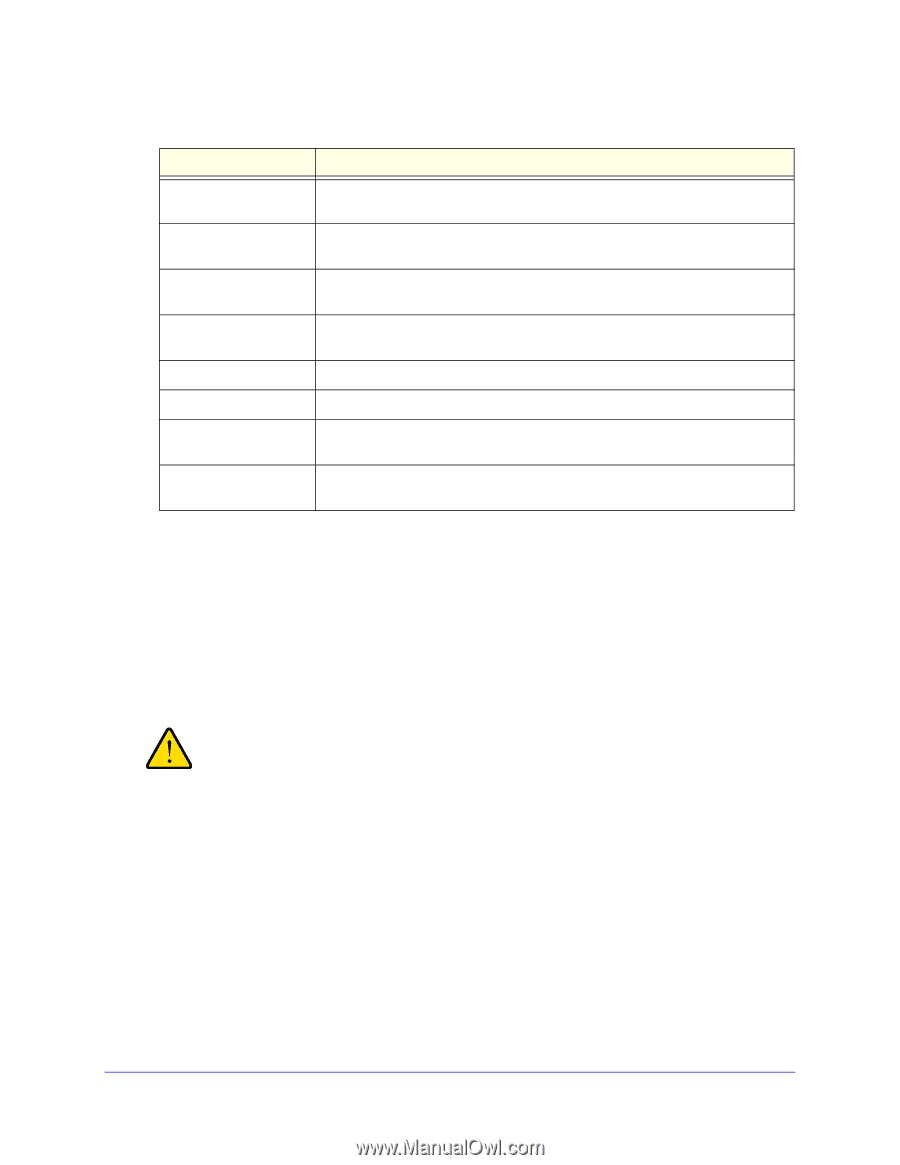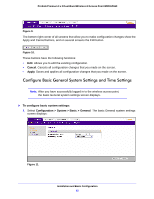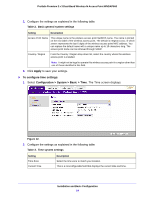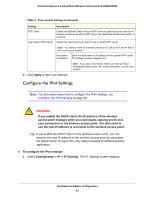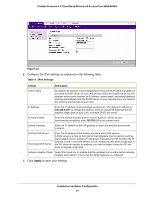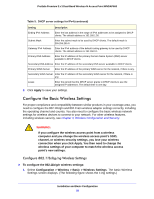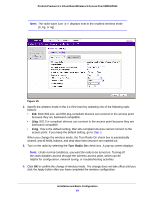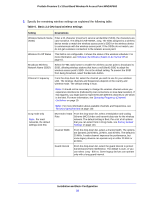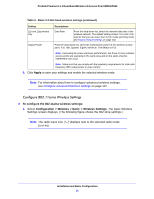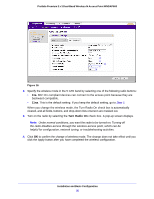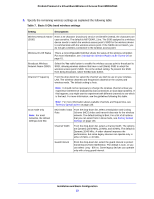Netgear WNDAP660 Reference Manual - Page 28
Con the Basic Wireless Settings, Configuration > Wireless > Basic > Wireless Settings
 |
View all Netgear WNDAP660 manuals
Add to My Manuals
Save this manual to your list of manuals |
Page 28 highlights
ProSafe Premium 3 x 3 Dual-Band Wireless-N Access Point WNDAP660 Table 5. DHCP server settings for IPv4 (continued) Setting Description Ending IPv4 Address Enter the last address in the range of IPv4 addresses to be assigned to DHCP clients. The default address is 192.168.1.50. Subnet Mask Enter the subnet mask to be used by DHCP clients. The default mask is 255.255.255.0. Gateway IPv4 Address Enter the IPv4 address of the default routing gateway to be used by DHCP clients. The default address is 192.168.0.1. Primary DNS Address Enter the IP address of the primary Domain Name System (DNS) server available to DHCP clients. Secondary DNS Address Enter the IP address of the secondary DNS server available to DHCP clients. Primary WINS Server Enter the IP address of the primary WINS server for the network, if there is any. Secondary WINS Server Enter the IP address of the secondary WINS server for the network, if there is any. Lease Enter the period that the DHCP server grants to DHCP clients to use the assigned IP addresses. The default time is one day. 3. Click Apply to save your settings. Configure the Basic Wireless Settings For proper compliance and compatibility between similar products in your coverage area, you need to configure the 802.11b/g/n and 802.11a/n wireless adapter settings correctly, including the operating channel and country. You also need to configure the basic wireless network settings for wireless devices to connect to your network. For other wireless features, including wireless security, see Chapter 3, Wireless Configuration and Security. WARNING: If you configure the wireless access point from a wireless computer and you change the wireless access point's SSID, channel, or wireless security settings, you lose your wireless connection when you click Apply. You then need to change the wireless settings of your computer to match the wireless access point's new settings. Configure 802.11b/bg/ng Wireless Settings To configure the 802.11b/g/n wireless settings: 1. Select Configuration > Wireless > Basic > Wireless Settings. The basic Wireless Settings screen displays. (The following figure shows the 11ng settings.) Installation and Basic Configuration 28