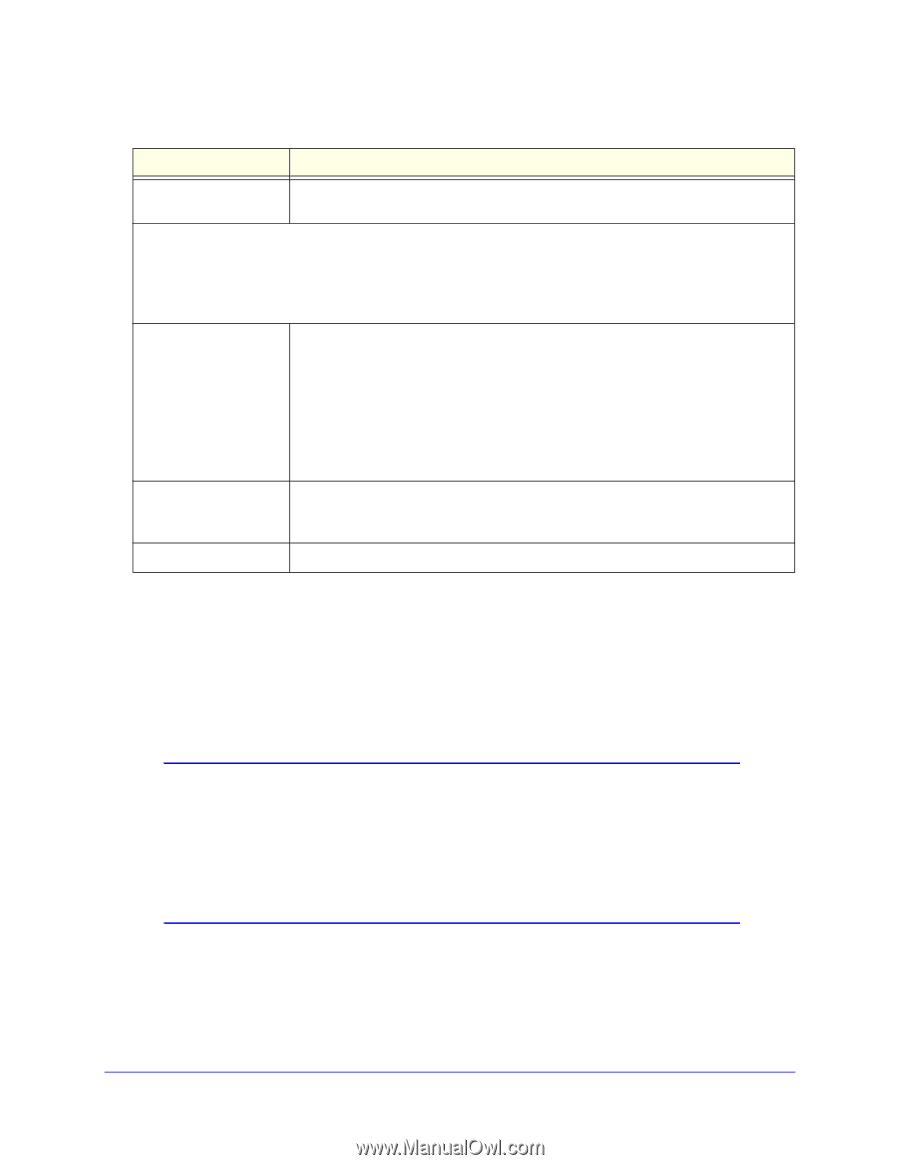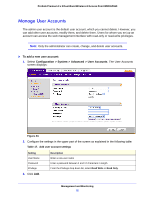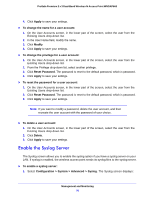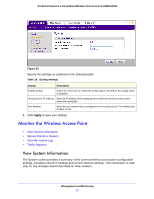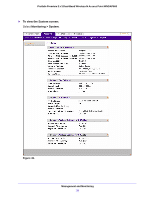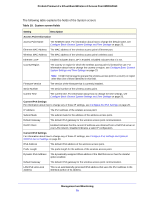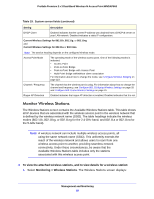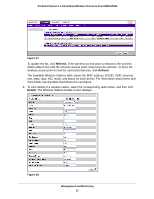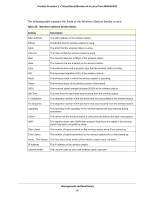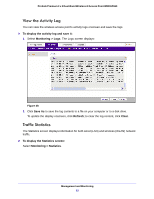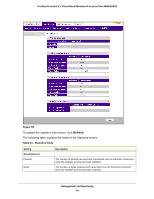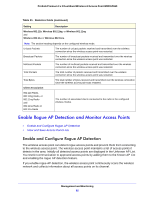Netgear WNDAP660 Reference Manual - Page 80
Monitor Wireless Stations, To view the attached wireless stations
 |
View all Netgear WNDAP660 manuals
Add to My Manuals
Save this manual to your list of manuals |
Page 80 highlights
ProSafe Premium 3 x 3 Dual-Band Wireless-N Access Point WNDAP660 Table 19. System screen fields (continued) Setting Description DHCP Client Enabled indicates that the current IP address was obtained from a DHCPv6 server on your LAN network. Disabled indicates a static IP configuration. Current Wireless Settings for 802.11b, 802.11g, or 802.11ng and Current Wireless Settings for 802.11a or 802.11na Note: The section heading depends on the configured wireless mode. Access Point Mode The operating mode of the wireless access point. One of the following modes is indicated: • Access Point • Point-to-Point Bridge • Point-to-Point Bridge with Access Point • Multi-Point Bridge with/without client association For information about how to change the mode, see Configure Wireless Bridging on page 119. Channel / Frequency The channel that the wireless port is using. For information about how to change the channel and frequency, see Configure 802.11b/bg/ng Wireless Settings on page 28 and Configure 802.11a/na Wireless Settings on page 31. Rogue AP Detection Enabled indicates that rogue AP detection is enabled. Disabled indicates that it is not. Monitor Wireless Stations The Wireless Stations screen contains the Available Wireless Stations table. This table shows all IP devices that are associated with the wireless access point in the wireless network that is defined by the wireless network name (SSID). The table headings indicate the wireless modes (802.11b, 802.11bg, or 802.11ng for the 2.4-GHz band, and 802.11a or 802.11na for the 5-GHz band). Note: A wireless network can include multiple wireless access points, all using the same network name (SSID). This uniformity extends the reach of the wireless network and allows users to roam from one wireless access point to another, providing seamless network connectivity. Under these circumstances, be aware that the Available Wireless Stations table includes only the stations associated with this wireless access point. To view the attached wireless stations, and to view details for a wireless station: 1. Select Monitoring > Wireless Stations. The Wireless Stations screen displays: Management and Monitoring 80