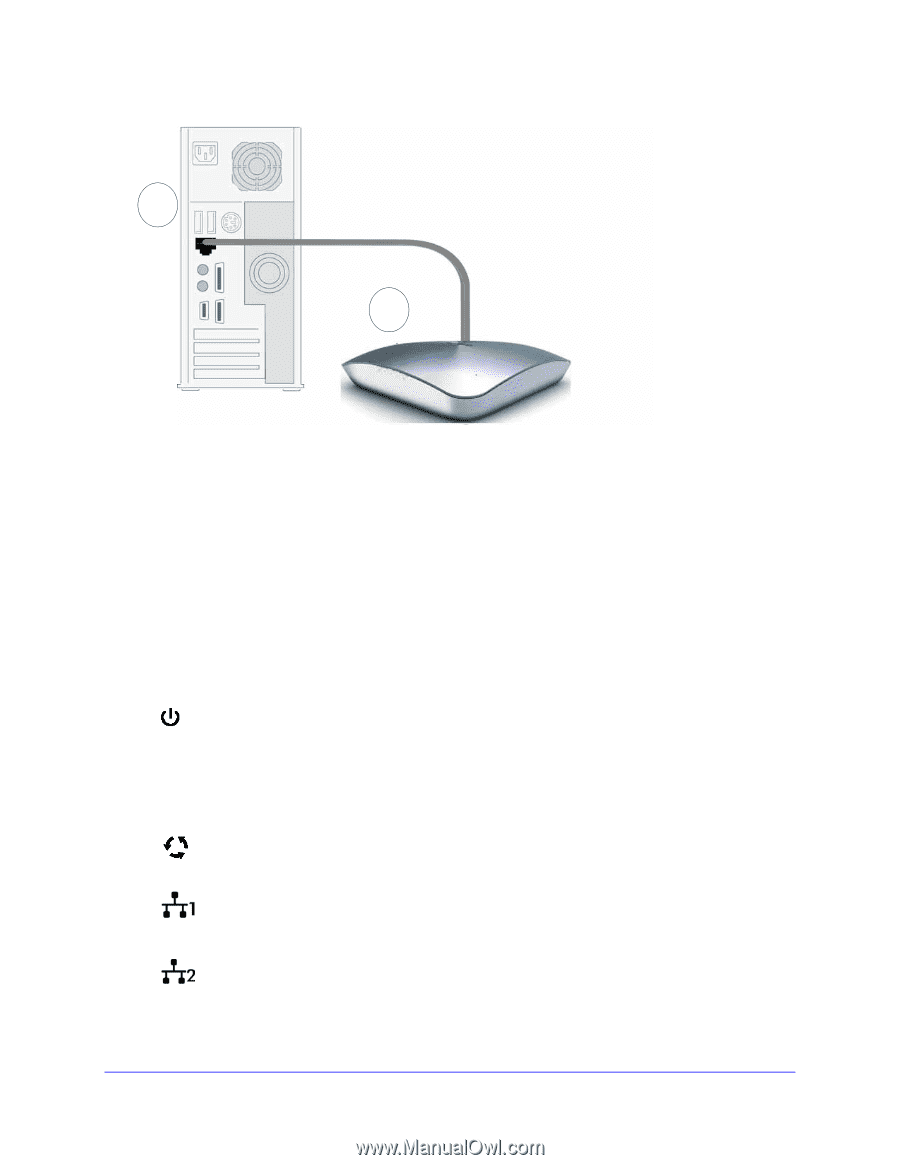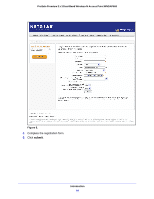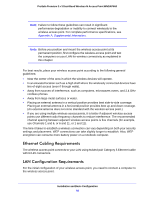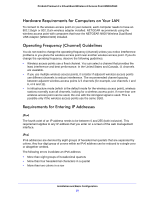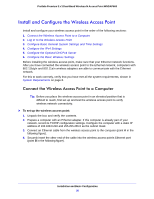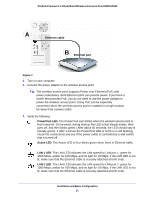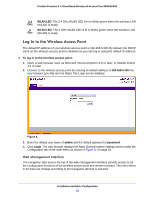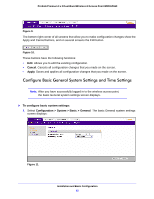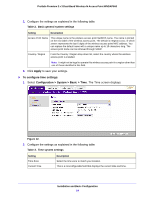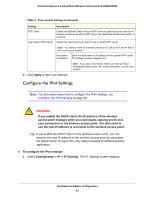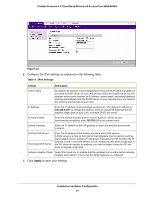Netgear WNDAP660 Reference Manual - Page 21
Power/Test LED, Active LED, LAN 1 LED, Ethernet cable, Ethernet port - poe
 |
View all Netgear WNDAP660 manuals
Add to My Manuals
Save this manual to your list of manuals |
Page 21 highlights
ProSafe Premium 3 x 3 Dual-Band Wireless-N Access Point WNDAP660 A Ethernet cable B Ethernet port Figure 7. 5. Turn on your computer. 6. Connect the power adapter to the wireless access point. Tip: The wireless access point supports Power over Ethernet (PoE) with power redundancy. Both Ethernet ports can provide power. If you have a switch that provides PoE, you do not need to use the power adapter to power the wireless access point. Using PoE can be especially convenient when the wireless access point is installed in a high location far away from a power outlet. 7. Verify the following: Power/Test LED. The Power/Test LED blinks when the wireless access point is first turned on. (To be exact, during startup, the LED is first steady amber, then goes off, and then blinks green.) After about 45 seconds, the LED should stay lit (steady green). If after 1 minute the Power/Test LED is not lit or is still blinking, check the connections and see if the power outlet is controlled by a wall switch that is turned off. Active LED. The Active LED is lit or blinks green when there is Ethernet traffic. LAN 1 LED. The LAN LED indicates the LAN speed for LAN port 1: green for 1000 Mbps, amber for 100 Mbps, and no light for 10 Mbps. If the LAN LED is not lit, make sure that the Ethernet cable is securely attached at both ends. LAN 2 LED. The LAN LED indicates the LAN speed for LAN port 2: green for 1000 Mbps, amber for 100 Mbps, and no light for 10 Mbps. If the LAN LED is not lit, make sure that the Ethernet cable is securely attached at both ends. Installation and Basic Configuration 21