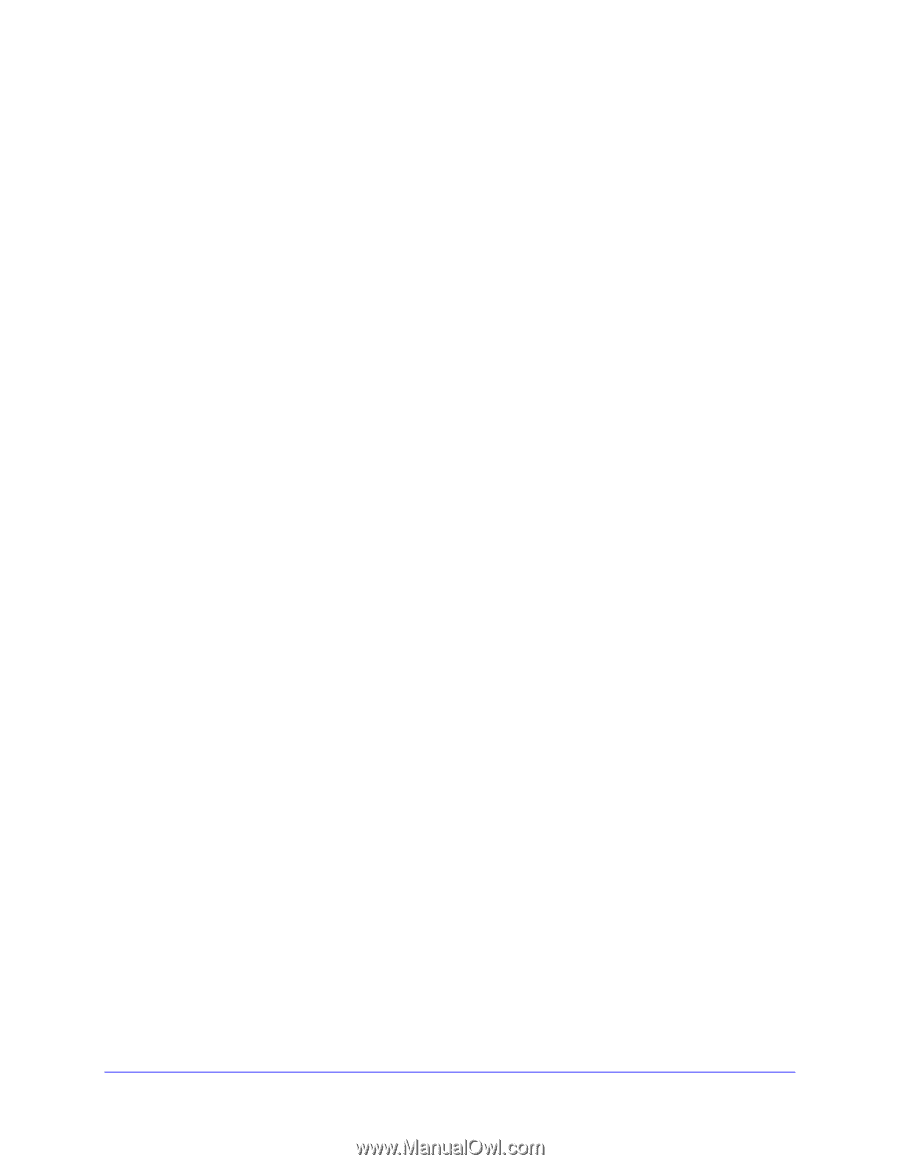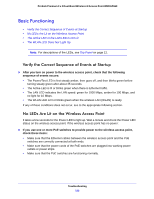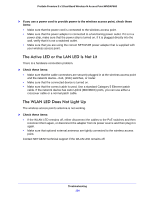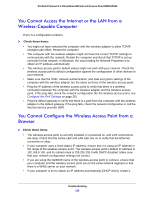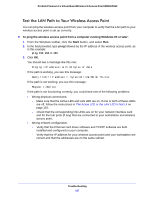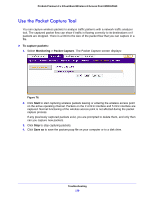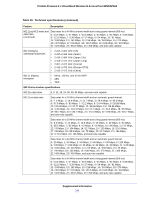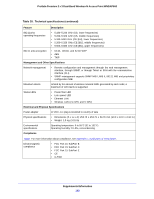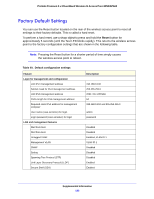Netgear WNDAP660 Reference Manual - Page 138
Test the Path from Your Computer to a Remote Device, Problems with Date and Time
 |
View all Netgear WNDAP660 manuals
Add to My Manuals
Save this manual to your list of manuals |
Page 138 highlights
ProSafe Premium 3 x 3 Dual-Band Wireless-N Access Point WNDAP660 Test the Path from Your Computer to a Remote Device After verifying that the LAN path works correctly, test the path from your computer to a remote device. 1. From the Windows toolbar, click the Start button, and select Run. 2. In the Windows Run window, type: ping -n 10 where is the IP address of a remote device such as the DNS server of your ISP. If the path is functioning correctly, replies as in the previous section display. If you do not receive replies: • Check that your computer has the IP address of your router listed as the default wireless access point. If the IP configuration of your computer is assigned by DHCP, this information is not visible in your computer's Network Control Panel. Verify that the IP address of the router is listed as the default wireless access point. • Check to see that the network address of your computer (the portion of the IP address specified by the netmask) is different from the network address of the remote device. • Check that your cable or DSL modem is connected and functioning. • If your ISP assigned a host name to your computer, enter that host name as the account name in the basis General system settings screen (see Configure Basic General System Settings and Time Settings on page 23). Problems with Date and Time The Time Settings screen that is accessible through the Configuration > System > Basic > Time menu choices displays the current date and time of day. The wireless access point uses the Network Time Protocol (NTP) to obtain the current time from a network time server on the Internet that you specify in the Time Settings screen (see Configure Basic General System Settings and Time Settings on page 23). Each entry on the Logs screen is stamped with the date and time of day. Problems with the date and time function can include the following: • Date and time shown is Fri Dec 31 00:00:00 1999 or a similar incorrect date and time. Cause: The wireless access point has not yet successfully reached the network time server. Check that your Internet access settings are configured correctly. If you have just completed configuring the wireless access point, wait at least 5 minutes and check the date and time again. • The day is correct or one day ahead or behind, and the hours are ahead or behind. Cause: You have selected an incorrect time zone for your area. Specify the correct time zone in the basic General system settings screen (see Configure Basic General System Settings and Time Settings on page 23). Troubleshooting 138