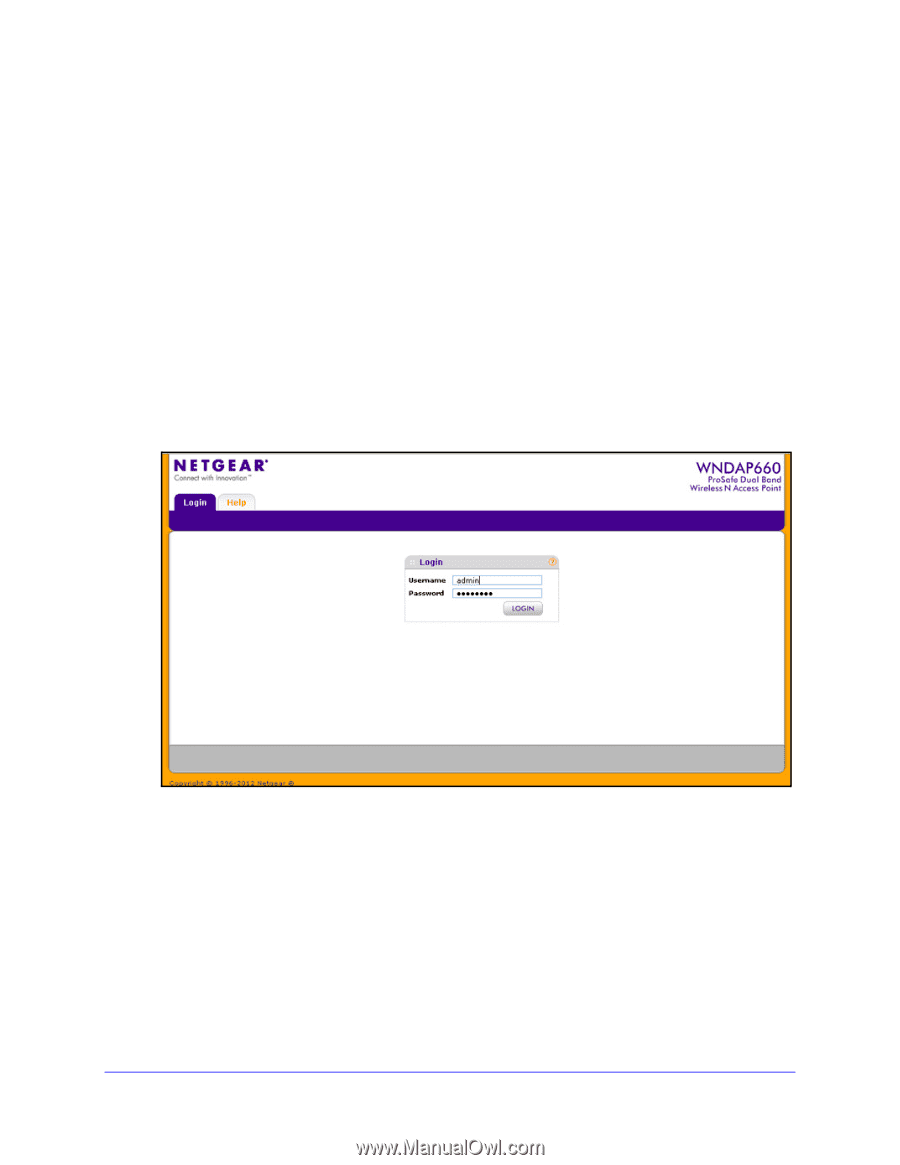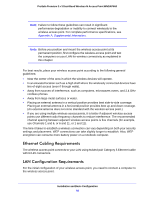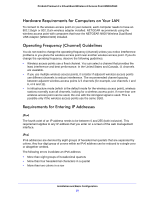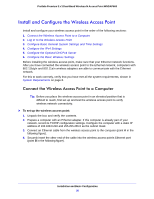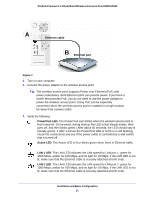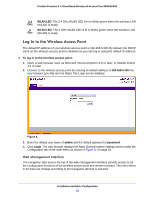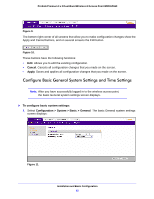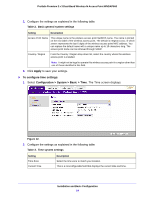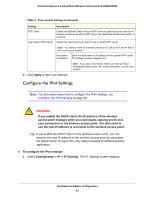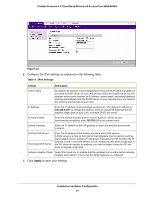Netgear WNDAP660 Reference Manual - Page 22
Log In to the Wireless Access Point, Web Management Interface
 |
View all Netgear WNDAP660 manuals
Add to My Manuals
Save this manual to your list of manuals |
Page 22 highlights
ProSafe Premium 3 x 3 Dual-Band Wireless-N Access Point WNDAP660 2.4 WLAN LED. The 2.4 GHz WLAN LED is lit or blinks green when the wireless LAN Ghz (WLAN) is ready. 5 WLAN LED. The 5 GHz WLAN LED is lit or blinks green when the wireless LAN Ghz (WLAN) is ready. Log In to the Wireless Access Point The default IP address of your wireless access point is 192.168.0.100. By default, the DHCP client on the wireless access point is disabled so you can log in using the default IP address. To log in to the wireless access point: 1. Open a web browser such as Microsoft Internet Explorer 6.0 or later, or Mozilla Firefox 1.5 or later. 2. Connect to the wireless access point by entering its default address of 192.168.0.100 into your browser (use http and not https). The Login screen displays: Figure 8. 3. Enter the default user name of admin and the default password of password. 4. Click Login. The web browser displays the basic General system settings screen under the Configuration tab of the main menu as shown in Figure 11 on page 23. Web Management Interface The navigation tabs across the top of the web management interface provide access to all the configuration functions of the wireless access point and remain constant. The menu items in the blue bar change according to the navigation tab that is selected. Installation and Basic Configuration 22