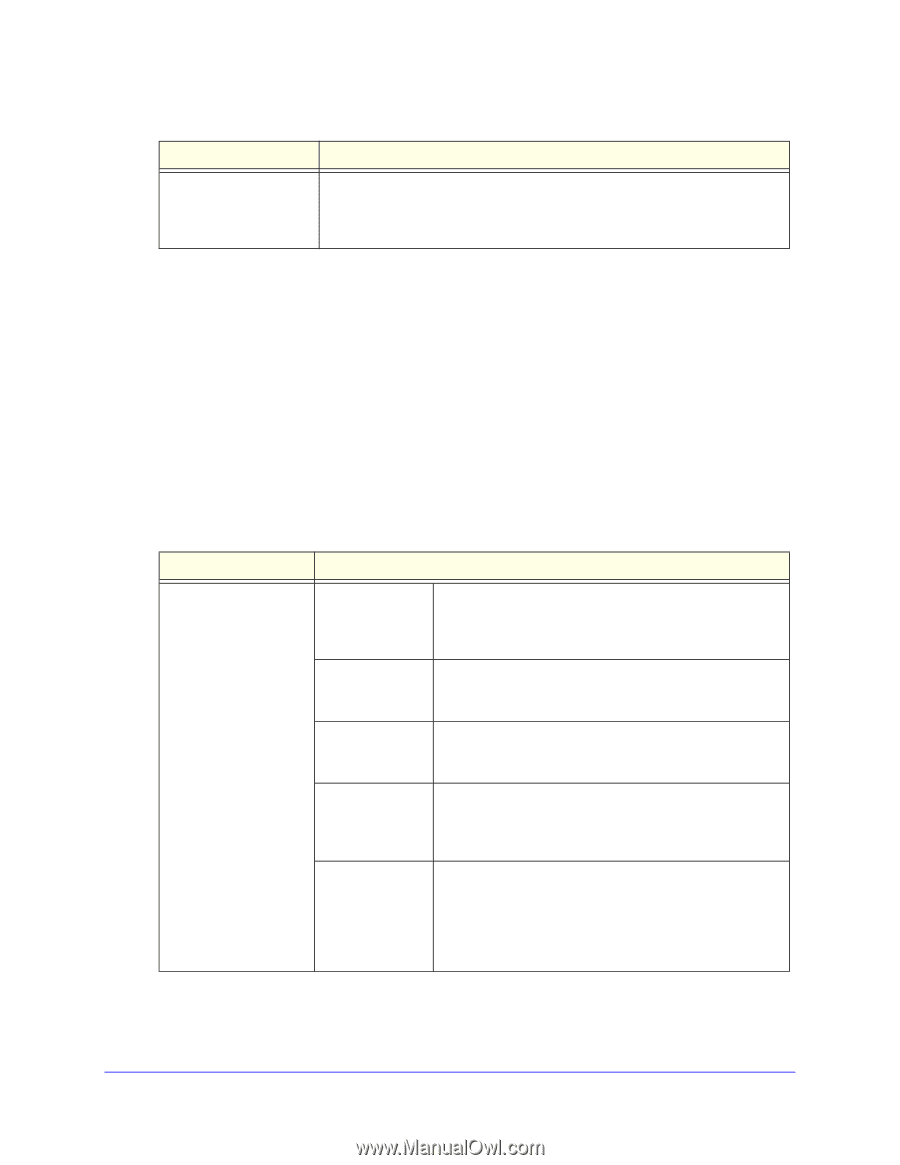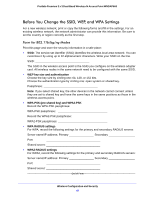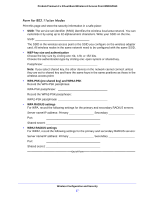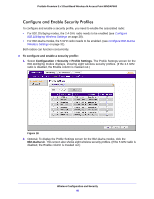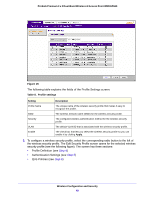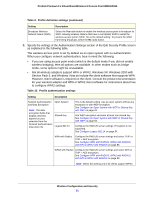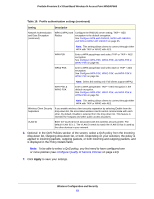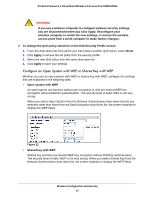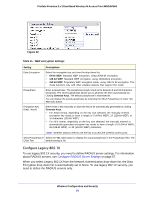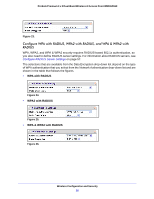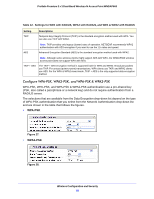Netgear WNDAP660 Reference Manual - Page 51
Wireless Configuration and Security, ProSafe Premium 3 x 3 Dual-Band Wireless-N Access Point WNDAP660
 |
View all Netgear WNDAP660 manuals
Add to My Manuals
Save this manual to your list of manuals |
Page 51 highlights
ProSafe Premium 3 x 3 Dual-Band Wireless-N Access Point WNDAP660 Table 9. Profile definition settings (continued) Setting Description Broadcast Wireless Network Name (SSID) Select the Yes radio button to enable the wireless access point to broadcast its SSID, allowing wireless stations that have a null (blank) SSID to adopt the wireless access point's SSID. Yes is the default setting. To prevent the SSID from being broadcast, select the No radio button. 5. Specify the settings of the Authentication Settings section of the Edit Security Profile screen as explained in the following table. The wireless access point is set by default as an open system with no authentication. When you configure network authentication, bear in mind the following: • If you are using access point mode (which is the default mode if you did not enable wireless bridging), then all options are available. In other modes such as bridge mode, some options might be unavailable. • Not all wireless adapters support WPA or WPA2. Windows XP, Windows 2000 with Service Pack 3, and Windows Vista do include the client software that supports WPA. However, client software is required on the client. Consult the product documentation for your wireless adapter and WPA or WPA2 client software for instructions about how to configure WPA2 settings. Table 10. Profile authentication settings Setting Description Network Authentication Open System and Data Encryption Note: The data encryption fields that display onscreen depend on your selection from the Network Authentication drop-down list. Shared Key Legacy 802.1X This is the default setting. Use an open system without any encryption or with WEP encryption. See Configure an Open System with WEP or Shared Key with WEP on page 53. Use WEP encryption and enter at least one shared key. See Configure an Open System with WEP or Shared Key with WEP on page 53. Configure the RADIUS server settings. Encryption is not supported. See Configure Legacy 802.1X on page 54. WPA with Radius Configure the RADIUS server settings and select TKIP or TKIP + AES encryption. See Configure WPA with RADIUS, WPA2 with RADIUS, and WPA & WPA2 with RADIUS on page 55. WPA2 with Radius Configure the RADIUS server settings and select AES or TKIP + AES encryption. See Configure WPA with RADIUS, WPA2 with RADIUS, and WPA & WPA2 with RADIUS on page 55. Note: Select this setting only if all clients support WPA2. Wireless Configuration and Security 51