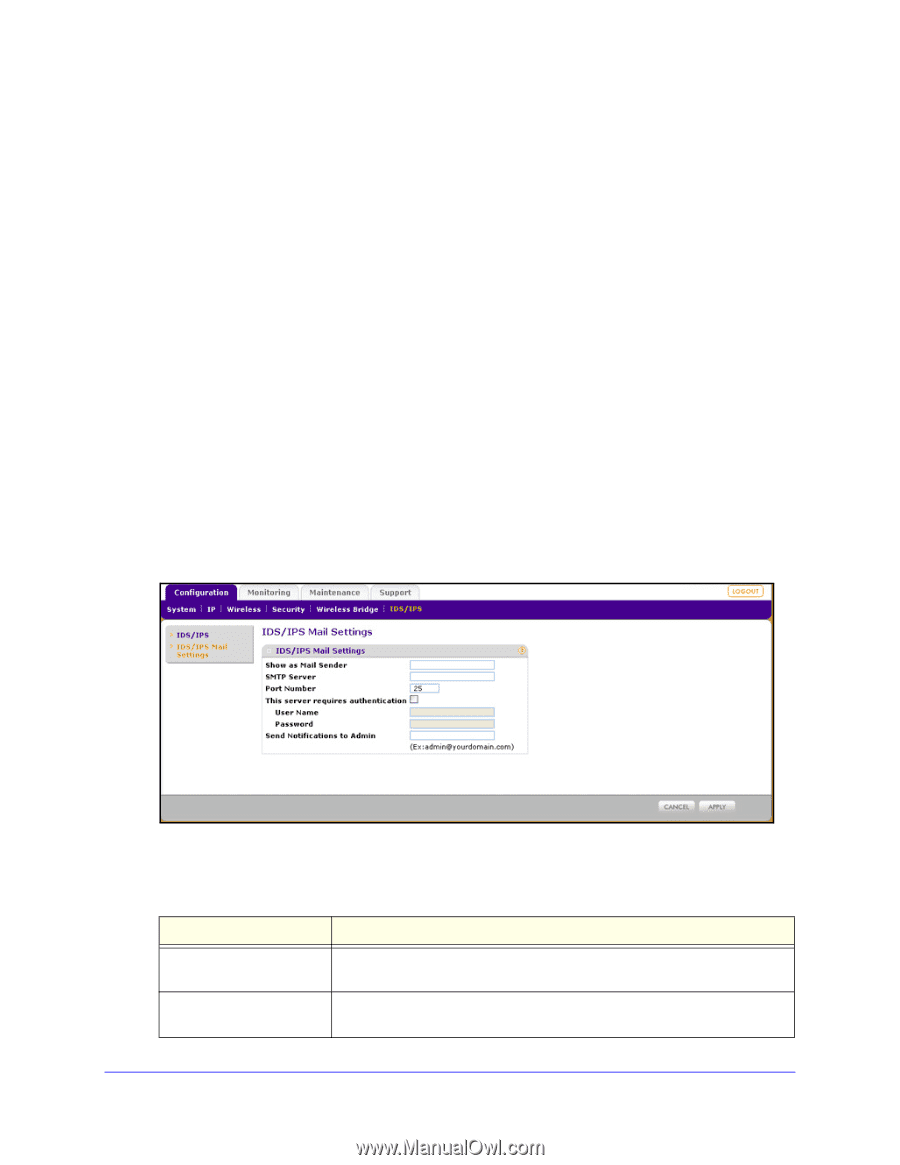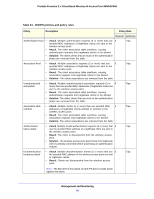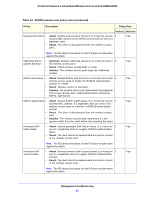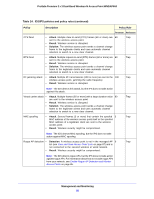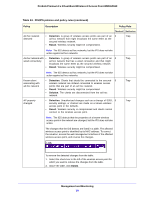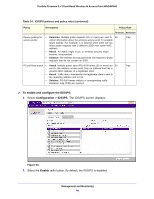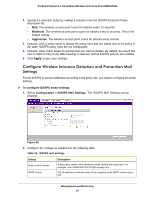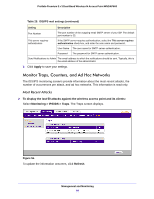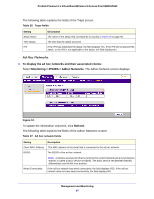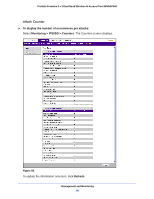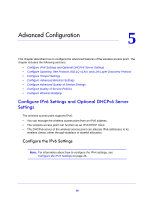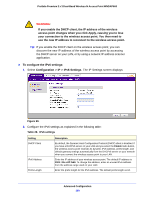Netgear WNDAP660 Reference Manual - Page 95
Con Wireless Intrusion Detection and Prevention Mail Settings, Moderate, Aggressive, Apply
 |
View all Netgear WNDAP660 manuals
Add to My Manuals
Save this manual to your list of manuals |
Page 95 highlights
ProSafe Premium 3 x 3 Dual-Band Wireless-N Access Point WNDAP660 3. Specify the detection policy by making a selection from the IDS/IPS Detection Policy drop-down list: • Mild. The wireless access point scans for attacks every 10 seconds. • Moderate. The wireless access point scans for attacks every 5 seconds. This is the default setting. • Aggressive. The wireless access point scans for attacks every second. 4. Optional: Click a policy name to display the policy rules that are stated next to the policy in the table. IDS/IPS policy rules are not configurable. 5. Optional: Clear check boxes for policies that you want to disable. By default, the check box next to Select Policy in the table heading is selected, and all IDS/IPS policies are enabled. 6. Click Apply to save your settings. Configure Wireless Intrusion Detection and Prevention Mail Settings For the IDS/IPS to send a notification according to the policy rule, you need to configure the email settings. To configure IDS/IPS email settings: 1. Select Configuration > IDS/IPS Mail Settings. The IDS/IPS Mail Settings screen displays: Figure 55. 2. Configure the settings as explained in the following table. Table 25. IDS/IPS mail settings Setting Show as Mail Sender SMTP Server Description A descriptive name of the sender for email identification purposes. For example, enter [email protected]. The IP address or Internet name of the outgoing email SMTP server of your ISP. Management and Monitoring 95