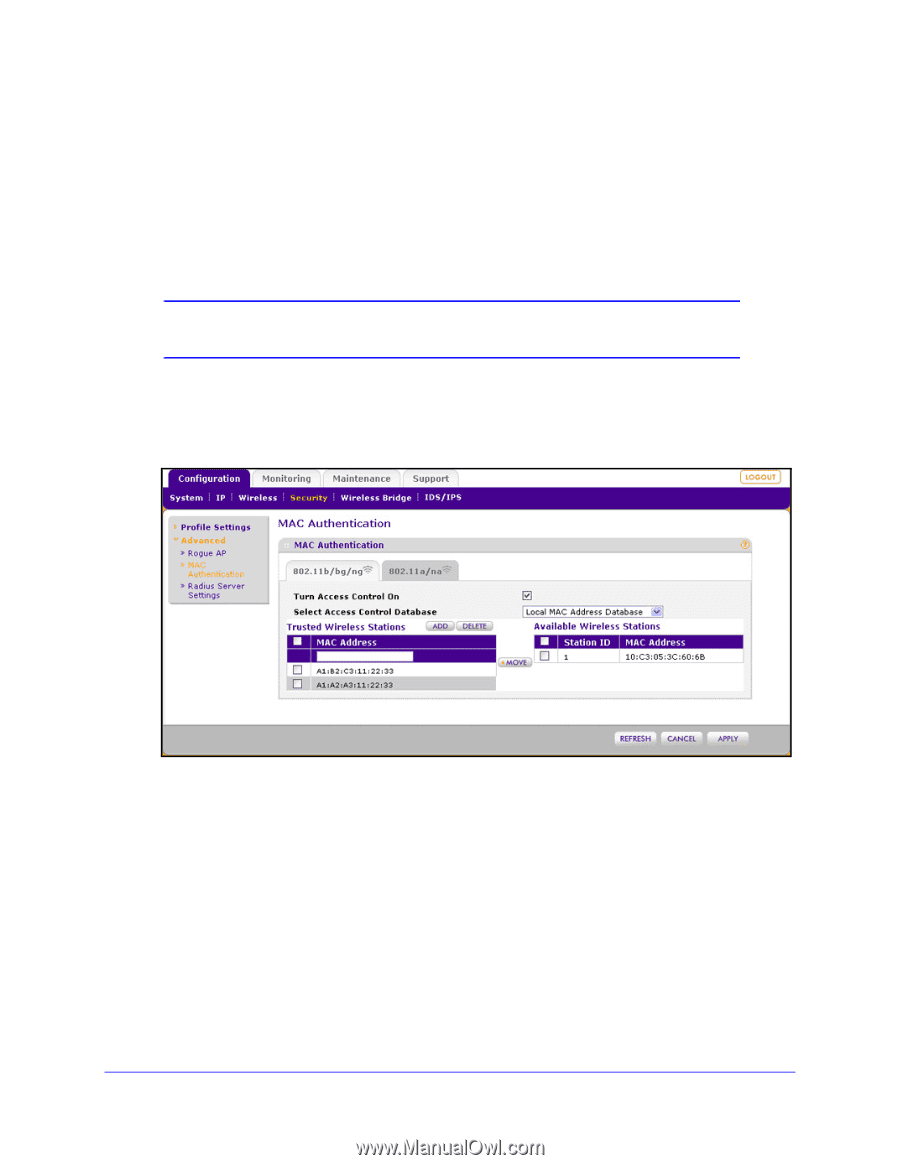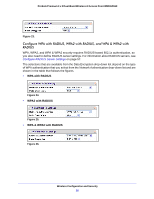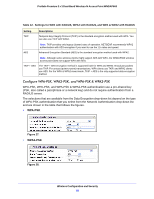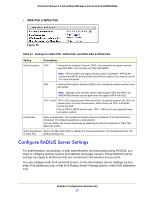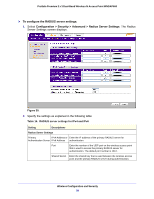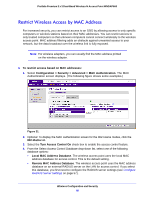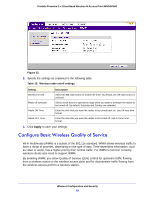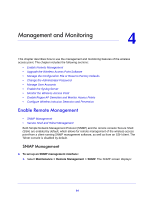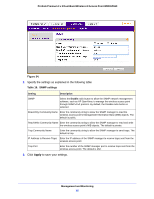Netgear WNDAP660 Reference Manual - Page 60
Restrict Wireless Access by MAC Address
 |
View all Netgear WNDAP660 manuals
Add to My Manuals
Save this manual to your list of manuals |
Page 60 highlights
ProSafe Premium 3 x 3 Dual-Band Wireless-N Access Point WNDAP660 Restrict Wireless Access by MAC Address For increased security, you can restrict access to an SSID by allowing access to only specific computers or wireless stations based on their MAC addresses. You can restrict access to only trusted computers so that unknown computers cannot connect wirelessly to the wireless access point. MAC address filtering adds an obstacle against unwanted access to your network, but the data broadcast over the wireless link is fully exposed. Note: For wireless adapters, you can usually find the MAC address printed on the wireless adapter. To restrict access based on MAC addresses: 1. Select Configuration > Security > Advanced > MAC Authentication. The MAC Authentication screen displays. (The following figure shows some examples.) Figure 31. 2. Optional: To display the MAC Authentication screen for the 802.11a/na modes, click the 802.11a/na tab. 3. Select the Turn Access Control On check box to enable the access control feature. 4. From the Select Access Control Database drop-down list, select one of the following database options: • Local MAC Address Database. The wireless access point uses the local MAC address database for access control. This is the default setting. • Remote MAC Address Database. The wireless access point uses the MAC address database on an external RADIUS server on the LAN for access control. If you select this database, you first need to configure the RADIUS server settings (see Configure RADIUS Server Settings on page 57). Wireless Configuration and Security 60