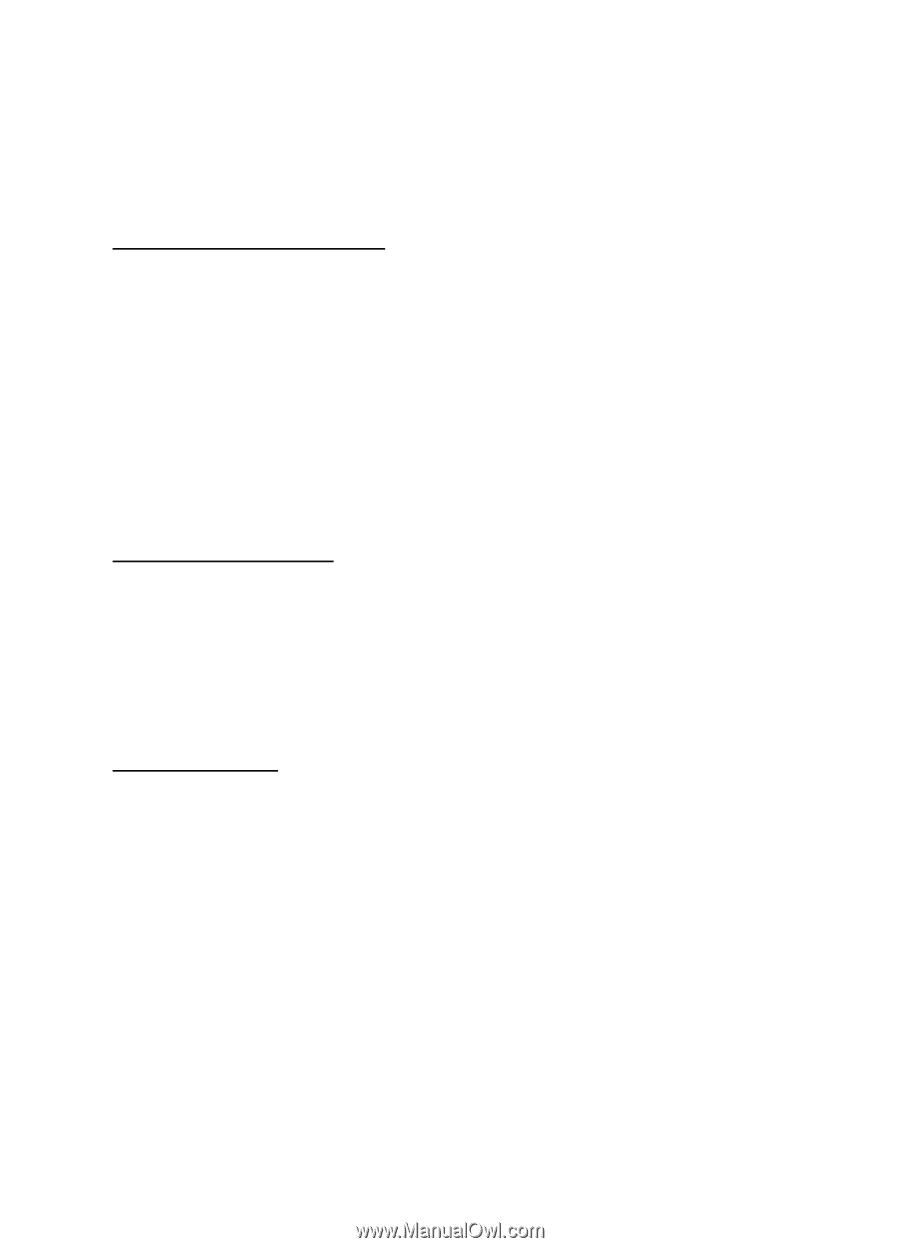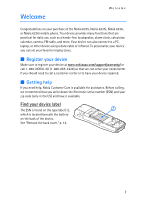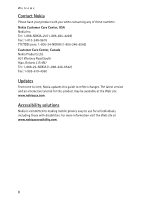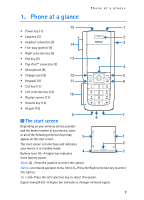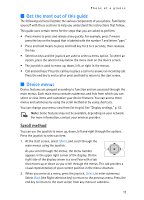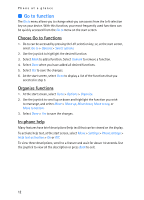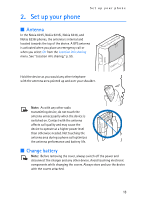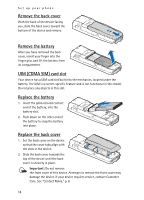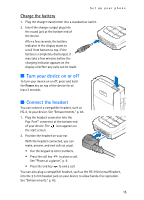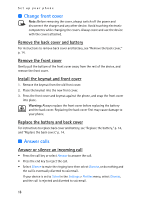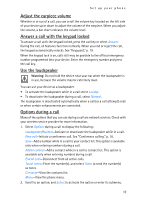Nokia 6235i Nokia 6235i User Guide in English - Page 13
Go to function, Choose Go to functions, Organize functions, In-phone help
 |
View all Nokia 6235i manuals
Add to My Manuals
Save this manual to your list of manuals |
Page 13 highlights
Phone at a glance ■ Go to function The Go to menu allows you to change what you can access from the Left selection key on your device. With this function, your most frequently used functions can be quickly accessed from the Go to menu on the start screen. Choose Go to functions 1. Go to can be accessed by pressing the Left selection key; or, at the start screen, select Go to > Options > Select options. 2. Use the joystick to highlight the desired function. 3. Select Mark to add a function. Select Unmark to remove a function. 4. Select Done when you have added all desired functions. 5. Select Yes to save the changes. 6. At the start screen, select Go to to display a list of the functions that you selected in step 3. Organize functions 1. At the start screen, select Go to > Options > Organize. 2. Use the joystick to scroll up or down and highlight the function you wish to rearrange, and select Move > Move up, Move down, Move to top, or Move to bottom. 3. Select Done > Yes to save the changes. In-phone help Many features have brief descriptions (help text) that can be viewed on the display. To activate help text, at the start screen, select Menu > Settings > Phone settings > Help text activation > On or Off. To view these descriptions, scroll to a feature and wait for about 14 seconds. Use the joystick to view all the description or press Back to exit. 12