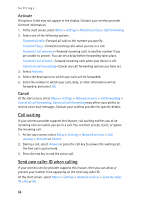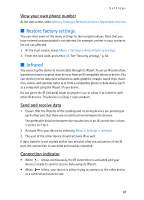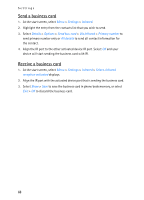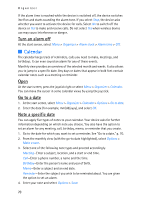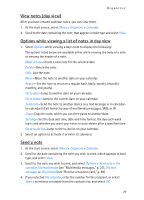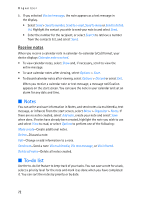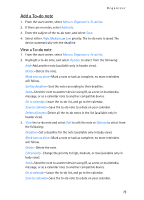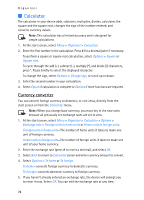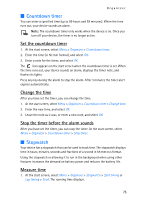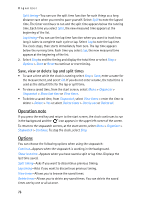Nokia 6235i Nokia 6235i User Guide in English - Page 72
View notes day view, Options while viewing a list of notes in day view, Send a note
 |
View all Nokia 6235i manuals
Add to My Manuals
Save this manual to your list of manuals |
Page 72 highlights
Organizer View notes (day view) After you have created calendar notes, you can view them. 1. At the start screen, select Menu > Organizer > Calendar. 2. Scroll to the date containing the note, that appears in bold type and select View. Options while viewing a list of notes in day view 1. Select Options while viewing a day's note to display the following: The options listed below are available either while viewing the body of a note or viewing the header of a note. Make a note-Create a new note for the selected date. Delete-Delete the note. Edit-Edit the note. Move-Move the note to another date on your calendar. Repeat-Set the note to recur on a regular basis (daily, weekly, biweekly, monthly, and yearly). Go to date-Jump to another date on your calendar. Go to today-Jump to the current date on your calendar. Send note-Send the note to another device as a text message or in calendarto-calendar (vCal) format by way of multimedia messages, SMS, or IR. Copy-Copy the note, which you can then paste to another date. Settings-Set the date and time, date and time format, the day each week starts and whether you want your notes to auto-delete after a specified time. Go to to-do list-Jump to the to-do list on your calendar. 2. Select an option to activate it or enter its submenu. Send a note 1. At the start screen, select Menu > Organizer > Calendar. 2. Scroll to the date containing the note you wish to send, which appears in bold type, and select View. 3. Scroll to the note you wish to send, and select Options > Send note > Via calendar, Via multimedia (see "Multimedia messages," p. 27), Via text message, or Via infrared (see "Receive a business card," p. 68). 4. If you selected Via calendar, enter the number for the recipient, or select Search to retrieve a number from the contacts list, and select OK. 71