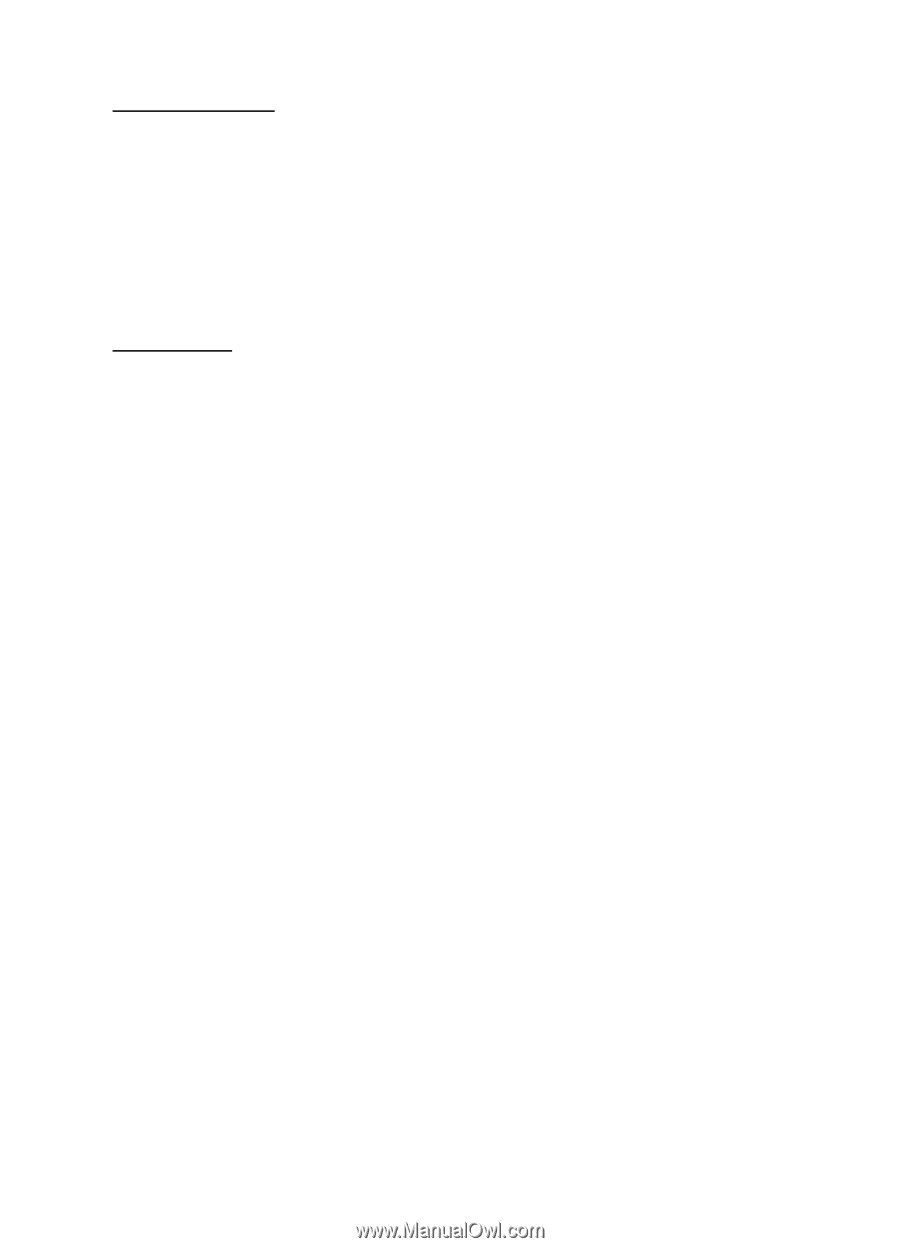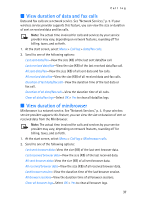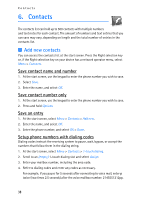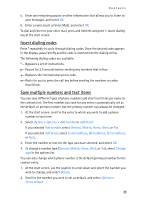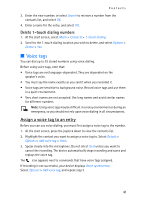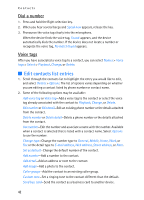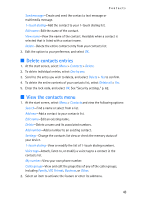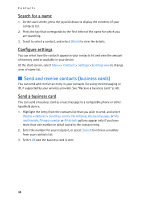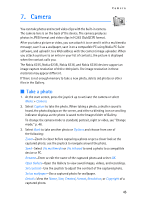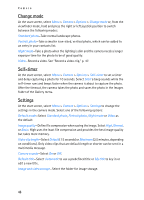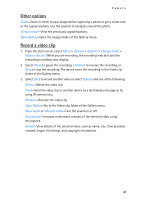Nokia 6235i Nokia 6235i User Guide in English - Page 43
Edit contacts list entries, Dial a number, Voice tags
 |
View all Nokia 6235i manuals
Add to My Manuals
Save this manual to your list of manuals |
Page 43 highlights
Contacts Dial a number 1. Press and hold the Right selection key. 2. When you hear several beeps and Speak now appears, release the key. 3. Pronounce the voice tag clearly into the microphone. When the device finds the voice tag, Found: appears, and the device automatically dials the number. If the device does not locate a number or recognize the voice tag, No match found appears. Voice tags After you have associated a voice tag to a contact, you can select Names > Voice tags > Select > Playback, Change, or Delete. ■ Edit contacts list entries 1. Scroll through the contacts list to highlight the entry you would like to edit, and select Details > Options. The list of options varies depending on whether you are editing a contact listed by phone number or contact name. 2. Some of the following options may be available: Add voice tag or Voice tag-Add a voice tag to the contact or select the voice tag already associated with the contact to Playback, Change, or Delete. Edit number or Edit detail-Edit an existing phone number or the details attached from the contact. Delete number or Delete detail-Delete a phone number or the details attached from the contact. Use number-Edit the number and associate a name with the number. Available when a contact is selected that is listed with a contact name. Select Options to use the number. Change type-Change the number type to General, Mobile, Home, Work, or Fax or the detail type to E-mail address, Web address, Street address, or Note. Set as default-Change the default number of the contact. Add number-Add a number to the contact. Add detail-Add an address or note to the contact. Add image-Add a photo to the contact. Caller groups-Add the contact to an existing caller group. Custom tone-Set a ringing tone to the contact different than the default. Send bus. card-Send the contact as a business card to another device. 42