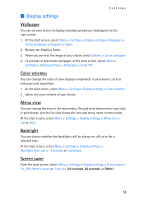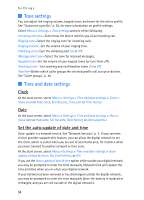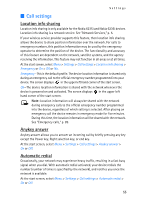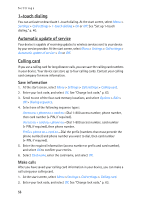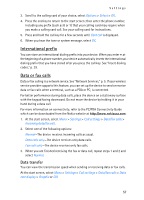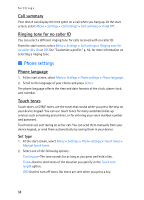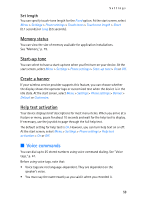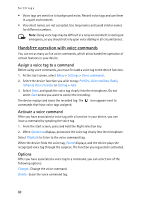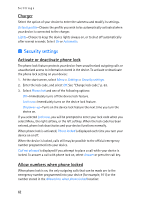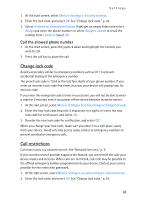Nokia 6235i Nokia 6235i User Guide in English - Page 59
Phone settings, Call summary, Ringing tone for no caller ID, Phone language, Touch tones
 |
View all Nokia 6235i manuals
Add to My Manuals
Save this manual to your list of manuals |
Page 59 highlights
Settings Call summary Your device can display the time spent on a call when you hang up. At the start screen, select Menu > Settings > Call settings > Call summary > On or Off. Ringing tone for no caller ID You can select a different ringing tone for calls received with no caller ID. From the start screen, select Menu > Settings > Call settings > Ringing tone for no caller ID > On or Off. See "Customize a profile," p. 52, for more information on selecting a ringing tone. ■ Phone settings Phone language 1. At the start screen, select Menu > Settings > Phone settings > Phone language. 2. Scroll to the language of your choice and press Select. The phone language affects the time and date formats of the clock, alarm clock, and calendar. Touch tones Touch tones, or DTMF tones, are the tones that sound when you press the keys on your device keypad. You can use touch tones for many automated dial-up services such as banking and airlines, or for entering your voice mailbox number and password. Touch tones are sent during an active call. You can send them manually from your device keypad, or send them automatically by saving them in your device. Set type 1. At the start screen, select Menu > Settings > Phone settings > Touch tones > Manual touch tones. 2. Select one of the following options: Continuous-The tone sounds for as long as you press and hold a key. Fixed-Used to send tones of the duration you specify in the Touch tone length option. Off-Used to turn off tones. No tones are sent when you press a key. 58