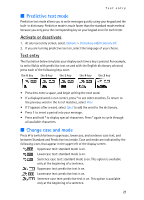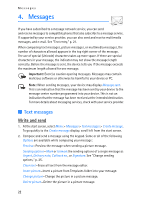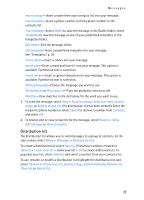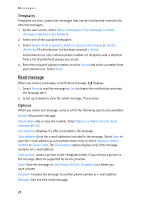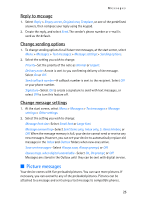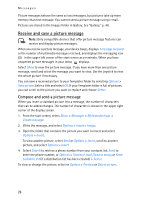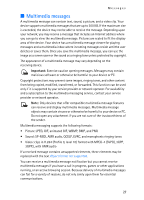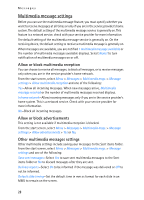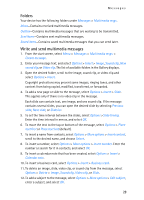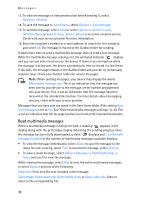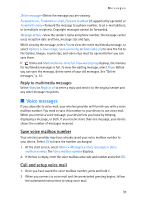Nokia 6235i Nokia 6235i User Guide in English - Page 27
Receive and save a picture message
 |
View all Nokia 6235i manuals
Add to My Manuals
Save this manual to your list of manuals |
Page 27 highlights
Messages Picture messages behave the same as text messages, but pictures take up more memory than text message. You cannot send a picture message using e-mail. Pictures are stored in the Images folder in Gallery. See "Gallery," p. 48. Receive and save a picture message Note: Only compatible devices that offer picture message features can receive and display picture messages. When you receive a picture message, your device beeps, displays 1 message received or the number of multimedia messages received, and displays the messaging icon in the upper left corner of the start screen as a reminder. When you have unopened picture messages in your inbox displays. Select Show to view the picture message. If you have more than one picture message, scroll and select the message you want to view. Use the joystick to view the whole picture if necessary. You can save a received picture to your Templates folder by selecting Options > Save picture. Enter a title and select OK. If your Templates folder is full of pictures, you can scroll to the picture you want to replace and choose Select. Compose and send a picture message When you insert a standard picture into a message, the number of characters that can be added changes. The number of characters is shown in the upper right corner of the display screen. 1. From the start screen, select Menu > Messages > Multimedia msgs. > Create message. 2. Write the message, and select Options > Insert > Image. 3. Open the folder that contains the picture you want to insert and select Options > Insert. To view another picture, select Back or Options > Insert, scroll to another picture, and select Options > Insert. 4. Select Search to retrieve a phone number from your contacts list, Send to enter the phone number, or Options > Send to e-mail, Send to many, or Send to distrib. list (if a distribution list has been created) > Select. To view or change the picture, select or Options > Preview or Delete picture. 26