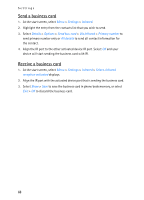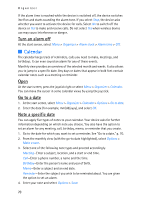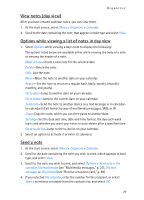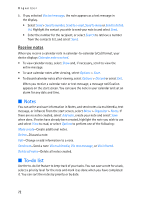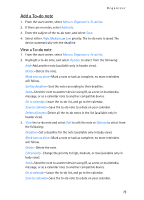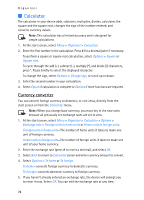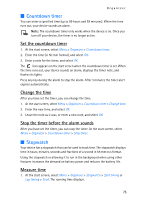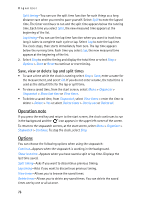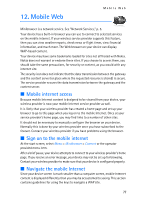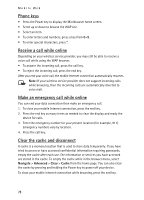Nokia 6235i Nokia 6235i User Guide in English - Page 74
Add a To-do note
 |
View all Nokia 6235i manuals
Add to My Manuals
Save this manual to your list of manuals |
Page 74 highlights
Organizer Add a To-do note 1. From the start screen, select Menu > Organizer > To-do list. 2. If there are no notes, select Add note. 3. Enter the subject of the to-do note, and select Save. 4. Select either High, Medium, or Low priority. The to-do note is saved. The device automatically sets the deadline. View a To-do note 1. From the start screen, select Menu > Organizer > To-do list. 2. Highlight a to-do note, and select Options to select from the following: Add-Add another note (available only in header view). Delete-Delete the note. Mark note as done-Mark a note or task as complete; no more reminders will follow. Sort by deadline-Sort the notes according to their deadline. Send-Send the note to another device using IR, as a text or multimedia message, or as a calendar note to another compatible device. Go to calendar-Leave the to-do list, and go to the calendar. Save to calendar-Save the to-do note to a date on your calendar. Delete all notes-Delete all the to-do notes in the list (available only in header view). 3. View the to-do note and select Edit to edit the note or Options to select from the following: Deadline-Set a deadline for the note (available only in body view). Mark note as done-Mark a note or task as complete; no more reminders will follow. Delete-Delete the note. Edit priority-Change the priority to high, medium, or low (available only in body view). Send-Send the note to another device using IR, as a text or multimedia message, or as a calendar note to another compatible device. Go to calendar-Leave the to-do list, and go to the calendar. Save to calendar-Save the to-do note to a date on your calendar. 73