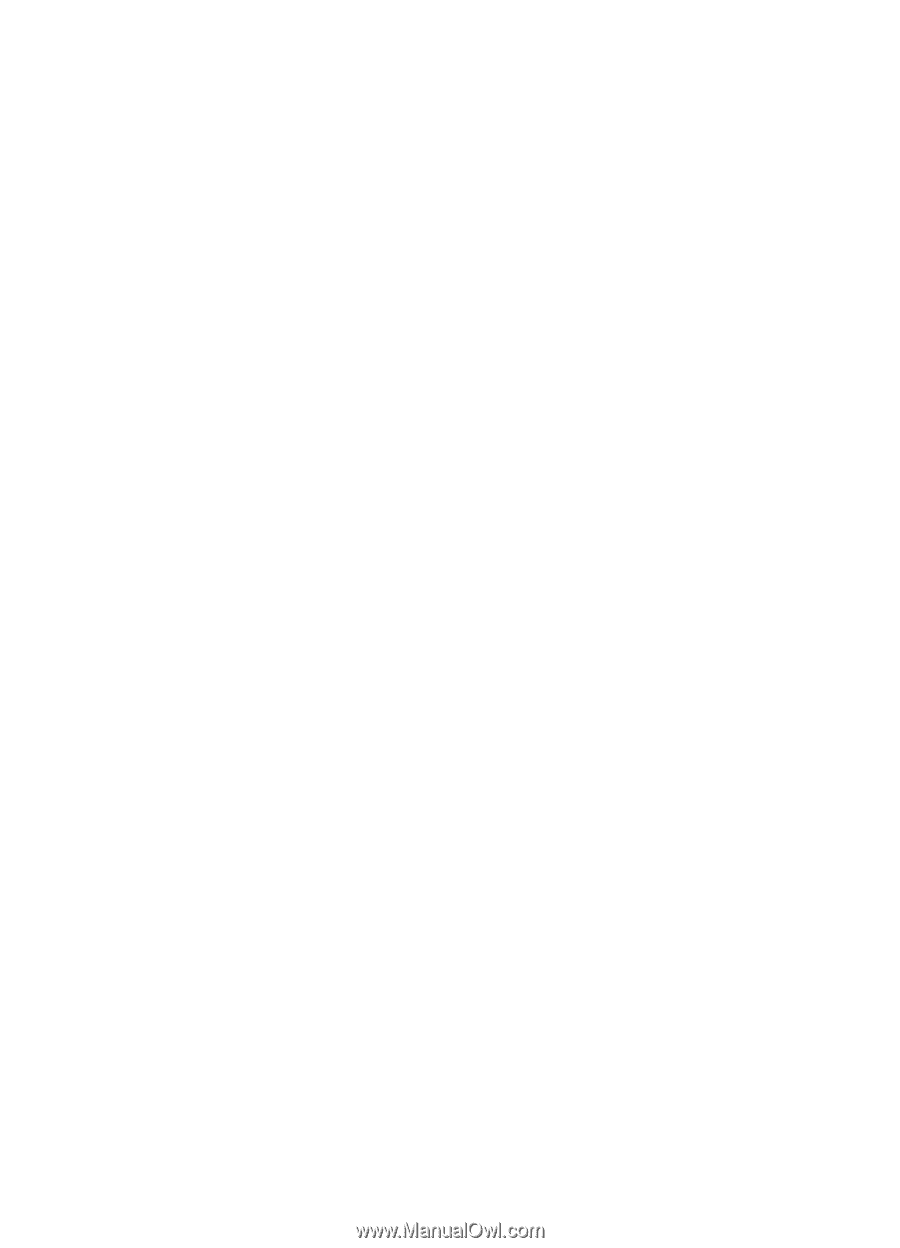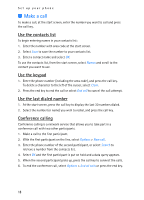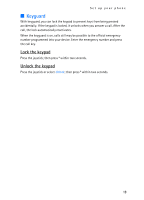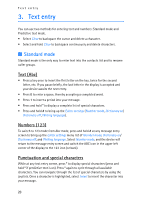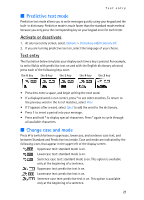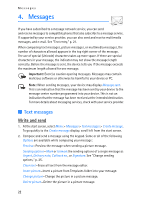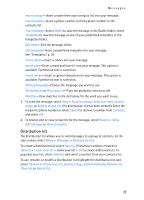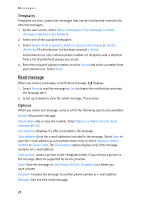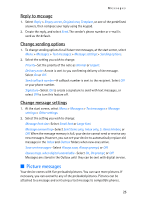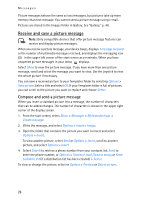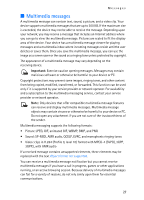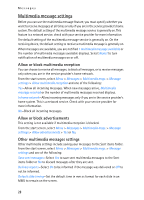Nokia 6235i Nokia 6235i User Guide in English - Page 24
Distribution list, See Templates, p. 24.
 |
View all Nokia 6235i manuals
Add to My Manuals
Save this manual to your list of manuals |
Page 24 highlights
Messages Insert contact-Insert a name from your contacts list into your message. Insert number-Insert a phone number or find a phone number in the contacts list. Save message-Select Drafts to save the message in the Drafts folder; select Templates to save the message as one of your predefined templates in the Templates folder. Exit editor-Exit the message editor. Use template-Insert a predefined template into your message. See "Templates," p. 24. Insert smiley-Insert a smiley into your message. Insert word-Enter a word and insert it into your message. This option is available if predictive text is turned on. Insert symbol-Insert a special character into your message. This option is available if predictive text is turned on. Writing language-Choose the language you want to use. Dictionary on or Dictionary off-Turn the predictive text on or off. Matches-View matches in the dictionary for the word you want to use. 3. To send the message, select Send > Send to number, Send to e-mail, Send to many, or Send to distrib. list (if a distribution list has been created). Enter the recipient's phone number or select Search to retrieve a number from Contacts, and select OK. 4. To resend, edit or view recipients for the message, select Resend > Send, Edit message or View recipients. Distribution list The distribution list allows you to send messages to a group of contacts. At the start screen, select Menu > Messages > Distribution lists. To create a distribution list select New list if lists have not been created or Options > Create new list > name your list > OK to create additional lists. To populate your list, select Add new and select a contact from your contacts list. To use, rename, or modify a distribution list highlight the distribution list and select Options > Create new list, Send text msg., Send multimedia, Rename list, Clear list, or Delete list. 23