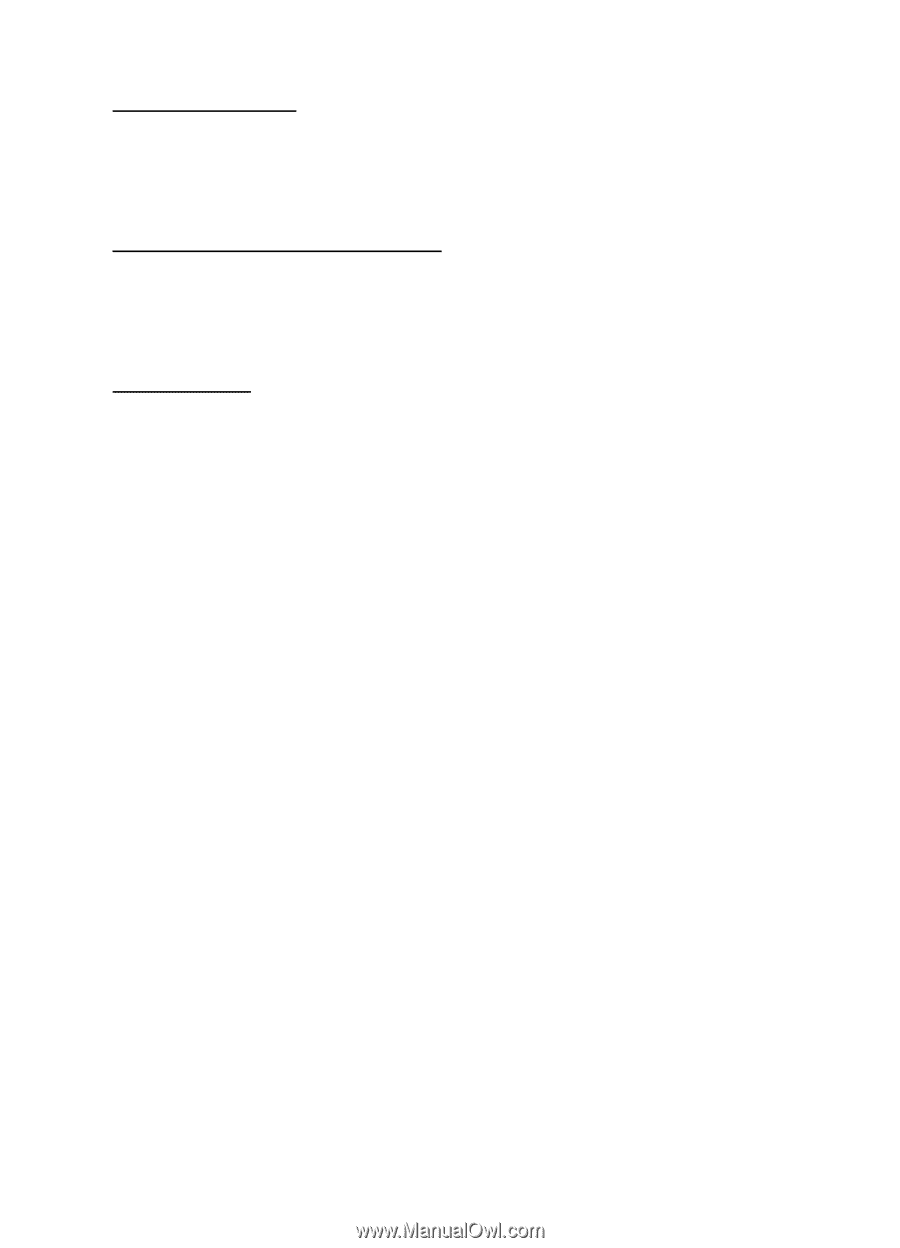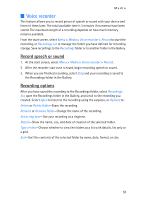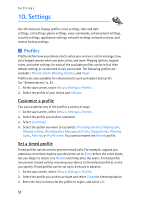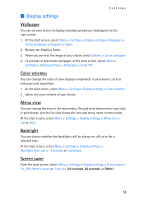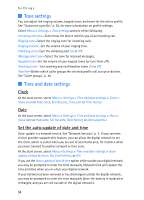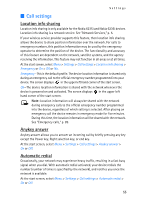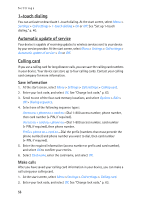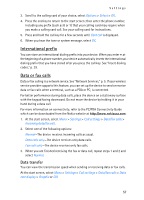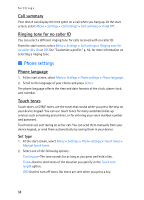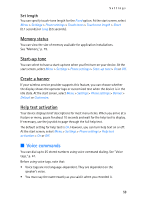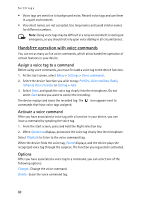Nokia 6235i Nokia 6235i User Guide in English - Page 57
touch dialing, Automatic update of service, Calling card, Save information, Make calls
 |
View all Nokia 6235i manuals
Add to My Manuals
Save this manual to your list of manuals |
Page 57 highlights
Settings 1-touch dialing You can activate or deactivate 1-touch dialing. At the start screen, select Menu > Settings > Call settings > 1-touch dialing > On or Off. See "Set up 1-touch dialing," p. 40. Automatic update of service Your device is capable of receiving updates to wireless services sent to your device by your service provider. At the start screen, select Menu > Settings > Call settings > Automatic update of service > On or Off. Calling card If you use a calling card for long distance calls, you can save the calling card numbers in your device. Your device can store up to four calling cards. Contact your calling card company for more information. Save information 1. At the start screen, select Menu > Settings > Call settings > Calling card. 2. Enter your lock code, and select OK. See "Change lock code," p. 63. 3. Scroll to one of the four card memory locations, and select Options > Edit > OK > Dialing sequence. 4. Select one of the following sequence types: Access no.+ phone no.+ card no.-Dial 1-800 access number, phone number, then card number (+ PIN, if required). Access no.+ card no.+ phone no.-Dial 1-800 access number, card number (+ PIN, if required), then phone number. Prefix+ phone no.+ card no.-Dial the prefix (numbers that must precede the phone number) and phone number you want to dial, then card number (+ PIN, if required). 5. Enter the required information (access number or prefix and card number), and select OK to confirm your entries. 6. Select Card name, enter the card name, and select OK. Make calls After you have saved your calling card information in your device, you can make a call using your calling card. 1. At the start screen, select Menu >Settings > Call settings > Calling card. 2. Enter your lock code, and select OK. See "Change lock code," p. 63. 56