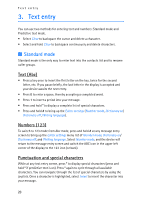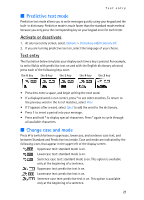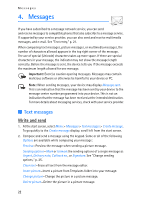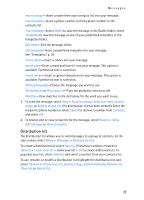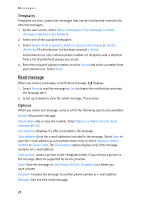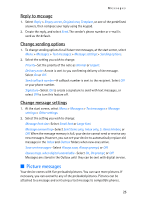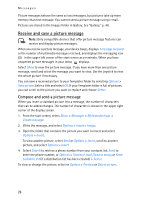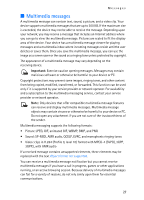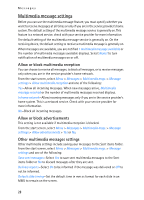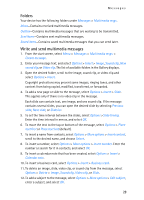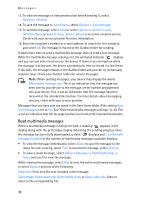Nokia 6235i Nokia 6235i User Guide in English - Page 26
Picture messages, Reply to message, Change sending options, Change message settings
 |
View all Nokia 6235i manuals
Add to My Manuals
Save this manual to your list of manuals |
Page 26 highlights
Messages Reply to message 1. Select Reply > Empty screen, Original text, Template, or one of the predefined answers, then compose your reply using the keypad. 2. Create the reply, and select Send. The sender's phone number or e-mail is used as the default. Change sending options 1. To change sending options for all future text messages, at the start screen, select Menu > Messages > Text messages > Message settings > Sending options. 2. Select the setting you wish to change: Priority-Set the priority of the note as Normal or Urgent. Delivery note-A note is sent to you confirming delivery of the message. Select On or Off. Send callback number-A callback number is sent to the recipient. Select Off or your phone number. Signature-Select On to create a signature to send with text messages, or select Off to turn this feature off. Change message settings 1. At the start screen, select Menu > Messages > Text messages > Message settings > Other settings. 2. Select the setting you wish to change: Message font size-Select Small font or Large font. Message overwriting-Select Sent items only, Inbox only, S. items & Inbox, or Off. When the message memory is full, your device cannot send or receive any new messages. However, you can set your device to automatically replace old messages in the Inbox and Outbox folders when new ones arrive. Save sent messages-Select Always save, Always prompt, or Off. Queue msgs. when digital unavailable-Select On, On prompt, or Off. Messages are stored in the Outbox until they can be sent with digital service. ■ Picture messages Your device comes with five preloaded pictures. You can save more pictures. If necessary, you can overwrite any of the preloaded pictures. Pictures can be attached to a message and sent using a text message to compatible phones. 25