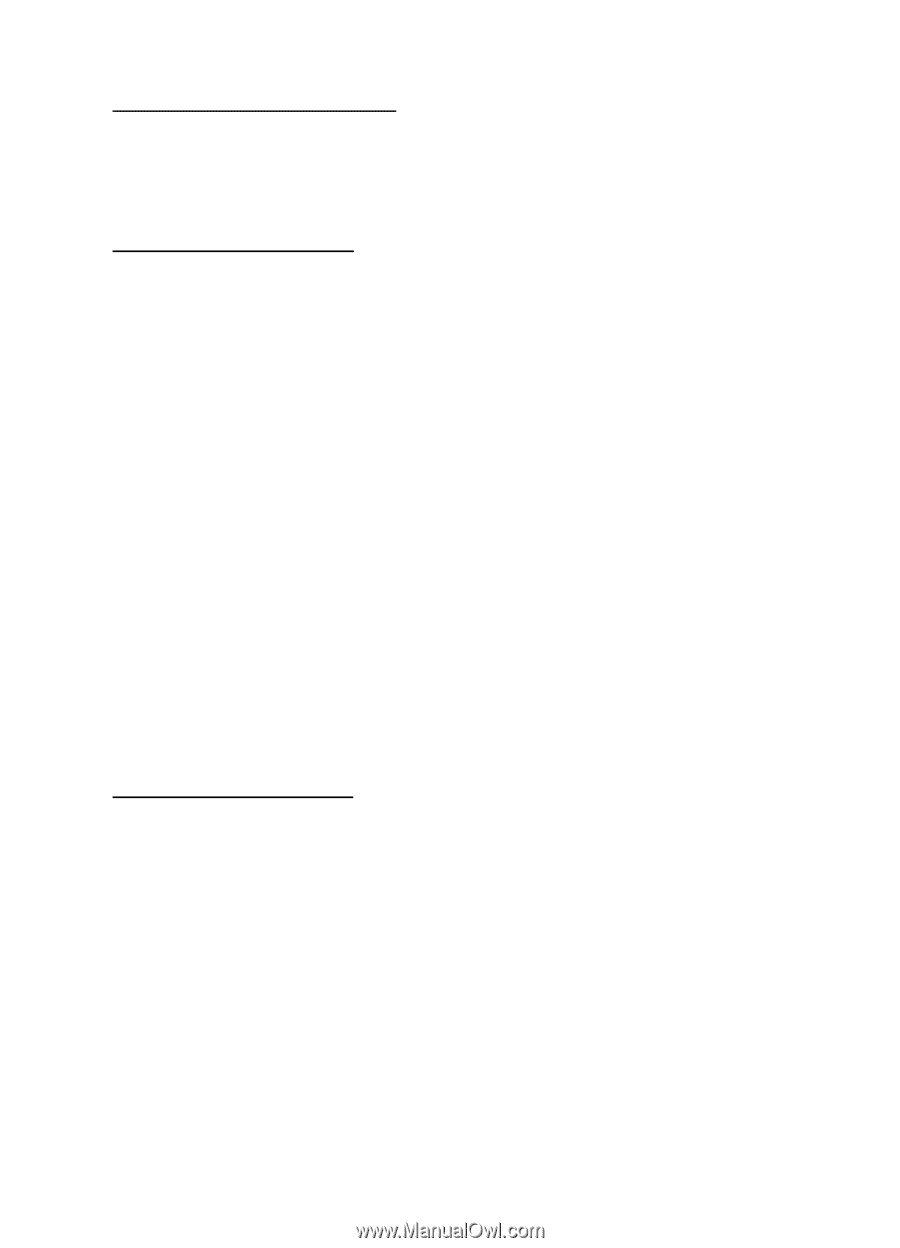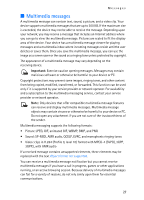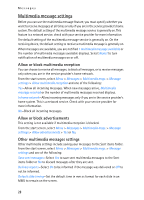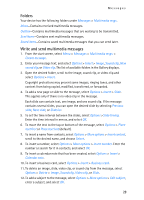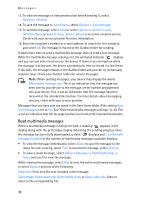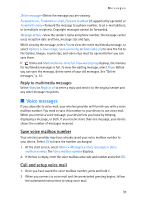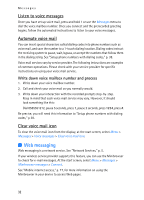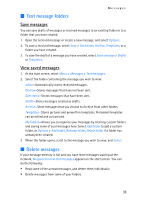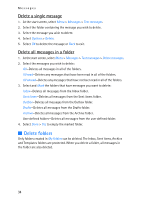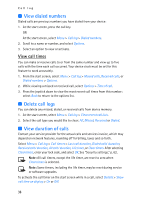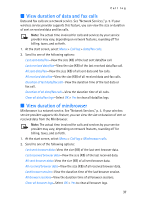Nokia 6235i Nokia 6235i User Guide in English - Page 33
Web messaging, Listen to voice messages, Automate voice mail, Clear voice mail icon
 |
View all Nokia 6235i manuals
Add to My Manuals
Save this manual to your list of manuals |
Page 33 highlights
Messages Listen to voice messages Once you have set up voice mail, press and hold 1 or use the Messages menu to dial the voice mailbox number. Once you connect and the prerecorded greeting begins, follow the automated instructions to listen to your voice messages. Automate voice mail You can insert special characters called dialing codes into phone numbers such as voice mail, and save the number to a 1-touch dialing location. Dialing codes instruct the receiving system to pause, wait, bypass, or accept the numbers that follow them in the dialing string. See "Setup phone numbers with dialing codes," p. 38. Voice mail services vary by service provider. The following instructions are examples of common operations. Please check with your service provider for specific instructions on using your voice mail service. Write down voice mailbox number and process 1. Write down your voice mailbox number. 2. Call and check your voice mail as you normally would. 3. Write down your interaction with the recorded prompts step-by-step. Keep in mind that each voice mail service may vary. However, it should look something like this: Dial 8585551212, pause 5 seconds, press 1, pause 2 seconds, press 1234, press #. Be precise; you will need this information to "Setup phone numbers with dialing codes," p 38. Clear voice mail icon To clear the voice mail icon from the display, at the start screen, select Menu > Messages > Voice messages > Clear voice mail icon. ■ Web messaging Web messaging is a network service. See "Network Services," p. 5. If your wireless service provider supports this feature, you can use the Minibrowser to check for e-mail messages. At the start screen, select Menu > Messages > Minibrowser messages > Connect. See "Mobile internet access," p. 77, for more information on using the Minibrowser in your device to access Web pages. 32