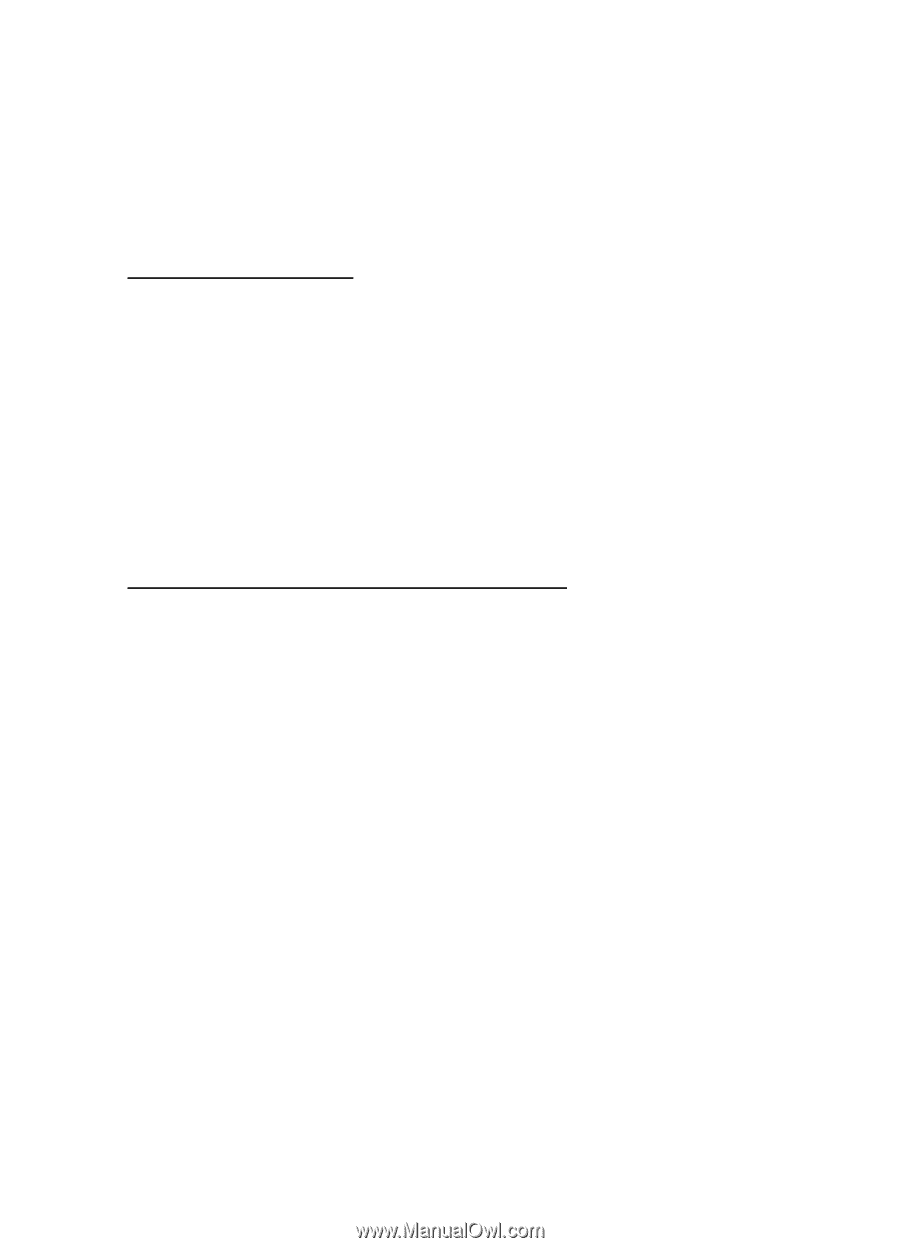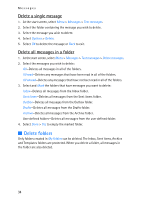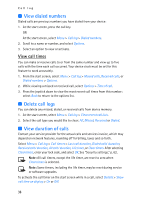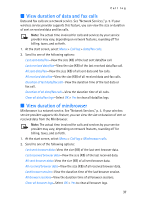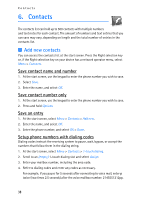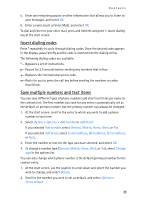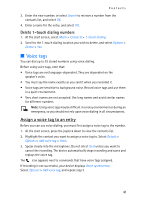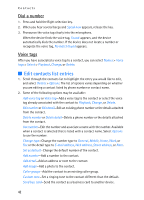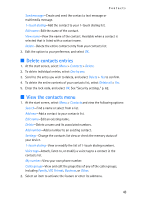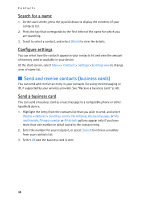Nokia 6235i Nokia 6235i User Guide in English - Page 40
Insert dialing codes, Save multiple numbers and text items, Details, Options, Add number, Add detail
 |
View all Nokia 6235i manuals
Add to My Manuals
Save this manual to your list of manuals |
Page 40 highlights
Contacts 5. Enter any remaining pauses or other information that allows you to listen to your messages, and select OK. 6. Enter a name (such as Voice Mail), and select OK. To dial and listen to your voice mail, press and hold the assigned 1-touch dialing key at the start screen. Insert dialing codes Press * repeatedly to cycle through dialing codes. Once the desired code appears in the display, pause briefly and the code is inserted into the dialing string. The following dialing codes are available: * - Bypasses a set of instructions. p- Pauses for 2.5 seconds before sending any numbers that follow. +- Replaces the international access code. w-Waits for you to press the call key before sending the numbers or codes that follow. Save multiple numbers and text items You can save different types of phone numbers and short text items per name to the contacts list. The first number you save for any entry is automatically set as the default, or primary number, but the primary number can always be changed. 1. At the start screen, scroll to the entry to which you wish to add a phone number or text item. 2. Select Details > Options > Add number or Add detail. If you selected Add number, select General, Mobile, Home, Work, or Fax. If you selected Add detail, select E-mail address, Web address, Street address, or Note. 3. Enter the number or text for the type you have selected, and select OK. 4. To change a number type (General, Mobile, Home, Work, or Fax), select Change type in the options list. You can also change which phone number is the default (primary) number for the contact entry. 1. At the start screen, use the joystick to scroll down and select the number you wish to change, and select Details. 2. Scroll to the number you wish to set as default, and select Options > Set as default. 39