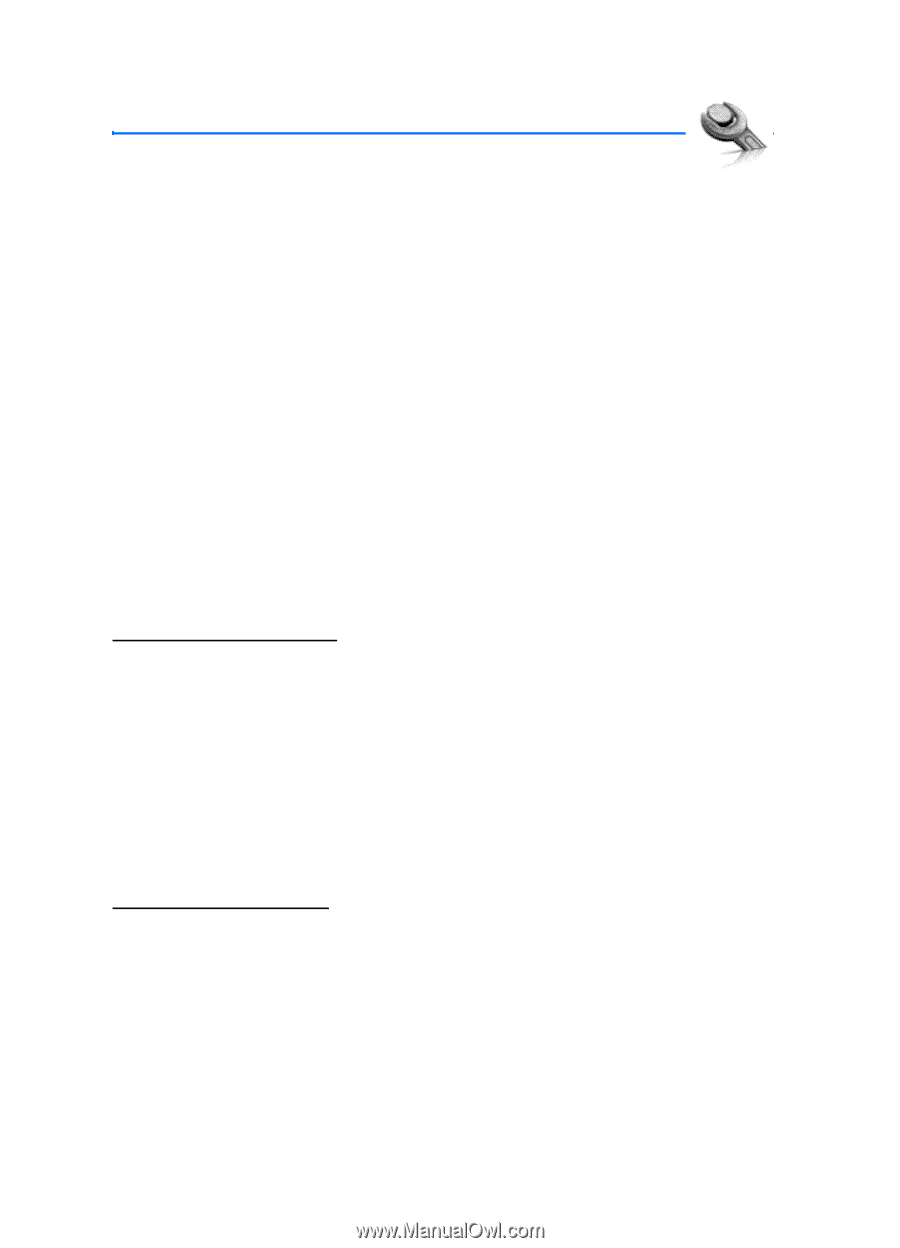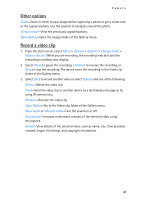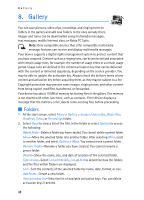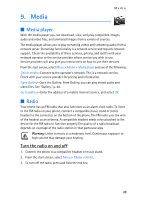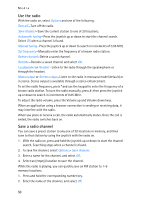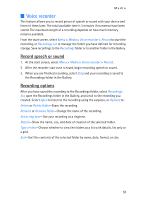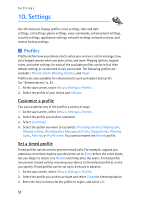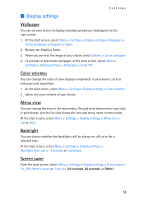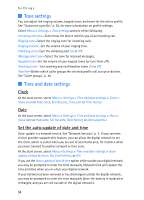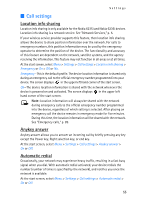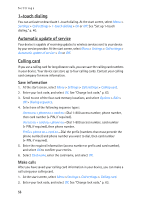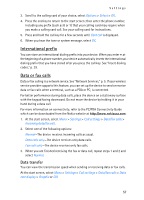Nokia 6235i Nokia 6235i User Guide in English - Page 53
Settings
 |
View all Nokia 6235i manuals
Add to My Manuals
Save this manual to your list of manuals |
Page 53 highlights
Settings 10. Settings Use this menu to change profiles, tone settings, time and date settings, call settings, phone settings, voice commands, enhancement settings, security settings, application settings, network settings, network services, and restore factory settings. ■ Profiles Profiles define how your device reacts when you receive a call or message, how your keypad sounds when you press a key, and more. Ringing options, keypad tones, and other settings for each of the available profiles can be left at their default setting, or customized to suit your needs. The following profiles are available: Normal, Silent, Meeting, Outdoor, and Pager. Profiles are also available for enhancements such as headset and car kit. See "Enhancements," p. 83. 1. At the start screen, select Menu > Settings > Profiles. 2. Select the profile of your choice and Activate. Customize a profile You can customize any of the profiles a variety of ways. 1. At the start screen, select Menu > Settings > Profiles. 2. Select the profile you wish to customize. 3. Select Customize. 4. Select the option you want to customize: Incoming call alert, Ringing tone, Ringing volume, Vibrating alert, Message alert tone, Keypad tones, Warning tones, Alert for, or Profile name. You cannot rename the Normal profile. Set a timed profile Timed profiles can be used to prevent missed calls. For example, suppose you attend an event that requires your device be set to Silent before the event starts, but you forget to return it to Normal until long after the event. A timed profile can prevent missed calls by returning your device to the default profile at a time you specify. Timed profiles can be set up to 24 hours in advance. 1. At the start screen, select Menu > Settings > Profiles. 2. Select the profile you wish to activate and select Timed for timed expiration. 3. Enter the time in mm:ss for the profile to expire, and select OK. 52