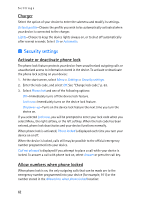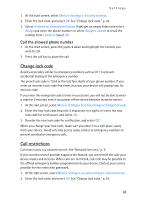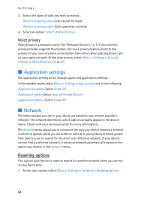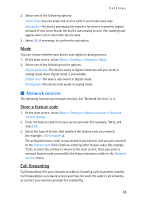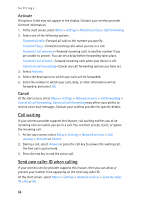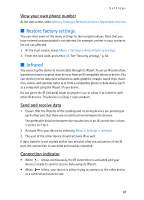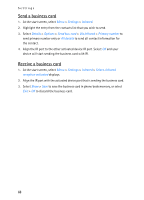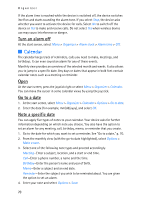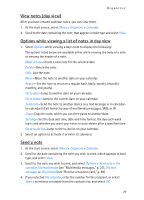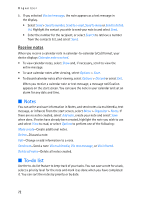Nokia 6235i Nokia 6235i User Guide in English - Page 68
Restore factory settings, Infrared, View your own phone number, Send and receive data - factory code
 |
View all Nokia 6235i manuals
Add to My Manuals
Save this manual to your list of manuals |
Page 68 highlights
Settings View your own phone number At the start screen, select Menu > Settings > Network services > My number selection. ■ Restore factory settings You can reset some of the menu settings to their original values. Data that you have entered or downloaded is not deleted, for example, entries in your contacts list are not affected. 1. At the start screen, select Menu > Settings > Restore factory settings. 2. Enter the lock code, and select OK. See "Security settings," p. 62. ■ Infrared You can set up the device to receive data through its IR port. To use an IR connection, transmission and reception must be to or from an IR compatible phone or device. You can send or receive data such as business cards, graphics, images, sound clips, music files, videos, and calendar notes to or from a compatible phone or data device (such as a computer) using the IR port of your device. Do not point the IR (infrared) beam at anyone's eye or allow it to interfere with other IR devices. This device is a Class 1 laser product. Send and receive data 1. Ensure that the IR ports of the sending and receiving devices are pointing at each other and that there are no obstructions between the devices. The preferable distance between the two devices in an IR connection is from 3 inches to 3 feet. 2. Activate IR in your device by selecting Menu > Settings > Infrared. 3. The user of the other device should activate IR as well. If data transfer is not started within two minutes after the activation of the IR port, the connection is cancelled and must be restarted. Connection indicator • When shows continuously, the IR connection is activated and your device is ready to send or receive data using its IR port. • When blinks, your device is either trying to connect to the other device or a connection has been lost. 67