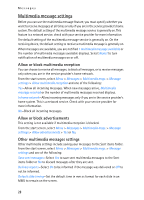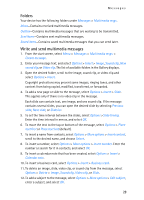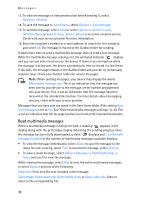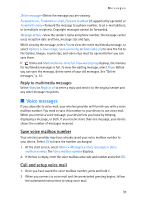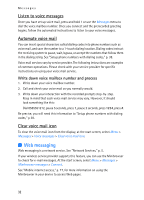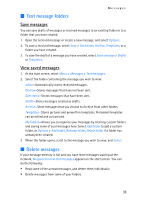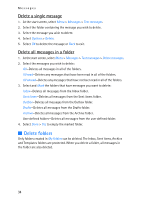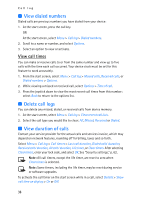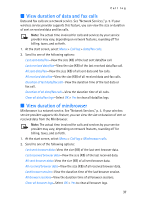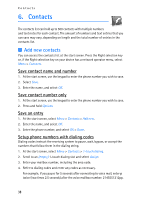Nokia 6235i Nokia 6235i User Guide in English - Page 34
Text message folders, Delete messages, Save messages, View saved messages
 |
View all Nokia 6235i manuals
Add to My Manuals
Save this manual to your list of manuals |
Page 34 highlights
Messages ■ Text message folders Save messages You can save drafts of messages or received messages to an existing folder or to a folder that you have created. 1. Open the received message or create a new message, and select Options. 2. To save a received message, select Save > Sent items, Archive, Templates, or a folder you have created. 3. To save the draft of a message you have created, select Save message > Drafts or Templates. View saved messages 1. At the start screen, select Menu > Messages > Text messages. 2. Select the folder containing the message you wish to view: Inbox-Automatically stores received messages. Outbox-Stores messages that have not been sent. Sent items-Stores messages that have been sent. Drafts-Stores messages created as drafts. Archive-Store messages that you choose to Archive from other folders. Templates-Stores pictures and prewritten templates. Preloaded templates can be edited and customized. My folders-Allows you to organize your messages by creating custom folders and saving some of your messages here. Select Add folder to add a custom folder, or Options > Add folder, Rename folder, Delete folder if a folder has already been created. 3. When the folder opens, scroll to the message you wish to view, and Select. ■ Delete messages If your message memory is full and you have more messages waiting at the network, No space for new text messages appears on the start screen. You can do the following: • Read some of the unread messages, and delete them individually. • Delete messages from some of your folders. 33