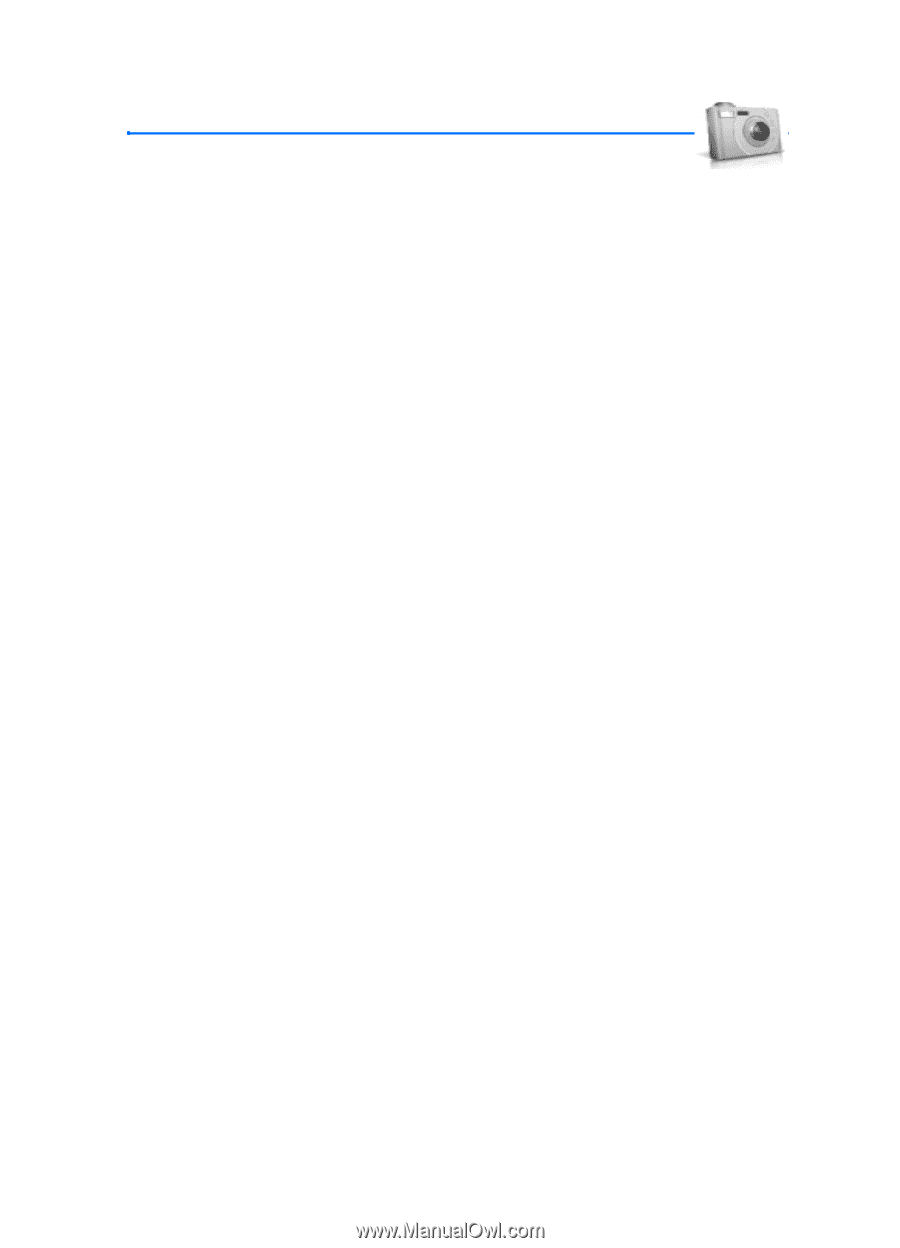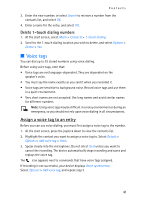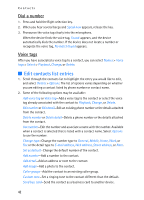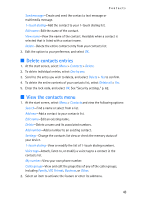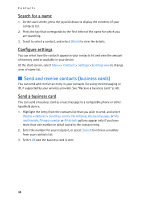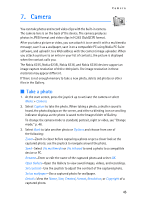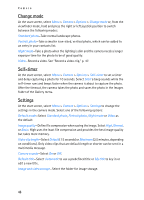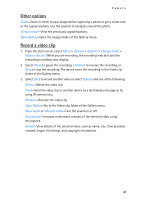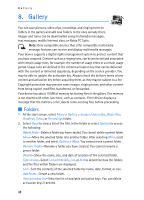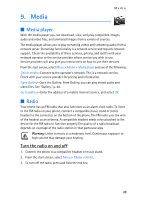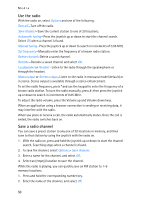Nokia 6235i Nokia 6235i User Guide in English - Page 46
Camera, Take a photo - pc suite
 |
View all Nokia 6235i manuals
Add to My Manuals
Save this manual to your list of manuals |
Page 46 highlights
7. Camera Camera You can take photos and record video clips with the built-in camera. The camera lens is on the back of the device. The camera produces photos in JPEG format and video clips in H.263 (SubQCIF) format. After you take a picture or video, you can attach it to or send it with a multimedia message, save it as a wallpaper, save it on a compatible PC using Nokia PC Suite software, and upload it to a Web address with the content image uploader. When you attach a picture to an entry in your list of contacts, the picture is displayed when the contact calls you. The Nokia 6235, Nokia 6235i, Nokia 6236, and Nokia 6236i devices support an image capture resolution of 640 x 480 pixels. The image resolution in these materials may appear different. If there is not enough memory to take a new photo, delete old photos or other files in the Gallery. ■ Take a photo 1. At the start screen, press the joystick up to activate the camera or select Menu > Camera. 2. Select Capture to take the photo. When taking a photo, a shutter sound is heard, the photo displays on the screen, and either a blinking icon or scrolling indicator displays as the photo is saved to the Images folder of Gallery. To change the camera mode to standard, portrait, night or video, see "Change mode," p. 46. 3. Select Back to take another photo or Options and choose from one of the following: Zoom-Zoom in closer before capturing a photo or get a closer look at the captured photo; use the joystick to navigate around the photo. Send-Select Via multimedia or Via infrared to send a photo to a compatible device or PC. Rename-Enter or edit the name of the captured photo and select OK. Open Gallery-Open the Gallery to view saved images, videos, and recordings. Set contrast-Use the joystick to adjust the contrast of the captured photo. Set as wallpaper-Use a captured photo for wallpaper. Details-View the Name, Size, Created, Format, Resolution, or Copyright of a captured photo. 45