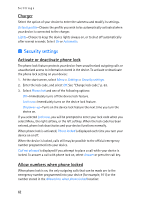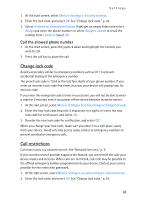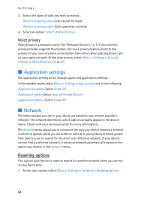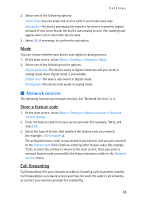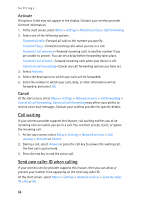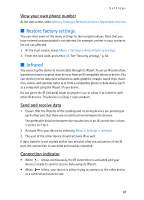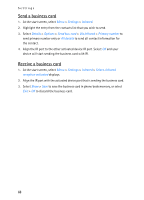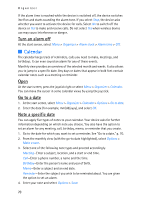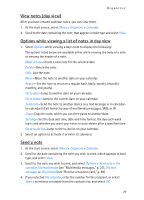Nokia 6235i Nokia 6235i User Guide in English - Page 67
Call waiting, Send own caller ID when calling, Activate, Cancel
 |
View all Nokia 6235i manuals
Add to My Manuals
Save this manual to your list of manuals |
Page 67 highlights
Settings Activate All options listed may not appear in the display. Contact your wireless provider for more information. 1. At the start screen, select Menu > Settings > Network services > Call forwarding. 2. Select one of the following options: Forward all calls-Forward all calls to the number you specify. Forward if busy-Forward incoming calls when you are in a call. Forward if not answered-Forward incoming calls to another number if you are unable to answer. You can set a delay before forwarding takes place. Forward if out of reach-Forward incoming calls when your device is off. Cancel all call forwarding-Cancel any call forwarding options you have set. 3. Select Activate. 4. Select the destination to which your calls will be forwarded. 5. Enter the number to which your calls, data, or other information will be forwarded, and select OK. Cancel At the start screen, select Menu > Settings > Network services > Call forwarding > Cancel all call forwarding. Cancel all call forwarding may affect your ability to receive voice mail messages. Contact your wireless provider for specific details. Call waiting If your wireless provider supports this feature, call waiting notifies you of an incoming call even while you are in a call. You can then accept, reject, or ignore the incoming call. 1. At the start screen, select Menu > Settings > Network services > Call waiting > Activate or Cancel. 2. During a call, select Answer or press the call key to answer the waiting call. The first call is put on hold. 3. Press the end key to end the active call. Send own caller ID when calling If your wireless service provider supports this feature, then you can allow or prevent your number from appearing on the receiving caller ID. At the start screen, select Menu > Settings > Network services > Send my caller ID >Yes or No. 66