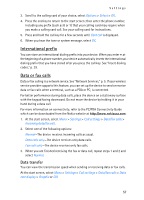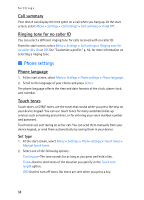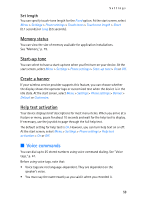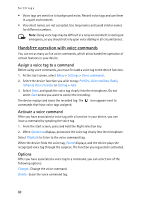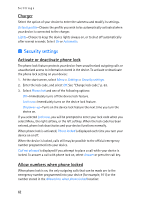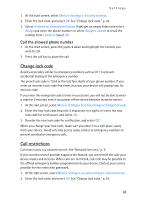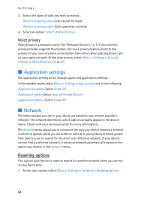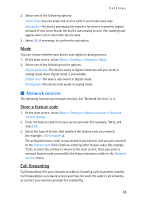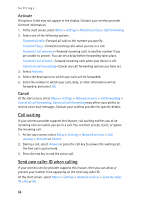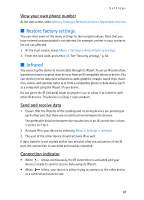Nokia 6235i Nokia 6235i User Guide in English - Page 63
Security settings, Charger, Activate or deactivate phone lock, Allow numbers when phone locked
 |
View all Nokia 6235i manuals
Add to My Manuals
Save this manual to your list of manuals |
Page 63 highlights
Settings Charger Select the option of your choice to enter the submenu and modify its settings. Default profile-Choose the profile you wish to be automatically activated when your device is connected to the charger. Lights-Choose to keep the device lights always on, or to shut off automatically after several seconds. Select On or Automatic. ■ Security settings Activate or deactivate phone lock The phone lock feature protects your device from unauthorized outgoing calls or unauthorized access to information stored in the device. To activate or deactivate the phone lock setting on your device: 1. At the start screen, select Menu > Settings > Security settings. 2. Enter the lock code, and select OK. See "Change lock code," p. 63. 3. Select Phone lock and one of the following options: Off-Immediately turns off the device lock feature. Lock now-Immediately turns on the device lock feature. On power-up-Turns on the device lock feature the next time you turn the device on. If you selected Lock now, you will be prompted to enter your lock code when you select Menu, the right softkey, or the left softkey. When the lock code has been entered, phone lock deactivates and your device functions normally. When phone lock is activated, Phone locked is displayed each time you turn your device on or off. When the device is locked, calls still may be possible to the official emergency number programmed into your device. Call not allowed is displayed if you attempt to place a call while your device is locked. To answer a call with phone lock on, select Answer or press the call key. Allow numbers when phone locked When phone lock is on, the only outgoing calls that can be made are to the emergency number programmed into your device (for example, 911) or the number stored in the Allowed no. when phone locked location: 62