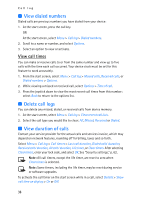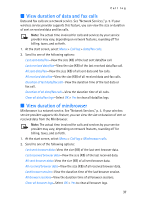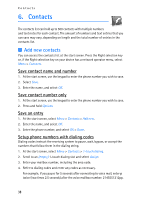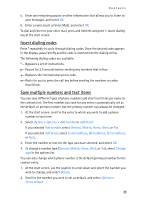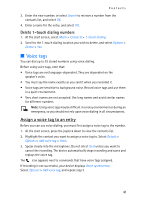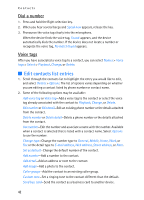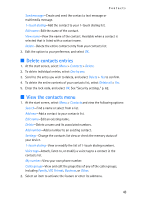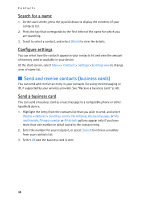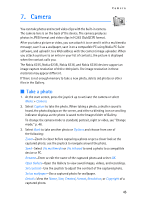Nokia 6235i Nokia 6235i User Guide in English - Page 41
Set up voice tags, Caller groups, Set up 1-touch dialing, Assign a key to 1-touch dialing
 |
View all Nokia 6235i manuals
Add to My Manuals
Save this manual to your list of manuals |
Page 41 highlights
Contacts Set up voice tags For information on setting up voice tags and other voice features, see "Voice commands," p. 59. Caller groups You can add contacts list entries to any of five caller groups, and then assign a unique ringing tone or graphic to that group. This enables you to identify callers from the group by their unique ringing tone or graphic. 1. Scroll to a name in your contacts list you would like to add to a caller group, and select Details. 2. Select Options > Caller groups > Family, VIP, Friends, Business, or Other. 3. Select Options to display the following caller group options: Rename group-Rename the group to your preference. Group ringing tone-Set the ringing tone for the group. For individual contacts in the group, the group tone sounds even if another tone was assigned to the individual. Group logo-Turn the graphic for the caller group On or Off, or View the graphic. Group members-Add or remove members from the caller group. Set up 1-touch dialing You can associate any entry in the contacts list with a key from 2-9; then dial those entries by pressing and holding the assigned key. See "1-touch dialing," p. 56, to activate or deactivate 1-touch dialing. Assign a key to 1-touch dialing 1. At the start screen, select Menu > Contacts > 1-touch dialing. 2. Scroll to an (empty) 1-touch dialing slot, and select Assign. 3. Enter the number (including the area code), and select OK; or select Search to retrieve a number from the contacts list. 4. Enter a name for the number, and select OK. If 1-touch dialing is off, the device displays a prompt asking if you would like to turn 1-touch dialing on. 5. Select Yes to activate 1-touch dialing. Change 1-touch dialing numbers 1. At the start screen, select Menu > Contacts > 1-touch dialing. 2. Scroll to the 1-touch dialing entry you wish to change, and select Options > Change. 40