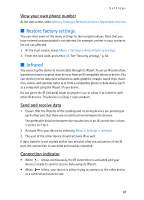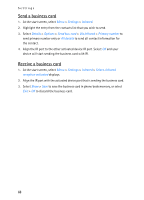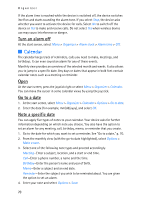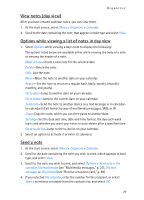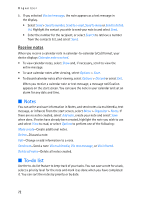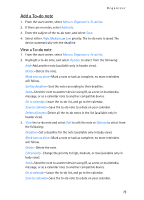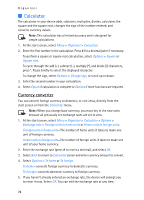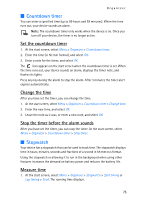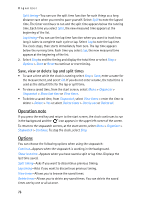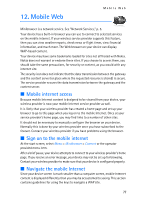Nokia 6235i Nokia 6235i User Guide in English - Page 73
Notes, To-do list, Receive notes
 |
View all Nokia 6235i manuals
Add to My Manuals
Save this manual to your list of manuals |
Page 73 highlights
Organizer 5. If you selected Via text message, the note appears as a text message in the display. • Select Send > Send to number, Send to e-mail, Send to many or Send to distrib. list. Highlight the contact you wish to send your note to and select Send. • Enter the number for the recipient, or select Search to retrieve a number from the contacts list, and select Send. Receive notes When you receive a calendar note in calendar-to-calendar (vCal) format, your device displays Calendar note received. • To view calendar notes, select Show and, if necessary, scroll to view the entire message. • To save calendar notes after viewing, select Options > Save. • To discard calendar notes after viewing, select Options > Discard or select Exit. When you receive a calendar note or text message, a message notification appears on the start screen. You can save the note in your calendar and set an alarm for any date and time. ■ Notes You can write and save information in Notes, and send notes via multimedia, text message, or infrared. From the start screen, select Menu > Organizer > Notes. If there are no notes created, select Add note, create your note and select Save when done. If notes have already been created, highlight the note you wish to use and select View to read, or select Options to perform one of the following: Make a note-Create additional notes. Delete-Discard a note. Edit-Change or add information to a note. Send note-Send a note Via multimedia, Via text message, or Via infrared. Delete all notes-Delete all notes created. ■ To-do list Use the to-do list feature to keep track of your tasks. You can save a note for a task, select a priority level for the note and mark it as done when you have completed it. You can sort the notes by priority or by date. 72