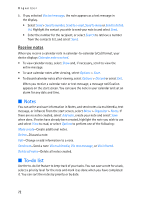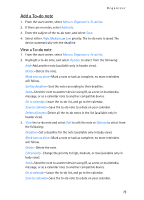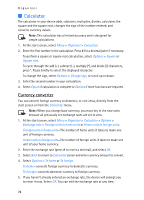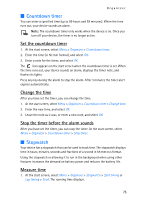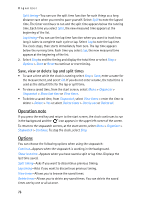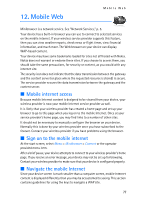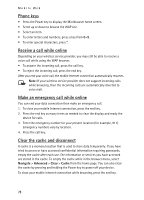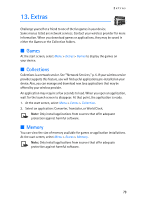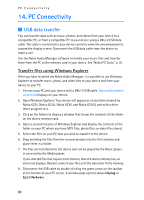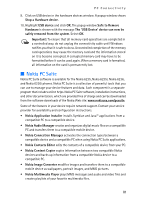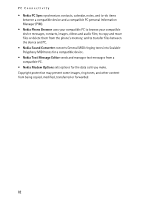Nokia 6235i Nokia 6235i User Guide in English - Page 78
Mobile Web, Mobile internet access, Sign on to the mobile internet
 |
View all Nokia 6235i manuals
Add to My Manuals
Save this manual to your list of manuals |
Page 78 highlights
12. Mobile Web Mobile Web Minibrowser is a network service. See "Network Services," p. 5. Your device has a built-in browser you can use to connect to selected services on the mobile internet. If your wireless service provider supports this feature, then you can view weather reports, check news or flight times, view financial information, and much more. The Web browser on your device can display WAP-based content. Your device may have some bookmarks loaded for sites not affiliated with Nokia. Nokia does not warrant or endorse these sites. If you choose to access them, you should take the same precautions, for security or content, as you would with any internet site. The security icon does not indicate that the data transmission between the gateway and the content server (or place where the requested resource is stored) is secure. The service provider secures the data transmission between the gateway and the content server. ■ Mobile internet access Because mobile Internet content is designed to be viewed from your device, your wireless provider is now your mobile Internet service provider as well. It is likely that your wireless provider has created a home page and set up your browser to go to this page when you log on to the mobile Internet. Once at your service provider's home page, you may find links to a number of other sites. It should not be necessary to manually configure the browser on your device. Normally this is done by your wireless provider once you have subscribed to the feature. Contact your wireless provider if you have problems using the browser. ■ Sign on to the mobile internet At the start screen, select Menu > Minibrowser > Connect or the operator provided menu item. After a brief pause, your device attempts to connect to your wireless provider's home page. If you receive an error message, your device may not be set up for browsing. Contact your wireless provider to make sure that your device is configured properly. ■ Navigate the mobile Internet Since your device screen is much smaller than a computer screen, mobile Internet content is displayed differently than you may be accustomed to seeing. This section contains guidelines for using the keys to navigate a WAP site. 77