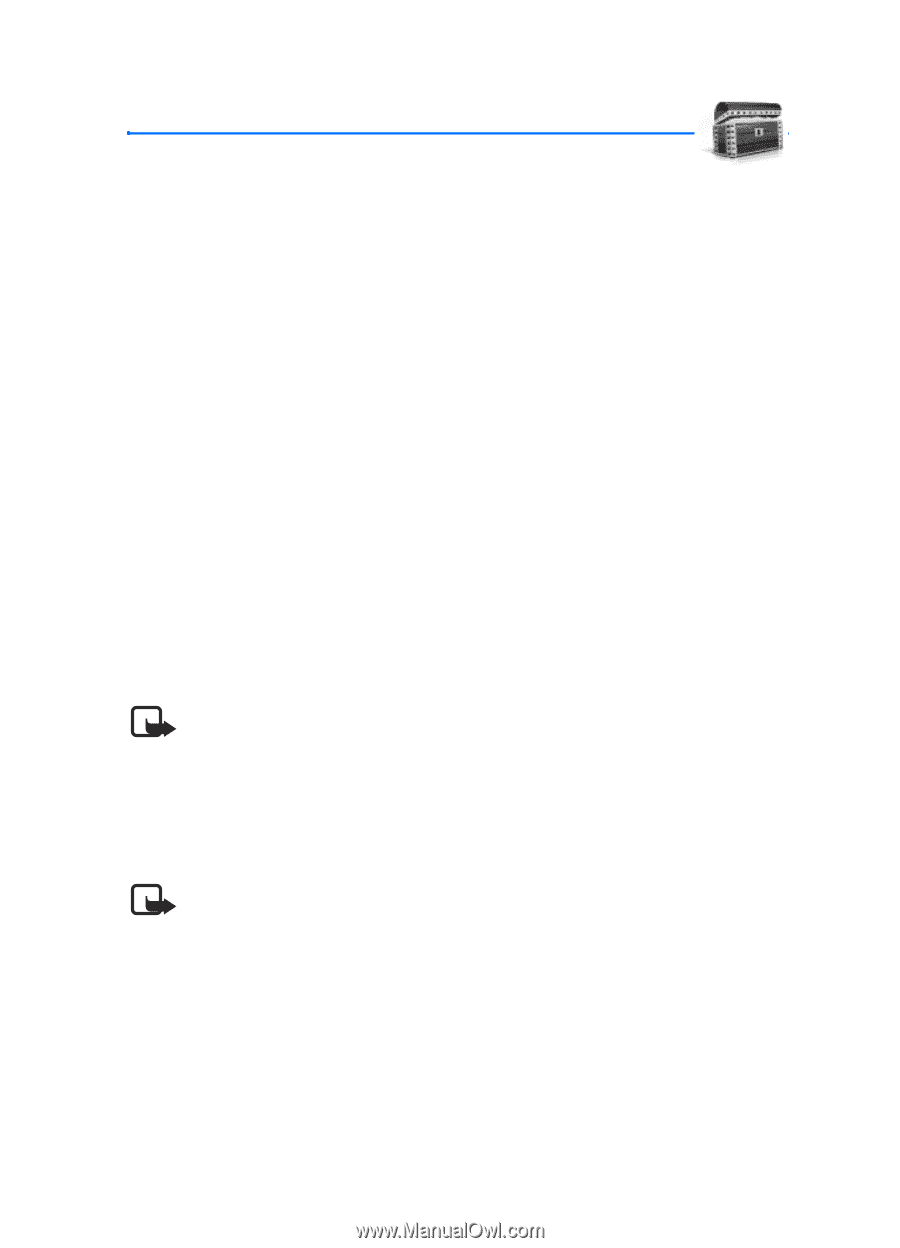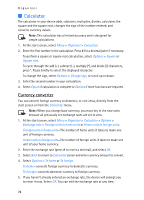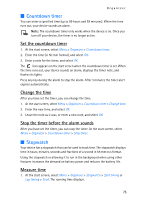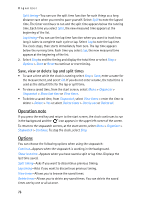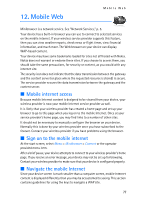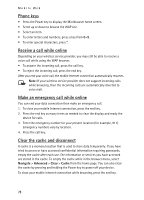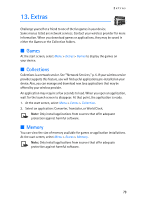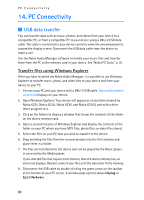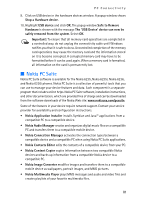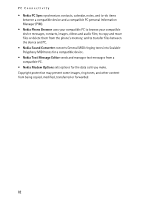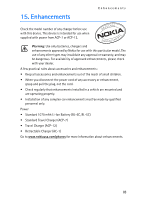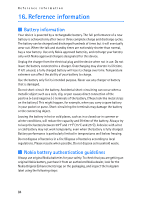Nokia 6235i Nokia 6235i User Guide in English - Page 80
Extras, Games, Collections, Memory
 |
View all Nokia 6235i manuals
Add to My Manuals
Save this manual to your list of manuals |
Page 80 highlights
13. Extras Extras Challenge yourself or a friend to one of the fun games in your device. Some menus listed are network services. Contact your wireless provider for more information. When you download games or applications, they may be saved in either the Games or the Collection folders. ■ Games At the start screen, select Menu > Extras > Games to display the games on your device. ■ Collections Collections is a network service. See '"Network Services," p. 5. If your wireless service provider supports this feature, you will find useful applications pre-installed on your device. Also, you can manage and download new Java applications that may be offered by your wireless provider. An application may require a few seconds to load. When you open an application, wait for the launch screen to disappear. At that point, the application is ready. 1. At the start screen, select Menu > Extras > Collection. 2. Select an application: Converter, Translator, or World Clock. Note: Only install applications from sources that offer adequate protection against harmful software. ■ Memory You can view the size of memory available for games or application installations. At the start screen, select Menu > Extras > Memory. Note: Only install applications from sources that offer adequate protection against harmful software. 79