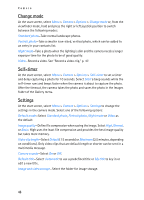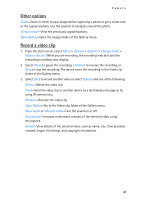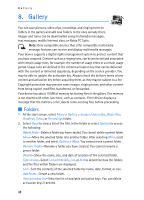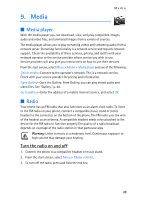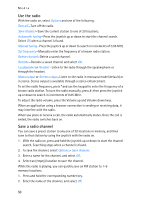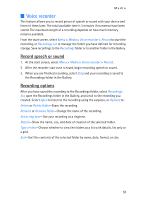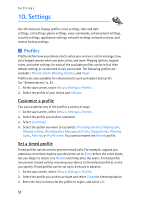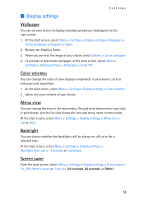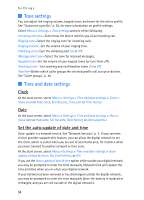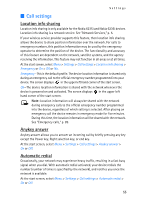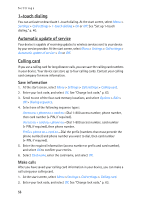Nokia 6235i Nokia 6235i User Guide in English - Page 52
Voice recorder, Record speech or sound, Recording options - ringtones
 |
View all Nokia 6235i manuals
Add to My Manuals
Save this manual to your list of manuals |
Page 52 highlights
Media ■ Voice recorder This feature allows you to record pieces of speech or sound with your device and listen to them later. The total available time is 3 minutes if no memos have been stored. The maximum length of a recording depends on how much memory remains available. From the start screen, select Menu > Media > Voice recorder > Record to start the recording, or Recordings list to manage the folder you have defined for recording storage. Save recordings to the Recordings folder or to another folder in the Gallery. Record speech or sound 1. At the start screen, select Menu > Media > Voice recorder > Record. 2. After the recorder start tone is heard, begin recording speech or sound. 3. When you are finished recording, select Stop and your recording is saved to the Recordings folder in the Gallery. Recording options After you have saved the recording to the Recordings folder, select Recordings list, open the Recordings folder in the Gallery, and scroll to the recording you created. Select Open to listen to the recording using the earpiece, or Options to: Delete or Delete folder-Erase the recording. Rename or Rename folder-Change the name of the recording. Set as ring tone-Use your recording as a ringtone. Details-Show the name, size, and date of creation of the selected folder. Type of view-Choose whether to view the folders as a list with details, list only or a grid. Sort-Sort the contents of the selected folder by name, date, format, or size. 51