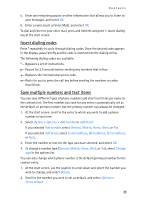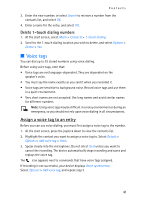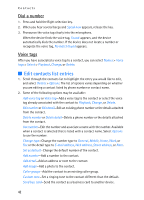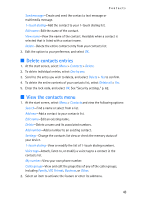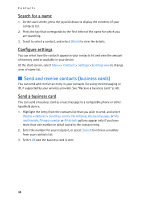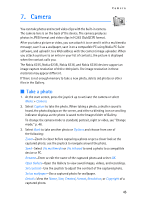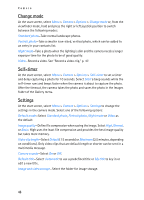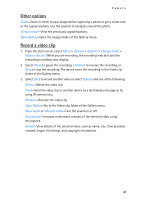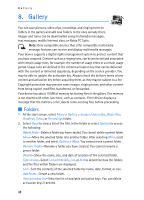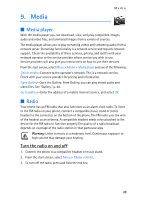Nokia 6235i Nokia 6235i User Guide in English - Page 45
Send and receive contacts business cards, Search for a name, Con settings, Send a business card
 |
View all Nokia 6235i manuals
Add to My Manuals
Save this manual to your list of manuals |
Page 45 highlights
Contacts Search for a name 1. At the start screen, press the joystick down to display the contents of your contacts list. 2. Press the key that corresponds to the first letter of the name for which you are searching. 3. Scroll to select a contact, and select Details to view the details. Configure settings You can select how the contacts appear in your contacts list and view the amount of memory used or available in your device. At the start screen, select Menu > Contacts > Settings >Scrolling view to change view of name list. ■ Send and receive contacts (business cards) You can send and receive an entry in your contacts list using text messaging or IR, if supported by your wireless provider. See "Receive a business card," p. 68. Send a business card You can send a business card as a text message to a compatible phone or other handheld device. 1. Highlight the entry from the contacts list that you wish to send, and select Details > Options > Send bus. card > Via infrared, Via text message, or Via multimedia. Primary number or All details options appear only if you have more than one number or detail saved to the contact entry. 2. Enter the number for your recipient, or select Search to retrieve a number from your contacts list. 3. Select OK and the business card is sent. 44