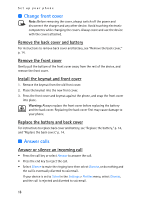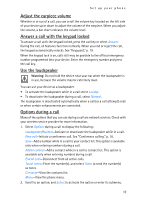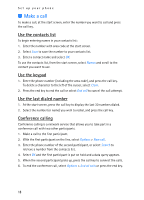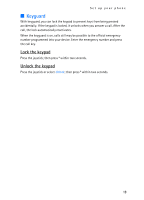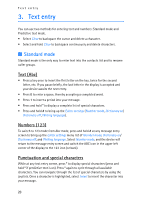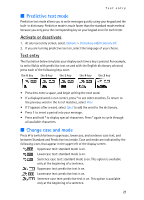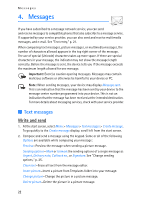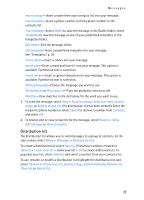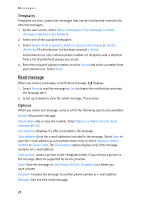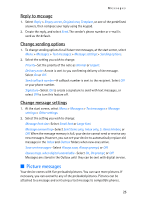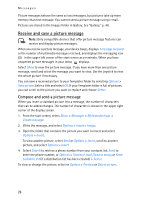Nokia 6235i Nokia 6235i User Guide in English - Page 22
Predictive text mode, Change case and mode, Activate or deactivate, Text entry
 |
View all Nokia 6235i manuals
Add to My Manuals
Save this manual to your list of manuals |
Page 22 highlights
Text entry ■ Predictive text mode Predictive text mode allows you to write messages quickly using your keypad and the built-in dictionary. Predictive mode is much faster than the standard mode method because you only press the corresponding key on your keypad once for each letter. Activate or deactivate 1. At any text entry screen, select Options > Dictionary on/Dictionary off. 2. If you are turning predictive text on, select the language of your choice. Text entry The illustration below simulates your display each time a key is pressed. For example, to write Nokia with predictive text on and with the English dictionary selected, press each of the following keys once: the 6 key the 6 key the 5 key the 4 key the 2 key • Press 0 to enter a space, and begin writing the next word. • If a displayed word is not correct, press * to see other matches. To return to the previous word in the list of matches, select Prev. • If ? appears after a word, select Spell to add the word to the dictionary. • Press 1 to insert a period into your message. • Press and hold * to display special characters. Press * again to cycle through all available characters. ■ Change case and mode Press # to switch between uppercase, lowercase, and sentence case text, and between Standard and Predictive text mode. Case and mode are indicated by the following icons that appear in the upper left of the display screen. Uppercase text: standard mode is on. Lowercase text: standard mode is on. Sentence case text: standard mode is on. This option is available only at the beginning of a sentence. Uppercase text: predictive text is on. Lowercase text: predictive text is on. Sentence case text: predictive text is on. This option is available only at the beginning of a sentence. 21