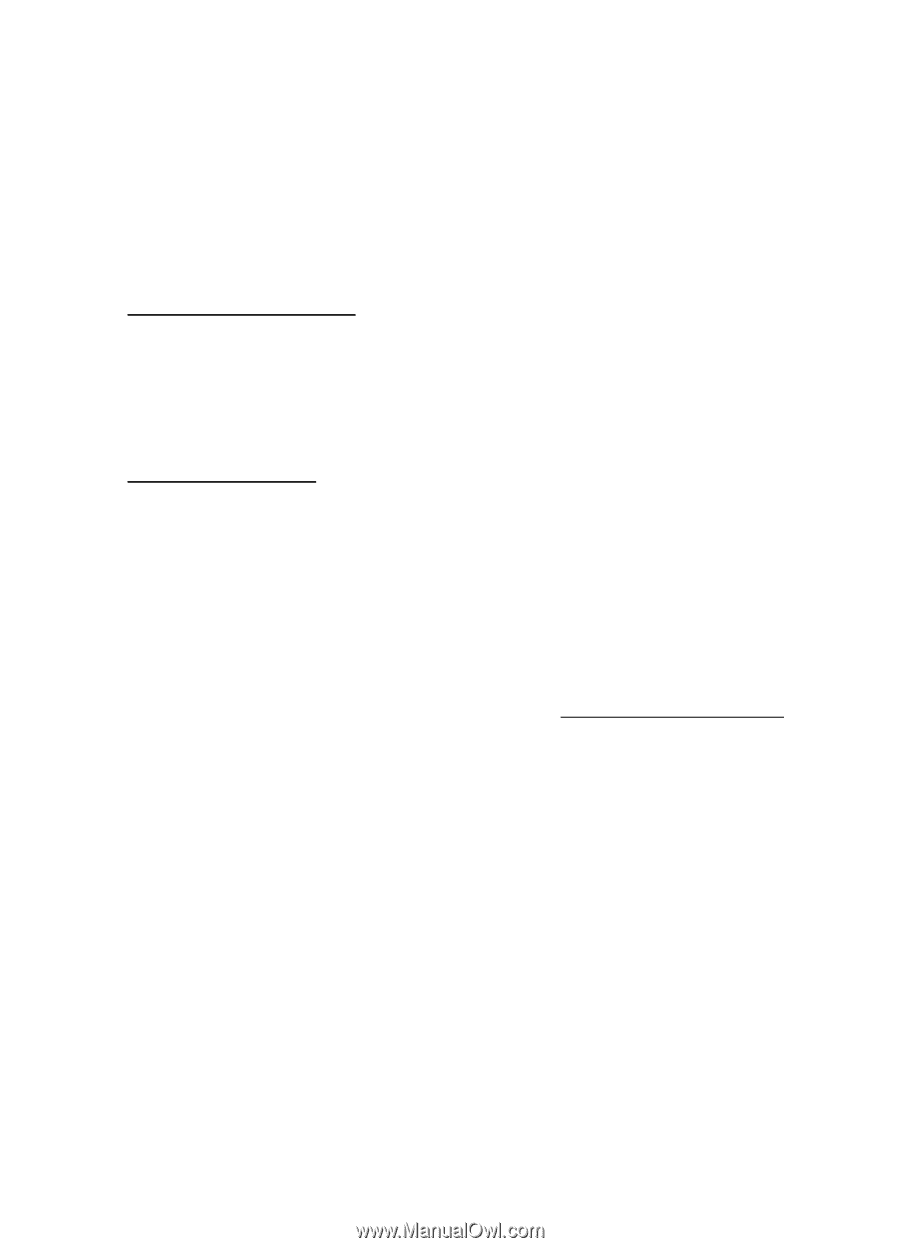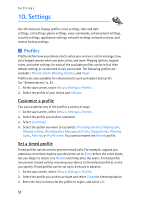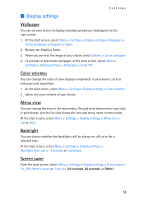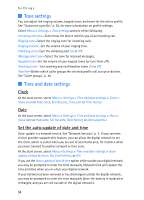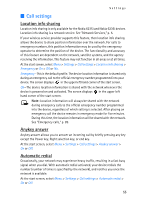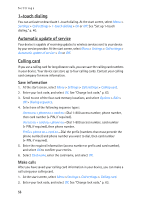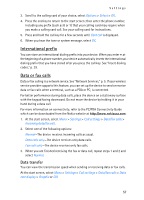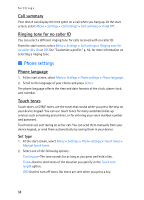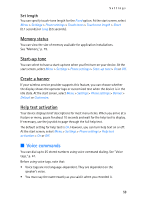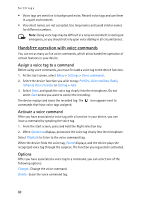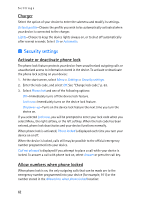Nokia 6235i Nokia 6235i User Guide in English - Page 58
International prefix, Data or fax calls, Data transfer
 |
View all Nokia 6235i manuals
Add to My Manuals
Save this manual to your list of manuals |
Page 58 highlights
Settings 3. Scroll to the calling card of your choice, select Options > Select > OK. 4. Press the end key to return to the start screen; then enter the phone number, including any prefix (such as 0 or 1) that your calling card may require when you make a calling card call. See your calling card for instructions. 5. Press and hold the call key for a few seconds until Card call is displayed. 6. When you hear the tone or system message, select OK. International prefix You can store an international dialing prefix into your device. When you enter + at the beginning of a phone number, your device automatically inserts the international dialing prefix that you have stored after you press the call key. See "Insert dialing codes," p. 39. Data or fax calls Data or fax calling is a network service. See "Network Services," p. 5. If your wireless service provider supports this feature, you can set up the device to send or receive data or fax calls when a terminal, such as a PDA or PC, is connected. For better performance during data calls, place the device on a stationary surface with the keypad facing downward. Do not move the device by holding it in your hand during a data call. For more information on connectivity, refer to the PC/PDA Connectivity Guide which can be downloaded from the Nokia website at http://www.nokiausa.com. 1. At the start screen, select Menu > Settings > Call settings > Data/fax calls > Incoming data/fax call. 2. Select one of the following options: Normal-The device receives incoming calls as usual. Data calls only-The device receives only data calls. Fax calls only-The device receives only fax calls. 3. When you are finished receiving the fax or data call, repeat steps 1 and 2 and select Normal. Data transfer You can view the transmission speed when sending or receiving data or fax calls. At the start screen, select Menu > Settings > Call settings > Data/fax calls > Data rate display > Graphic or Off. 57