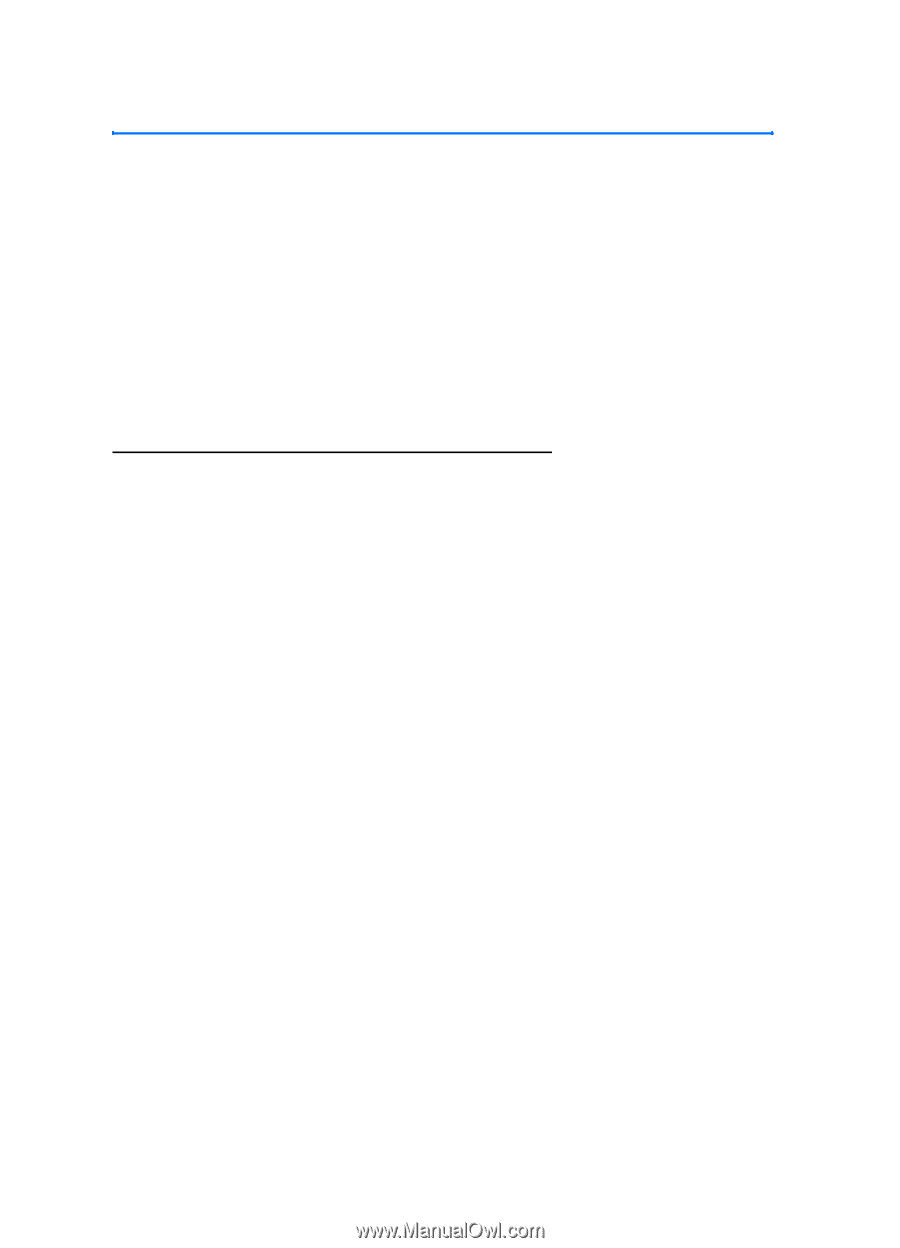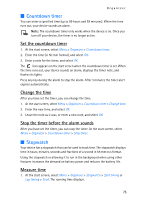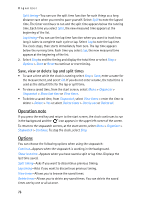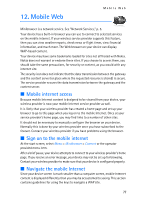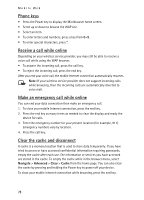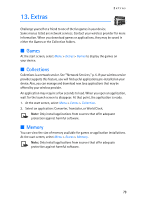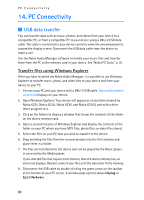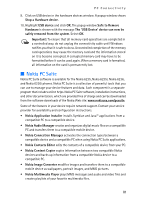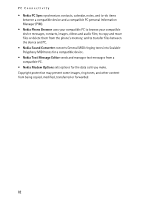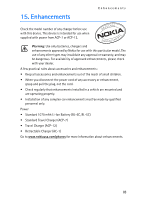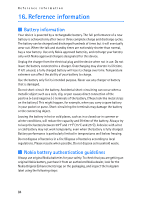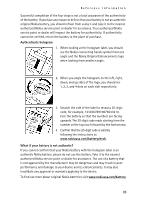Nokia 6235i Nokia 6235i User Guide in English - Page 81
PC connectivity, USB data transfer - data cable
 |
View all Nokia 6235i manuals
Add to My Manuals
Save this manual to your list of manuals |
Page 81 highlights
PC Connectivity 14. PC Connectivity ■ USB data transfer You can transfer data such as music, photos, and videos from your device to a compatible PC, or from a compatible PC to your device using a DKU-2 USB data cable. The cable is connected to your device correctly when the arrowhead points toward the display screen. Disconnect the USB data cable from the device to make a call. Use the Nokia Audio Manager software to handle your music files and transfer them from the PC to the memory card in your device. See "Nokia PC Suite," p. 81. Transfer files using Windows Explorer After you have installed the Nokia Audio Manager, it is possible to use Windows Explorer to transfer music, photo, and video files to your device and from your device to your PC. 1. Connect your PC and your device with a DKU-2 USB cable. Data enhancement connected displays on your device. 2. Open Windows Explorer. Your device will appear as a local drive (named by Nokia 6235, Nokia 6235i, Nokia 6236, and Nokia 6236i), and with a drive letter assigned to it. 3. Click on the folders to display a window that shows the contents of the folder on the device memory card. 4. Open a second instance of Windows Explorer and display the contents of the folder on your PC where you have MP3 files, photo files, or video files stored. 5. Select the files on your PC that you wish to transfer to the device. 6. Drag and drop the files from the second window into the first window and place them in a folder. 7. The files are transferred to the device and can be played by the Music player, or accessed by the Media player. If you selected files that require more memory than the device memory has, an error note displays. Deselect some of your files until the selections fit the memory. 8. Disconnect the USB cable by double-clicking the green arrow on the taskbar at the bottom of your PC screen. A window pops up that shows Unplug or Eject Hardware. 80