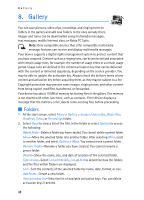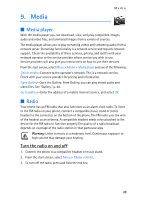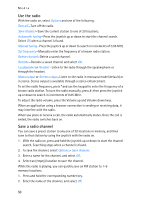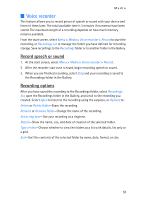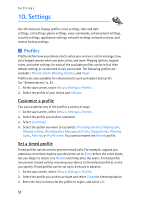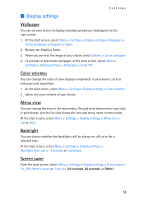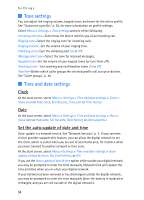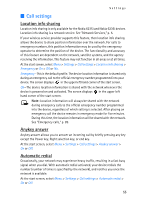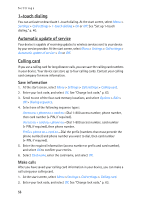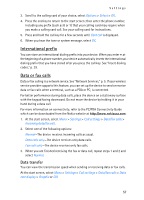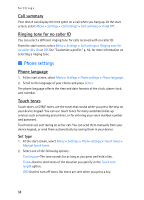Nokia 6235i Nokia 6235i User Guide in English - Page 54
Wallpaper, Color schemes, Menu view, Backlight, Screen saver
 |
View all Nokia 6235i manuals
Add to My Manuals
Save this manual to your list of manuals |
Page 54 highlights
Settings ■ Display settings Wallpaper You can set your device to display a background picture (wallpaper) on the start screen. 1. At the start screen, select Menu > Settings > Display settings > Wallpaper > Select wallpaper > Graphics > Open. 2. Browse the Graphics folder. 3. When you arrive at the image of your choice, select Options > Set as wallpaper. 4. To activate or deactivate wallpaper, at the start screen, select Menu > Settings > Display settings > Wallpaper > On or Off. Color schemes You can change the color of some display components in your device, such as indicators and signal bars. 1. At the start screen, select Menu > Settings > Display settings > Color schemes. 2. Select the color scheme of your choice. Menu view You can change the view of the main menu. The grid view shows menu icons only in grid format, and the list view shows the icon and menu name in menu order. At the start screen, select Menu > Settings > Display settings > Menu view > List or Grid. Backlight You can choose whether the backlights will be always on, off, or on for a selected time. At the start screen, select Menu > Settings > Display settings > Backlight time-out > 15 seconds or Customize. Screen saver From the start screen, select Menu > Settings > Display settings > Screen saver > On, Off, Select s. saver, or Time-out (10 seconds, 30 seconds, or Other). 53