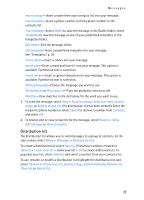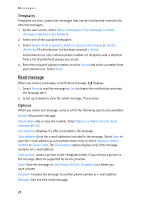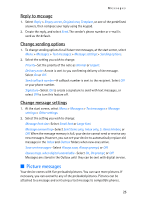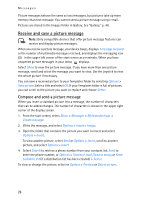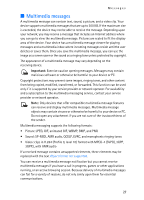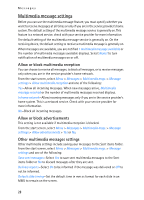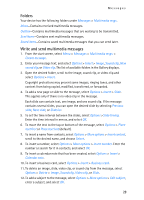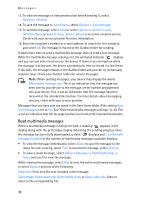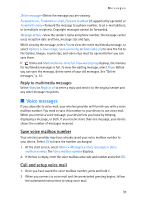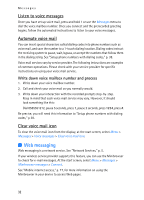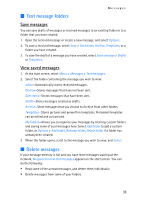Nokia 6235i Nokia 6235i User Guide in English - Page 29
Multimedia message settings, Allow or block multimedia reception, Allow or block advertisements
 |
View all Nokia 6235i manuals
Add to My Manuals
Save this manual to your list of manuals |
Page 29 highlights
Messages Multimedia message settings Before you can use the multimedia message feature, you must specify whether you want to receive messages at all times or only if you are in the service provider's home system. The default setting of the multimedia message service is generally on. This feature is a network service. check with your service provider for more information. The default setting of the multimedia message service is generally on. On the receiving device, the default setting to receive a multimedia message is generally on. When messages are available, you are notified 1 multimedia message available or the number of multimedia messages available displays. Select Reject to turn notification of multimedia messages on or off. Allow or block multimedia reception You can choose to receive all messages, to block all messages, or to receive messages only when you are in the service provider's home network. From the start screen, select Menu > Messages > Multimedia msgs. > Message settings > Allow multimedia reception and one of the following: Yes-Allow all incoming messages. When new messages arrive, Multimedia message received or the number of multimedia messages received displays. In home network-Allow incoming messages only if you are in the service provider's home system. This is a network service. Check with your service provider for more information. No-Block all incoming messages. Allow or block advertisements This setting is not available if multimedia reception is blocked. From the start screen, select Menu > Messages > Multimedia msgs. > Message settings > Allow advertisements > Yes or No. Other multimedia messages settings Other multimedia settings include saving your messages to the Sent items folder. From the start screen, select Menu > Messages > Multimedia msgs. > Message settings and one of the following: Save sent messages-Select Yes to save sent multimedia messages to the Sent items folder or No to discard messages after they are sent. Delivery reports-Select On to be informed if the message was delivered or Off to not be informed. Default slide timing-Set the default time in mm:ss format for each slide in an MMS to remain on the screen. 28